Entering in Patient Information
Protected Health Information is the data that helps in identifying a patient. It is possible to either manually enter patient details/ patient data in the Vscan Air application or assign patient/Study information from a scheduled exam retrieved from the Modality Worklist Server.
Manual
Assign Patient Data To The Current Exam
To assign patient details manually to the current exam in Vscan Air application, follow the procedure below.
- Swipe from right to left. OR Press Patient icon on the top right corner.
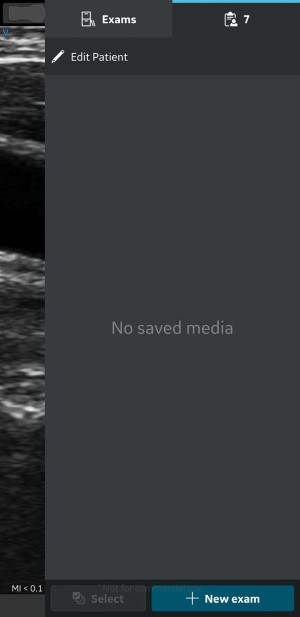
Patient data can be assigned to an individual exam only. The Patient data cannot be assigned to more than one exam simultaneously.
Press Edit Patient and enter the required information in the respective fields under “New Patient” screen.
Press Add button to assign Patient data to the current exam. After successful assignment of Patient data, application takes you to the scan screen.
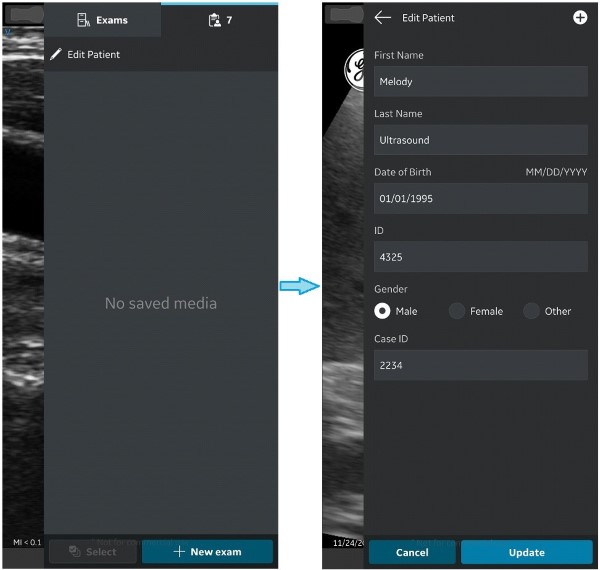
Patient’s Last Name, First Name and ID are shown on the scan screen header.
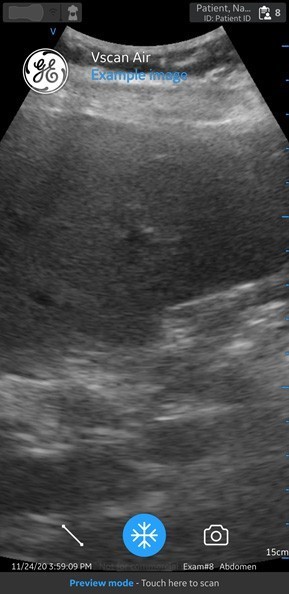
Press Patient icon to view the images/videos under current exam.
Assign Patient Data To The Existing Exam
To assign patient details manually to an existing exam in Vscan Air application, follow the procedure below.
Swipe from right to left. OR Press Patient icon on the top right corner.
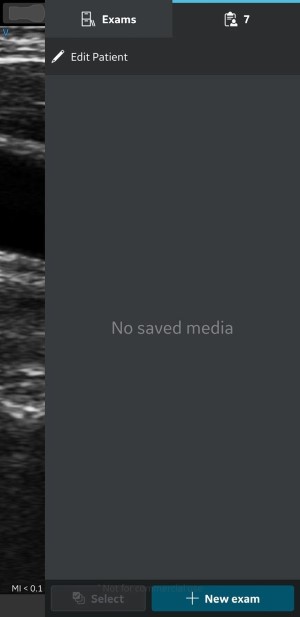
Press Exams tab.
Press the desired Exam for which you wish to assign Patient data.
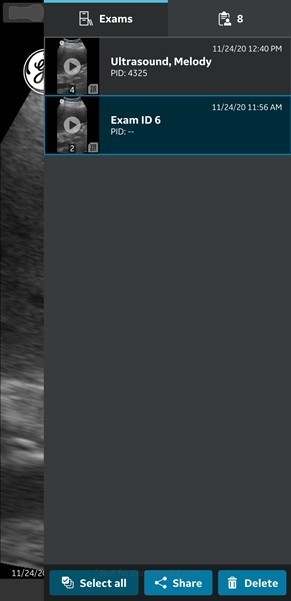 info
infoPatient data can be assigned to an individual exam only. The Patient data cannot be assigned to more than one exam simultaneously.
Press Edit Patient button at top right corner and enter the required information in the respective fields under “New Patient” screen.
Press Add button to assign Patient data to the existing exam. After successful assignment of Patient data, application takes you to the scan screen.
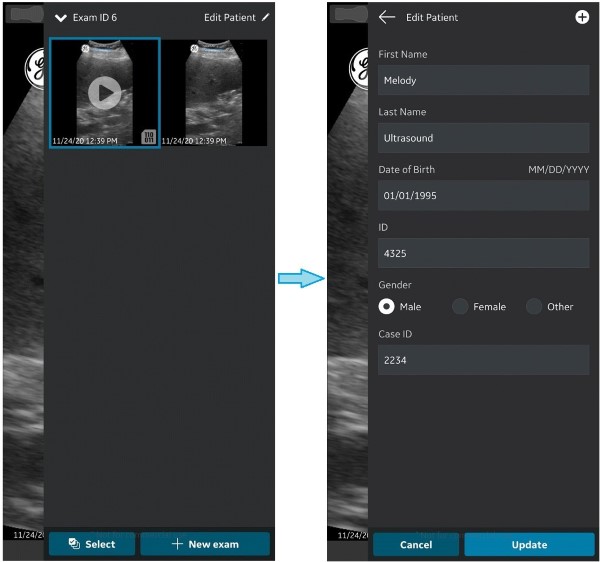
Patient’s Last Name, First Name and ID are shown on the top of the scan screen.
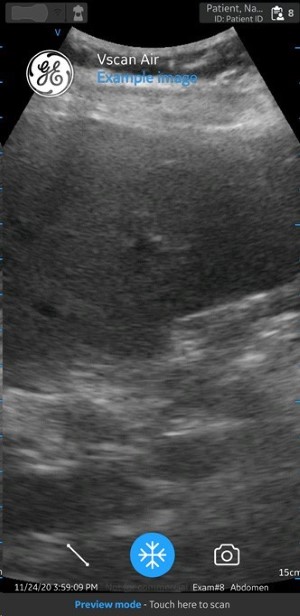
Press Patient icon to view the images/videos under the existing exam.
Modality Worklist Server
Make sure that the display device hosting Vscan Air app and the PC in which server is configured are connected to same network.
When you refresh the patient details in “worklist” screen, the connection between Vscan Air Probe and display device may be temporarily interrupted.
Assign Patient Data To The Current Exam
Vscan Air can download and refresh a DICOM modality worklist. An exam can be linked to an existing patient pulled from the worklist, prior to exporting to the DICOM image server.
To assign Patient data from a modality worklist server to the current exam in the Vscan Air application, follow the procedure below.
Swipe from right to left OR Press Patient icon on the top right corner.
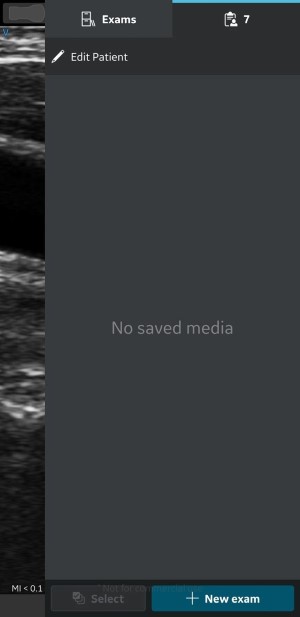 info
infoPatient data can be assigned to an individual exam only. The Patient data cannot be assigned to more than one exam simultaneously.
Press Edit Patient and then Press the
symbol at top right corner of “New Patient” screen.
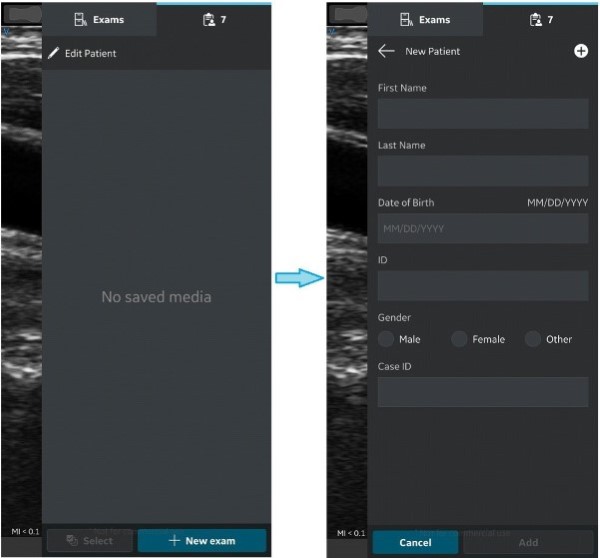
Press the refresh button on the “Worklist” screen to import the list of patients from Modality Worklist Server.
Tap on the desired Patient Name/Patient ID. OR Enter Patient Name or Patient ID in the search field to find the details of particular patient.
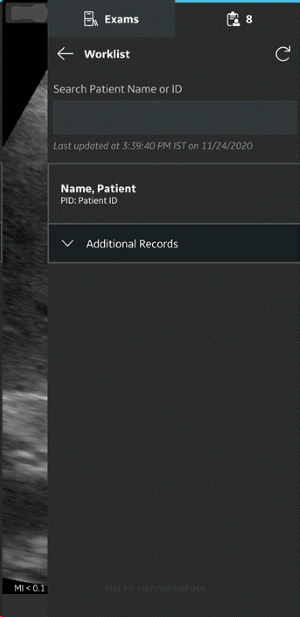 info
infoMake sure that the display device hosting Vscan Air app and the PC in which server is configured are connected to same network.
infoWhen you refresh the patient details in “worklist” screen, the connection between Vscan Air Probe and display device may be temporarily interrupted.
infoFor any patient, if details are missing in Modality Worklist server, import of those patient records will be rejected in the application and it will be displayed in the patient list as “Rejected”.
Press Add button to assign Patient data to the current exam. After successful assignment of Patient data, application takes you to the scan screen.
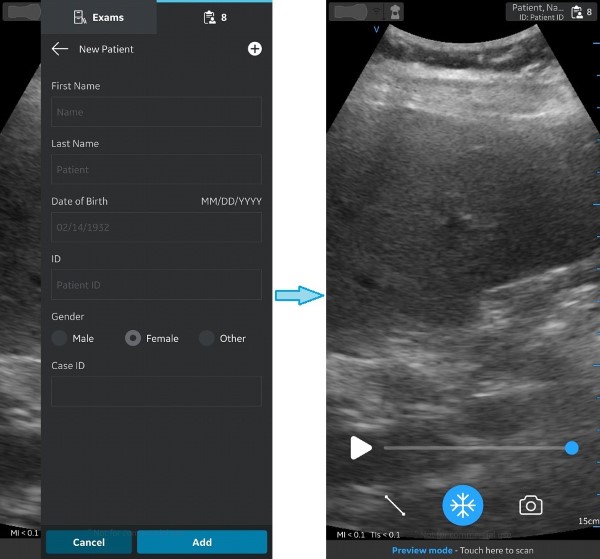 tip
tipOnce the Patient data is assigned to an exam, you can not re-assign or alter the patient details in that exam.
Press Patient icon to view the images/videos under current exam.
Assign Patient Data To An Existing Exam
Vscan Air can download and refresh a DICOM modality worklist. An exam can be linked to an existing patient pulled from the worklist, prior to exporting to the DICOM image server.
To assign Patient data from a modality worklist server to an existing exam in the Vscan Air application, follow t.he procedure below.
Swipe from right to left OR Press Patient icon on the top right corner.
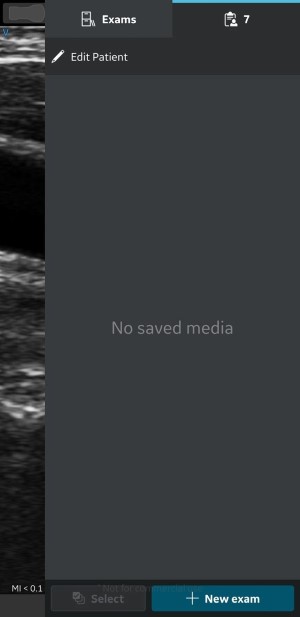 info
infoPatient data can be assigned to an individual exam only. The Patient data cannot be assigned to more than one exam simultaneously
Press Exams tab.
Press the desired Exam for which you wish to assign Patient data.
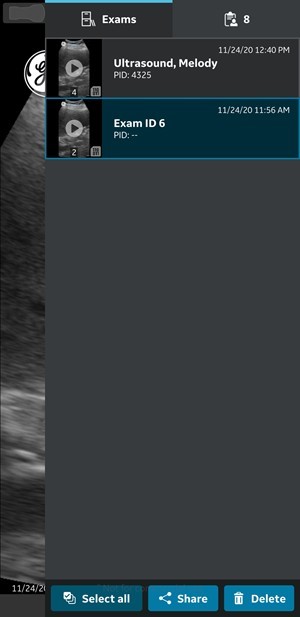
Press Edit Patient button at top right corner. Press the
symbol on “New Patient” screen.
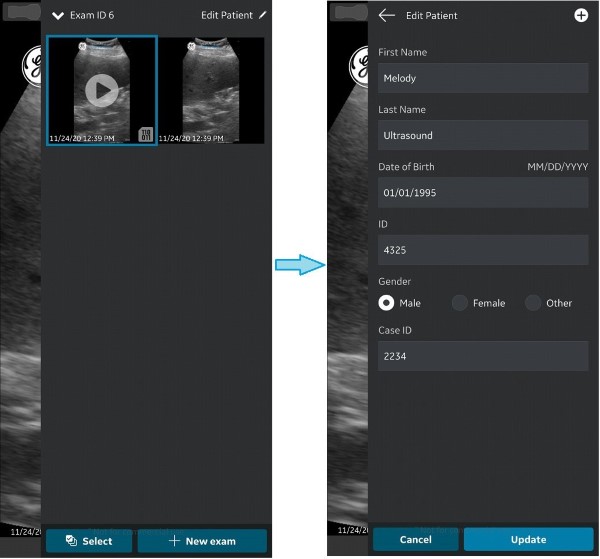
Press the refresh button on the “Worklist” screen to import the list of patients from Modality Worklist Server.
Tap on the desired Patient Name/Patient ID. OR Enter Patient Name or Patient ID in the search field to find the details of particular patient.
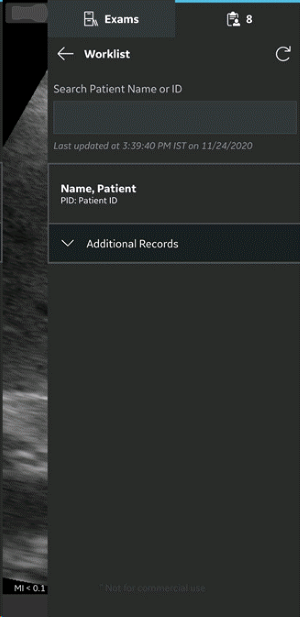 info
infoMake sure that the display device hosting Vscan Air app and the PC in which server is configured are connected to same network
infoWhen you refresh the patient details in “worklist” screen, the connection between Vscan Air Probe and display device may be temporarily interrupted.
infoFor any patient, if details are missing in Modality Worklist server, import of those patient records will be rejected in the application and it will be displayed in the patient list as “Rejected”
Press Add button to assign Patient data to the existing exam. After successful assignment of Patient data, application takes you to the scan screen.
Patient’s Last Name, First Name and ID are shown on the top of the scan screen.
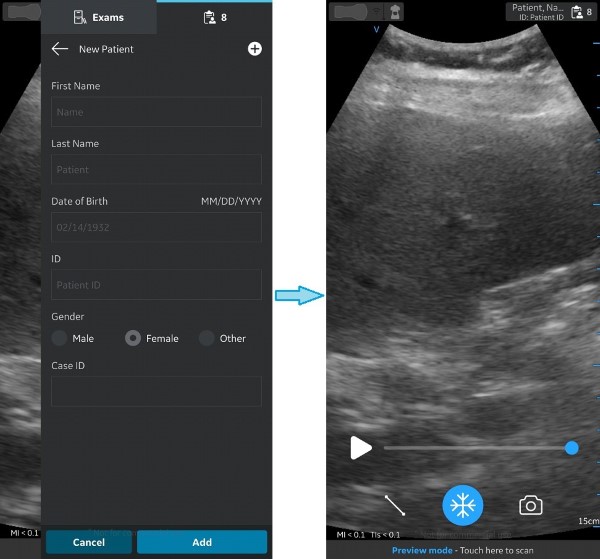 tip
tipOnce the Patient data is assigned to an exam, you can not re-assign or alter the patient details in that exam.
Press Patient icon to view the images/videos under the existing exam.
The information herein is not intended to replace the product’s User Manual. Please consult the User Manual for comprehensive information and cautionary guidance about the product’s operation and use.