CD Viewer
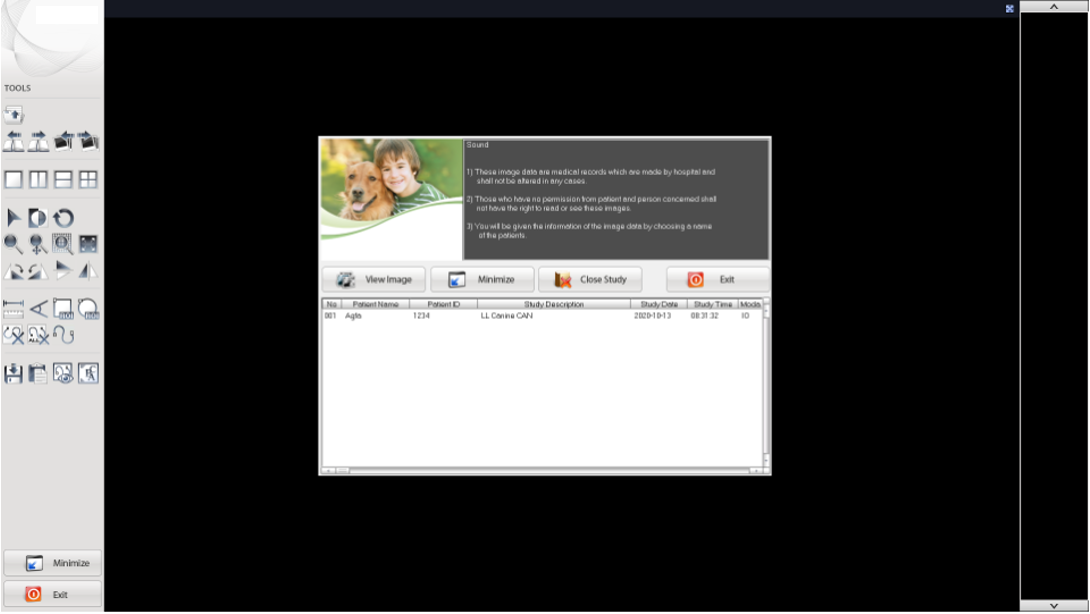
The CD Viewer is automatically included when exporting to CD or Disk. The CD Viewer is configured to automatically runs when the CD or Flash Drive is inserted into a PC. However, due to security concerns, Microsoft has disabled this feature by default. If the viewer does not automatically start, use the CDViewer shortcut in the root of the directory.
Study List
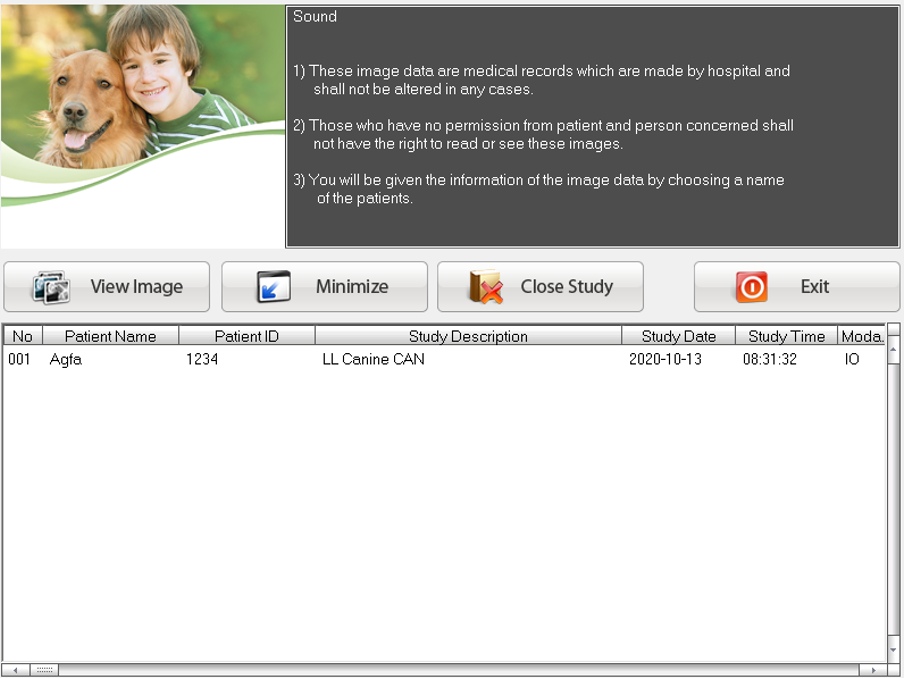
This is the view you will see when the CD Viewer is first launched.
You can Minimize the CD Viewer by pressing the Minimize button.
Pressing the Close Study button will close the study selection window but not close the viewer.
To close the CD Viewer, press the Exit button.
Studies included in the export will be listed in the Study List.
Select the Study you would like to view from the Study List and press the View Study button. This will load the selected study into the viewer.
Viewer

There are three main sections to the Viewer. The Main Tool Bar, the Main Screen and the Thumbnail List.
Main Tool Bar
Navigation
At the top of the tool bar are the navigational tools.
Open Study List

This button will open the Study List Window.
Next / Previous Study

These buttons will change the study currently being viewed.
Next / Previous Series

These buttons will change the Series currently being viewed.
Layout
These button will change the Layout of the Main Screen. Options are Single Image, Split Vertical, Split Horizontal, and 2 X 2.
Select, Invert & Reset
The Select tool is used to select Annotations on the image.
The Invert tool will invert the selected image when pressed.
The Reset tool will reset the selected image to it's initial state when pressed.
Magnification
The Zoom tool, when selected, will allow you to zoom the image by pressing on the image and moving up and down to zoom in and out.
The Pan tool, when selected, will allow you to pan the image by pressing on the image and moving.
The Magnify tool, when select, will allow you to magnify a small region around the point where you press on the image. Holding down the Shift button while doing this will allow you to change the zoom factor by moving the mouse up and down.
The Fit tool will zoom the image to fit within it's region.
Orientation
The CW 90° tool will rotate the selected image by 90° Clockwise.
The CCW 90° tool will rotate the selected image by 90° Counterclockwise
The Vertical Flip tool will flip the Image vertically.
The Horizontal Flip tool will flip the Image Horizontally.
Annotations & Measurement
The Length tool will allow you to measure the length between two points on the image.
The Angle tool will allow you to measure the angle made by three points on the image.
The Rectangle tool will calculate Mean and Standard Deviation of pixel intensity of the Region of interest as well as Area of the ROI.
The Circle tool will calculate Mean and Standard Deviation of pixel intensity of the Region of interest as well as Area of the ROI.
The Delete Annotation tool will delete the selected Annotation.
The Delete All Annotations tool will delete all Annotations from the selected image.
The Free Hand tool will allow you to draw free hand annotations on the image.
Other Tools
The Export Image tool allows you to export the image to a different file. Pressing this button will open the Export Options Dialog.
Select what information to include, you can choose to set the exported image to be the current display. Select the Image Size and press the OK button. Select the location, file name and file type to save the image. Pressing Cancel will close the dialog and not export the image.
The Copy Clipboard tool allow you to copy the currently selected image to the clipboard. Pressing this tool will open the Copy Options Dialog.
Select what information to include, you can choose to set the exported image to be the current display. Select the Image Size and press the OK button. The Image will now be available in the system clipboard and can be pasted into the application of your choice. Pressing Cancel will close the dialog and not export the image.
The Toggle Annotations tool will toggle the visibility of annotations on the selected image.
The Toggle Overlay tool will toggle the visibility of DICOM overlays on the Main Screen.
The Minimize button will minimize the CD Viewer.
The Exit button will exit the CD Viewer.
Main Screen
This is were the selected images are show.
Thumbnail List
A Thumbnail of each image in the study is shown here. Select a thumbnail to show it in the Main Screen. You can scroll through the Thumbnail List with the Up and Down Arrows at the top and bottom.