Exporting To Social Media
To export images/videos/exams from Vscan Air application to Social Networking Applications, follow the procedure below.
- Swipe from right to left. OR Press Patient icon on the top right corner.
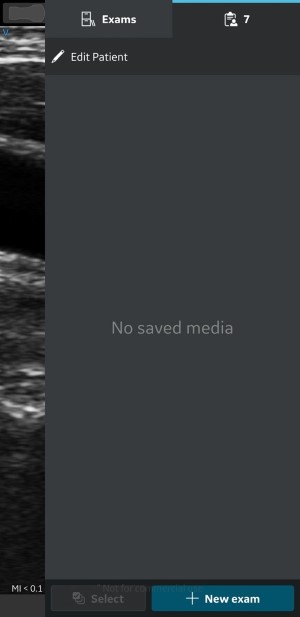
- Press Exams tab and select the desired Exam from which you wish to share images/videos.
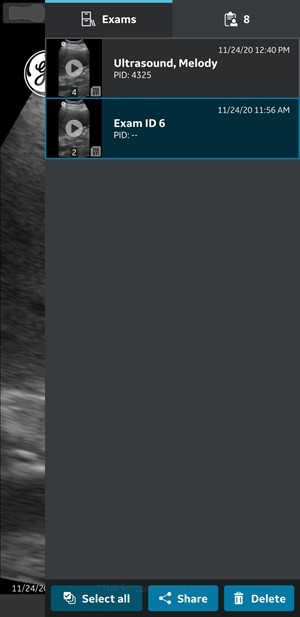
- Select the desired image or video you wish to export and Press the Share icon. See Overview of How to Export for more information.
OR
Select all images or videos you wish to export and Press the Share icon. See ‘Share all images/videos from an exam’ for more information.
OR
Select the desired single/multiple exams you wish to export from Exams list and Press the Share icon. See ‘Share Exams’ for more information.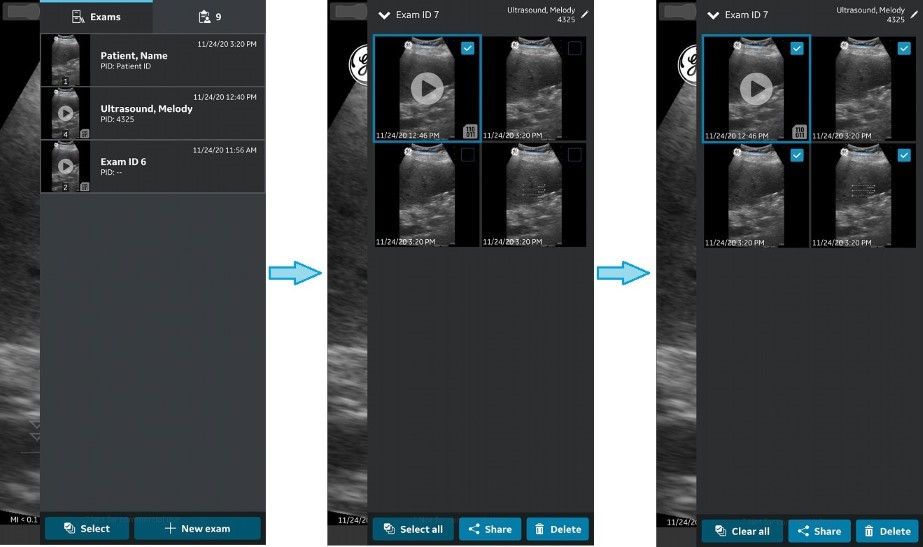
- Press Share to share images/videos/ exams to a social networking application or other image sharing applications configured on your device.
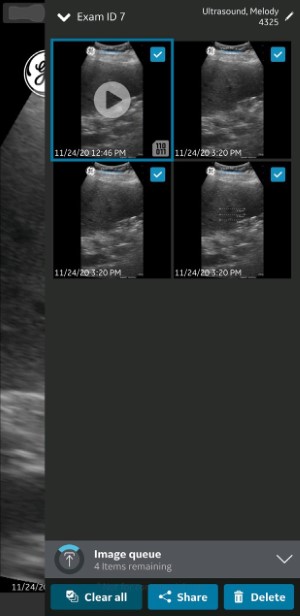
- Tap on the desired application to initiate the export
Disclaimer
The information herein is not intended to replace the product’s User Manual. Please consult the User Manual for comprehensive information and cautionary guidance about the product’s operation and use.