Register Your Account And Probe
Vscan Air VET Ultrasound App
Vscan Air VET Ultrasound App Installation
- Power ON the display device.
- Download the Vscan Air VET Ultrasound app va Google Play Store or Apple App store depending on your display device OS.
- Install the Vscan Air VET Ultrasound app on your device.
- Select Allow to let the Vscan Air VET Ultrasound App access photos, media and files on the display device.
First Time Registration
Create A Vscan Air User Account
Click on the Vscan Air VET Ultrasound app icon on the display device to start the app.
Press Register to start registration
 NOTE
NOTEThe Vscan Air VET Ultrasound app can be explored by selecting "Preview". In this mode, scanning is disabled. See Preview Mode for more information.
Select Create.
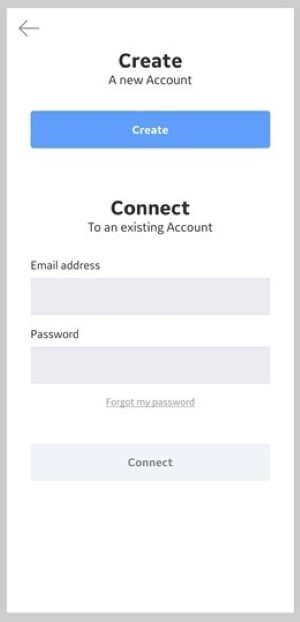
Turn on Vscan Air CL.
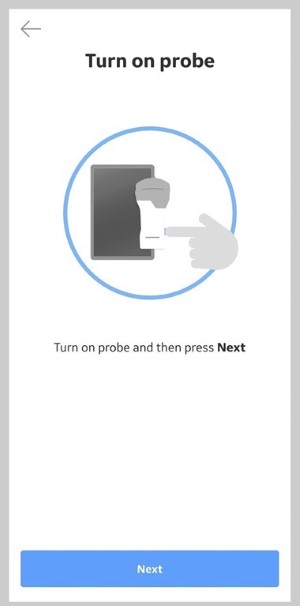 NOTE
NOTEThe Vscan Air probe will not be able to connect to the Vscan Air VET Ultrasound app if the Android or iOS mobile device is in 'Flight mode'.
Wait for initialization of Vscan Air CL.
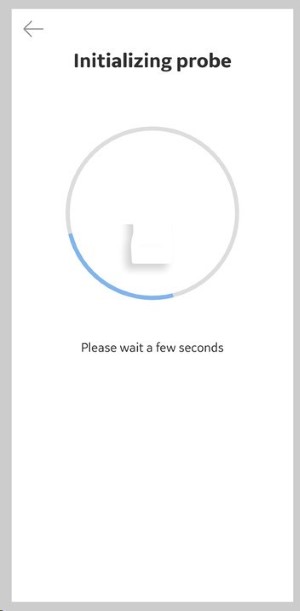
Press the power button on Vscan Air CL to connect to the Vscan Air VET Ultrasound app.
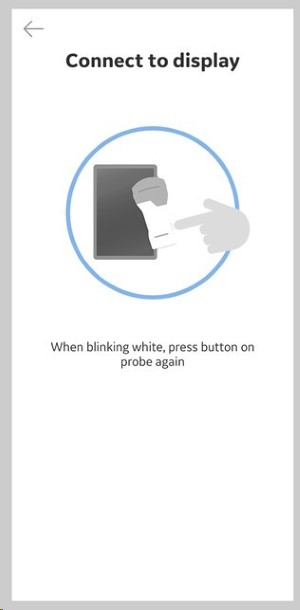
Once Vscan Air CL is found, select Continue registration.
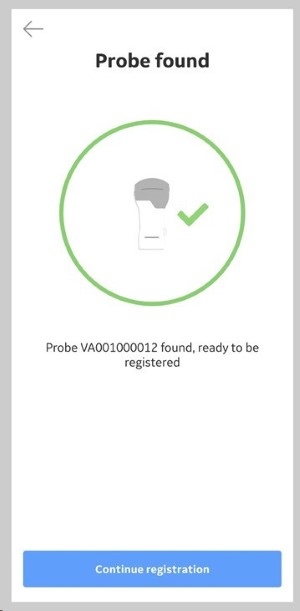
Enter the required information.
Confirm that given information is correct.
Check desired options to either participate in collaborative GEHC activities or to receive special offers and promotions.
Press Submit.
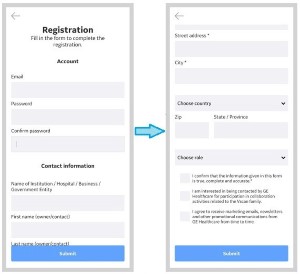
An email is sent to your email address to validate the Vscan Air user account.
 NOTE
NOTEPlease check your spam folder if not receiving the email for validating your user account.
Click the link in the email to validate the Vscan Air user account.
Confirm registration details.
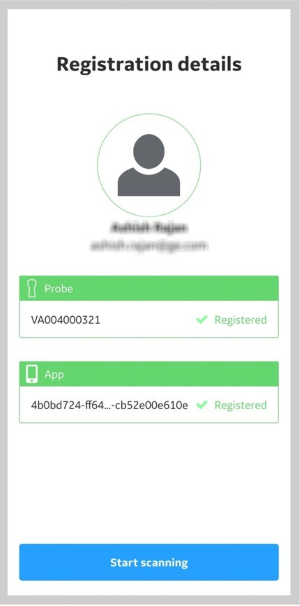
Registration is complete. Security PIN can be set for secure data access by selecting Add security PIN or proceed to scanning by selecting Start scanning.
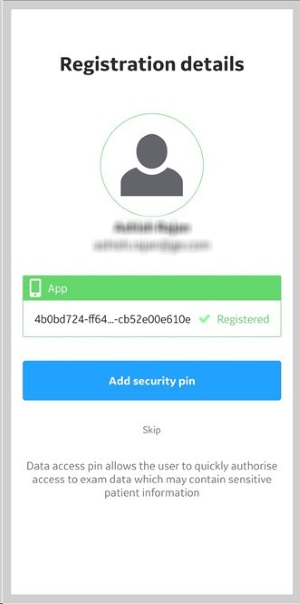
If you chose to add a security PIN, please document your PIN. If you lose your PIN you lose access to your images. To correct this issue your app will need to be reloaded and all stored images will be lost. You may select Skip to avoid this potential issue. See screen shot above. If you find that additional security is needed you may return to Menu->Configuration->Security and turn on Data access PIN.
To add a security PIN code after completing Vscan Air registration, See Setting Up a PIN for more information.
The Vscan Air CL is now connected to the app.
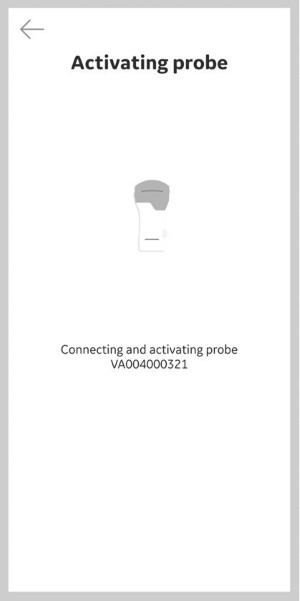
When the Wi-Fi connection to the paired probe is unexpectedly lost, the Vscan Air VET Ultrasound app shows warning message as 'Lost connection to Probe'.
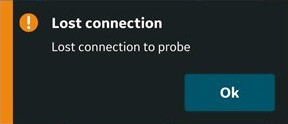
The information herein is not intended to replace the product’s User Manual. Please consult the User Manual for comprehensive information and cautionary guidance about the product’s operation and use.
