Protocols
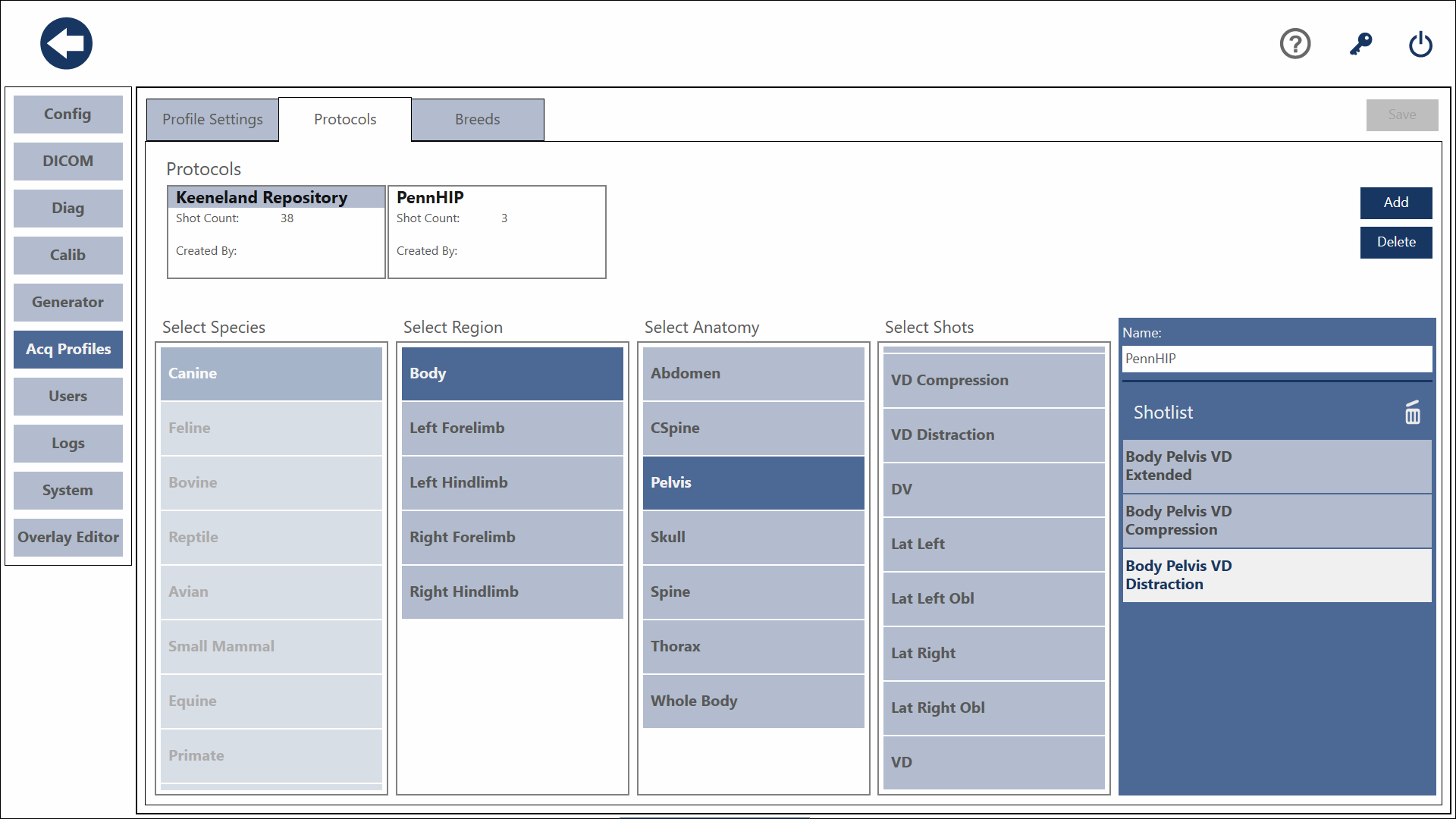
In addition to the shotlist screen, you can create and edit protocols in the settings menu.
Create a Protocol
To create a protocol, press the Add button. This will create a new protocol. Select the Species for this protocol.
To add shots to the protocol, select a Region, Anatomy, and View. The shot will be added to the shot list.
To remove a shot, select it and press the Delete Shot button.
You can name your protocol in the name field above the shot list.
You can re-order the shot list by long pressing and dragging the shot to the desired location.
When you're finished, press the Save button.
Species cannot be changed once a shot has been added to the list. To change the species, remove all of the shots and the Species can be changed.
Edit a Protocol
To edit an existing protocol, select it from the list.
To add shots to the protocol, select the desired Region, Anatomy, and View. The shot will be added to the shot list.
To remove a shot, select it and press the Delete Shot button.
You can re-order the shot list by long pressing and dragging the shot to the desired location.
You can edit the Name of the Protocol.
When you are finished editing the protocol, press the Save button.
Reordering the Protocol
To change the order of the shots, simply touch and hold on the desired view and drag it to the desired order in the shot list.
Saving
Before you go, don't forget to press the Save button to save your changes.