Notifications
Notification Button
Here is the notification button. This may appear in different places depending on which part of the software you're using but the purpose is always the same. This will have a number on it indicating how many alerts you have, pressing the button will expand your notifications panel or dismiss it if it's already open.
By default your notifications are hidden. Pressing the notification button once will display the most recent notification. Pressing it a second time will expand that window and show all notifications. Pressing a third time will dismiss the window.
Notifications

Here's an example of some pending notifications on the main patient screen. You can see we have 4 pending notifications with the notification bar visible. Pressing the notification button again will expand the notification window to show all pending messages.
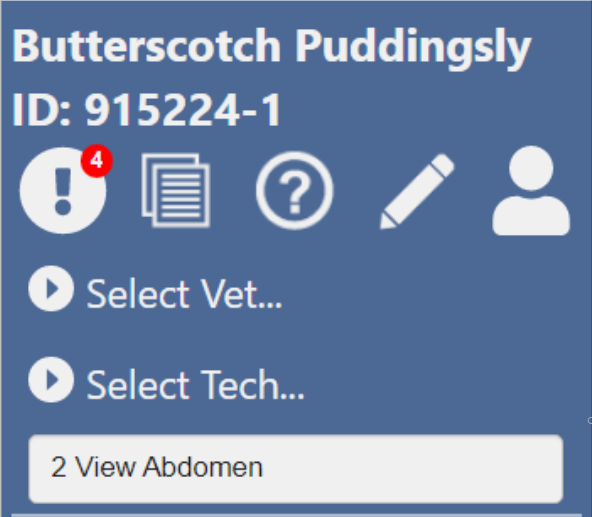
Here's an example of the same notifications in the acquisition screen. As mentioned previously, the button placement is up by the patient information.
Notification Window

When you fully expand the notification window you can see all pending notifications. Your notifications will appear in descending order with the most recent at the top. You can also notice the currently logged in user at the bottom right corner of the notification window.
Clear or Dismiss Notifications
To clear your notifications, press the Clear List button at the bottom of the expanded notification window. This will delete all of the notifications and close the notification window.
If you wish to keep the notifications but close the window you can tap on the notification button again, or within the notification window. Next time you expand your notification window your older notifications will still be there.
If you see a notification you're concerned about it might be worth keeping around until Sound's Support team can take a look at it!
Technical Support (Domestic): (800) 819-5538
Technical Support (Int.): (800) 268-5354