System Status
 -
-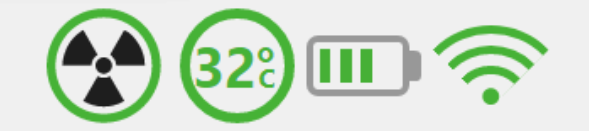
The radiation icon will give your panel's connection status at a glance but what if you want to check on the battery? Just click or tap the radiation icon. This will expand the system status dialog to give you more detailed information about your system, keep reading for more information.
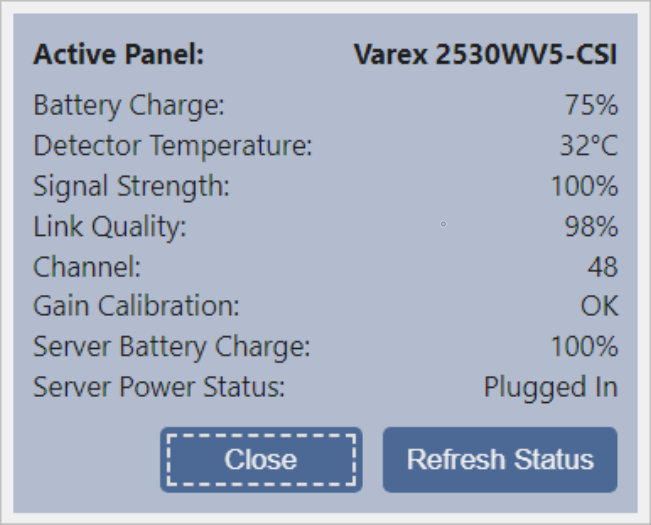
Detector Status Icon
This icon shows the current status of the Detector.
A green icon means the Detector is connected.
A red icon means the Detector is disconnected.
A pulsing green icon means that the Detector is asleep.
A spinning green icon means that the Detector is busy.
Expanding the System Status Indicator will display the Detector status as text.
Active Panel
If you have multiple detectors registered to your device this field will turn into a dropdown. Just select the detector you wish to use and the software will get switch your panel connection.
Battery Charge
This shows the current % charge of the Detector battery.
Detector Temperature
This shows the current operating temperature of the Detector.
Operating the Detector outside the optimal temperature is not advised. Detector performance and image quality may be degraded.
Signal Strength
This shows the signal strength of your network connection on a scale of 0-100. A higher number indicates a stronger signal.
Link Quality
This shows the signal strength of your panel connection on a scale of 0-100. A higher number indicates a stronger signal.
Channel
This shows the current frequency across which your panel is broadcasting.
Gain Calibration
This will let you know if you should be perform a gain calibration on the active panel. This is based on the Gain Calibration Interval setting found in the Advanced Options tab.
Server Battery Level
If you're using a portable system, this will display your current tablet battery percentage.
The portable systems monitor the PC Battery level and will notify you with a popup when the PC's battery is at 40%, 30%, 25% and 15%.
Server Power Status
This will indicate if the PC is plugged into AC Power or running off battery.