Advanced Options
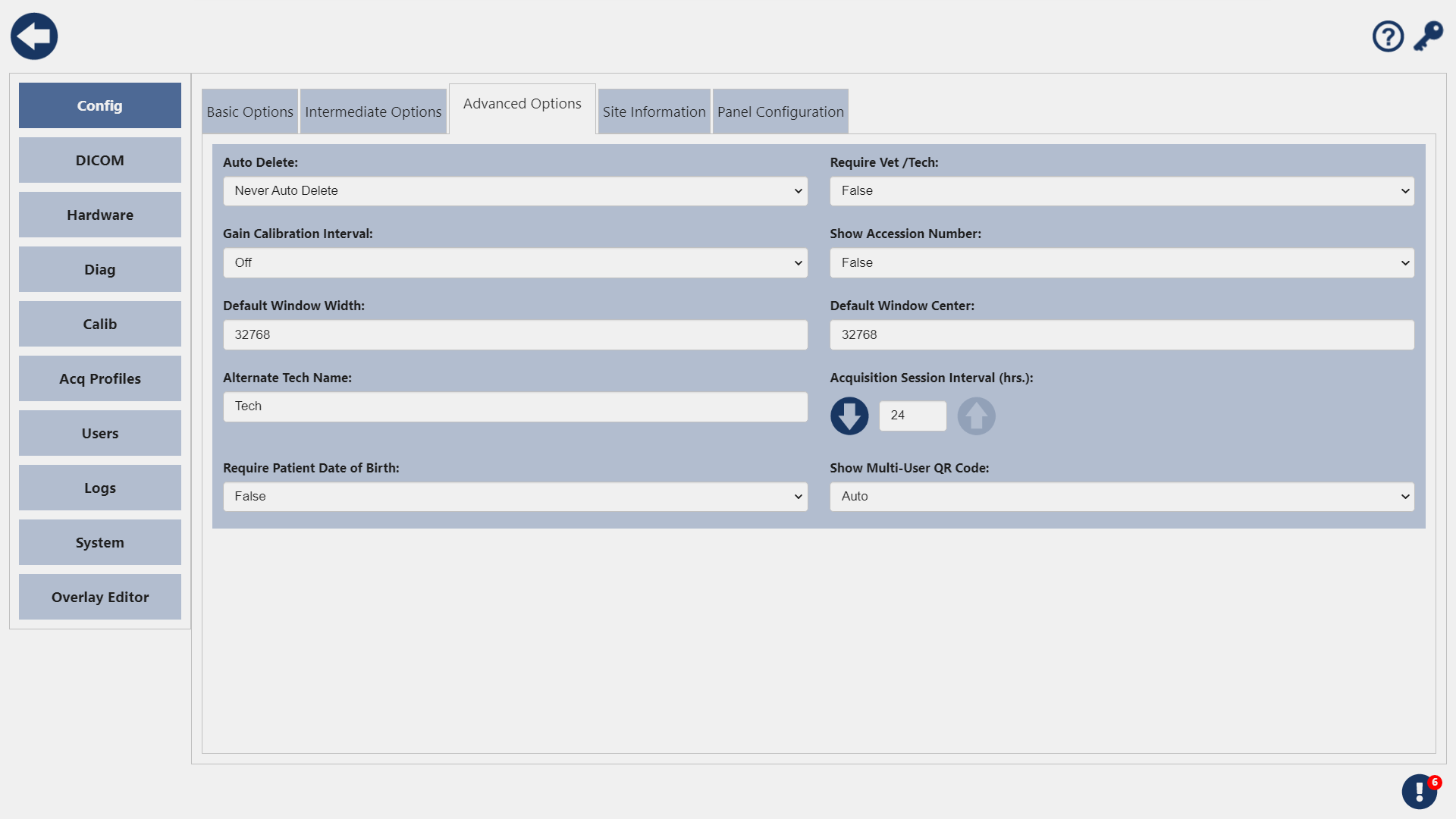
Auto Delete by Storage
This option sets the percentage of disk space usage at which the Watermark system will begin to delete old studies. You can set it to 90, 75, or 50 percent of your computer's storage capacity.
To disable the Watermark feature, set this to Never Delete.
The default setting is 75 percent.
Auto Delete by Date
Instead of setting your system to delete old studies based on storage capacity, you can set it to automatically delete your studies beyond a certain time period. You can set it to automatically delete any studies more than 3, 6, or 12 months old.
Require Vet / Tech Selection
When set to True this option will require users to select a Vet and a Tech in the Acquire Review Screen before ending a study. The Vet and Tech Combo boxes will be outlined in red to indicate they are required. By default this is set to False.
Gain Calibration Interval
This option will set the period of time between the last calibrating and when you will receive a notification that it is time to do a new calibration. The system will notify once every two hours you with the message:
The active Detector is due for a gain calibration.
If you wish to disable the notification, set this option to Off. The default setting for this option is Off.
- Quarterly
- Semiannually
- Annually
- Off
Show Accession Number
When this option is set to True, the Accession Number field will be added to the New Patient Form, the Add Study Form, and the Edit Patient Form. By default this is set to True.
Default Window Width
These options will set the default Window Width applied to images when they are acquired. By default it is set to 32768.
Default Window Center
These options will set the default Window Center applied to images when they are acquired. By default it is set to 32768.
Alternate Tech Name
This option will rename the user type 'Tech' and any references to it with a custom name throughout SmartDR. Toggle this feature on and off using the checkbox beside it labeled 'Enabled:'.
This is an example of Tech being replaced by the word 'Banana'.
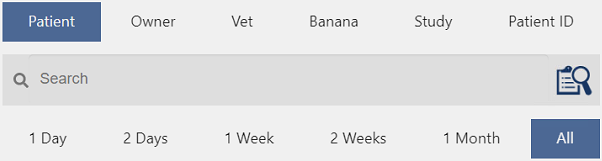
Acquisition Session Interval
Here you can specify the acquisition session interval. When a shot is acquired into a study that already has a shot of the same anatomy, the new shot is placed into a new series if the interval between the first shot and the new shot exceeds the acquisition session interval.
Show Multi-User QR Code
This setting is intended for users who wish to use the Multi-User support. Enabling this setting will generate a QR code that will take any device that scans it to the SmartDR login page. You can select a specific IP address or Auto. It's recommended to use the Auto setting, this will automatically choose between networks if you're connected to both your panel and Local Area networks.
Device MUST be on the same network as the SmartDR device.