Create A Patient
To create a new patient, click the Add Patient button and enter the patient information. There are several required fields which will have a red border around them if they have not been filled out.
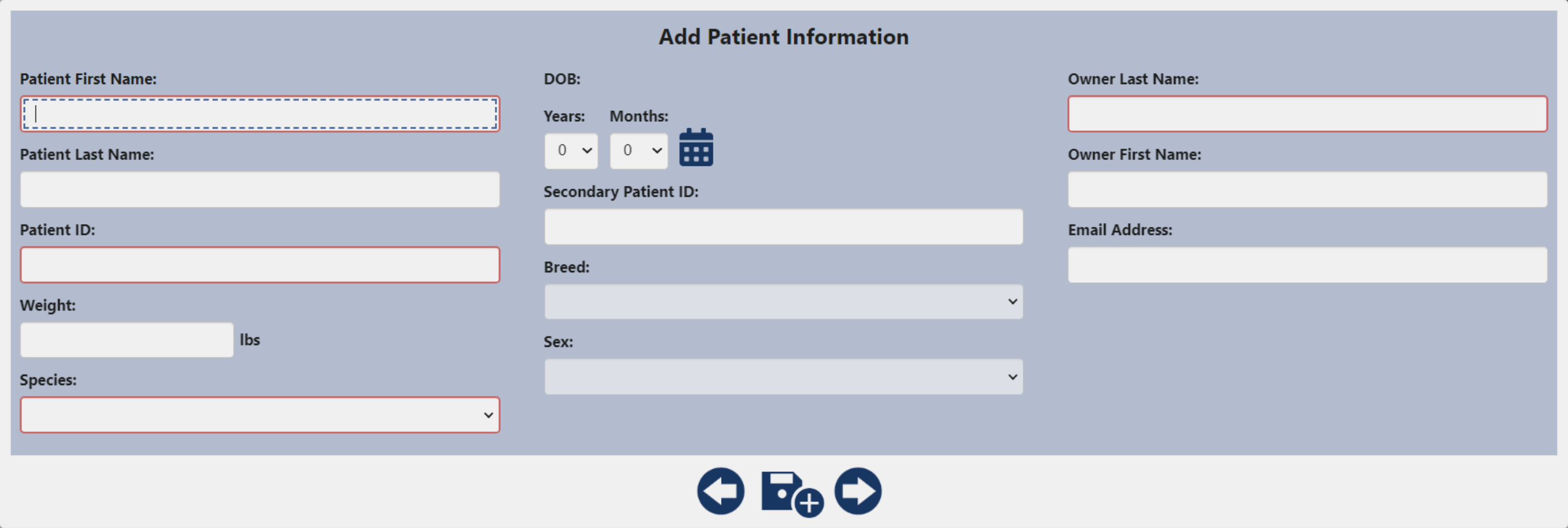
Required Fields
- Patient First Name
- Owner Last Name
- Patient Id
- Patient Weight
- Species
Weight is not required if the Species selected is Bovine, Camalid, Caprine, Equine, Ovine, or Porcine.
Species cannot be changed after a patient is created.
Date Of Birth can be entered in two ways, by selecting the date in the calendar or by entering the age in Years and Months Combo Boxes.
After all the required fields have been entered, the Save and Next buttons will be active.
The Save button will save the patient to the Database and clear the Add Patient Form, allowing the user to add another patient.
The Next Button will save the patient, create a new study and take the user to the shot selection screen.
SmartDR requires each patient to have a unique Patient ID. If you see this notification:
That patient ID is already in use. Please enter another.
It means that the Patient ID has already been used for another patient. More than likely the patient you are trying to create already exists in the system. Try searching the local system by Patient ID. You may need to widen the date range of the search in order to find it.
The Back button on the Add Patient Form will return the user to the patient list and no data will be saved.
Add Patient Configuration
You can configure the software to set a certain species, or no species, by default. This can be configured in the Settings Screen in the Intermediate Options Tab.
The default units for weight can be set in the Settings Screen in the Intermediate Options Tab. You can select kgs or lbs.
By default the Tab key will cycle between all the fields in the Add Patient Form. This can be configured to only cycle through the Required Fields in the Settings Screen on the Basic Options Tab.
SmartDR can be configured to automatically generate a Patient Id. If you enable this option you can also set a prefix. This will prepend each automatically generated Patient Id with your user defined prefix. This Setting can be found in the Settings Screen on the Intermediate Options Tab.
If no Patient Last Name is provided, the Patient Last Name will be set to the Owner Last name. This can be changed in the Settings Screen in the Intermediate Options tab.
An Accession Number field can be added to the Add/Edit Patient Screens. This can be configured in the Settings Screen in the Advanced Options Tab.