Search
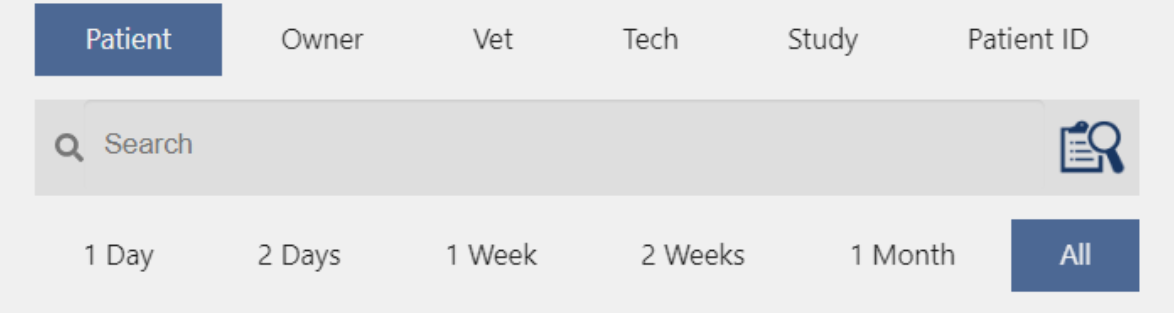
When the user enters the screen, a list of patients in the local system is displayed. The results will default to the date range set in the user preferences.
Search
Local Search
Users can search their local system for existing patients. Enter a search term in the search bar the results below will update to reflect your search criteria.
You do not need to add any wildcards to your search. The software will automatically add wild cards to your search criteria to maximize results.
The user can select the fields they would like to search against at the top of the Search box.
- Patient will include results where the Patient's First or Last Names match the search term.
- Owner will include results where the Owner's First or Last Name match the search term.
- Vet will include results where the First or Last Name of the Vet assigned to a Study matches the search term.
- Tech will include results where the First or Last Name of the Tech User assigned to a Study matches the search term.
- Study will include results where the search term matches the Study description of a Study.
- Patient ID will include results where the search term matches the Patient ID of the patient.
The date range of the search can also be selected.
- 1 Day, limits results to studies that were created in the last 24 hours.
- 2 Days, limits results to studies that were created in the last 48 hours.
- 1 Week, limits results to studies that were created in the last week.
- 2 Weeks, limits results to studies that were created in the last 2 weeks.
- 1 Month, limits results to studies that were created in the last month.
- All, does not limit the results based on modified date.
The Defaults for these selections are based on the user's preferences. User preferences can be modified in the Settings Screen under the Users tab.
Modality Worklist Search
If a Modality Worklist Server has been configured in the settings screen, the Modality Worklist Search button will be visible. Clicking this button will query the Worklist server and display a list of studies that have been requested. Results can be filtered the same way as local search.
To begin a Worklist study, press the Add Study button. The system will attempt to match the worklist item to any existing patients. If the patient exists, it will add the study to the existing patient and take you the the add shots screen to select the views to add to the study.
If the patient could not be found or there is required information missing from the worklist item, the system will show the add patient form. Any information from the worklist item such as Patient Name or Patient Id will be automatically populated. Verify the information and fill in any required information. Press the Next button to create a shot list for the study.