Logs
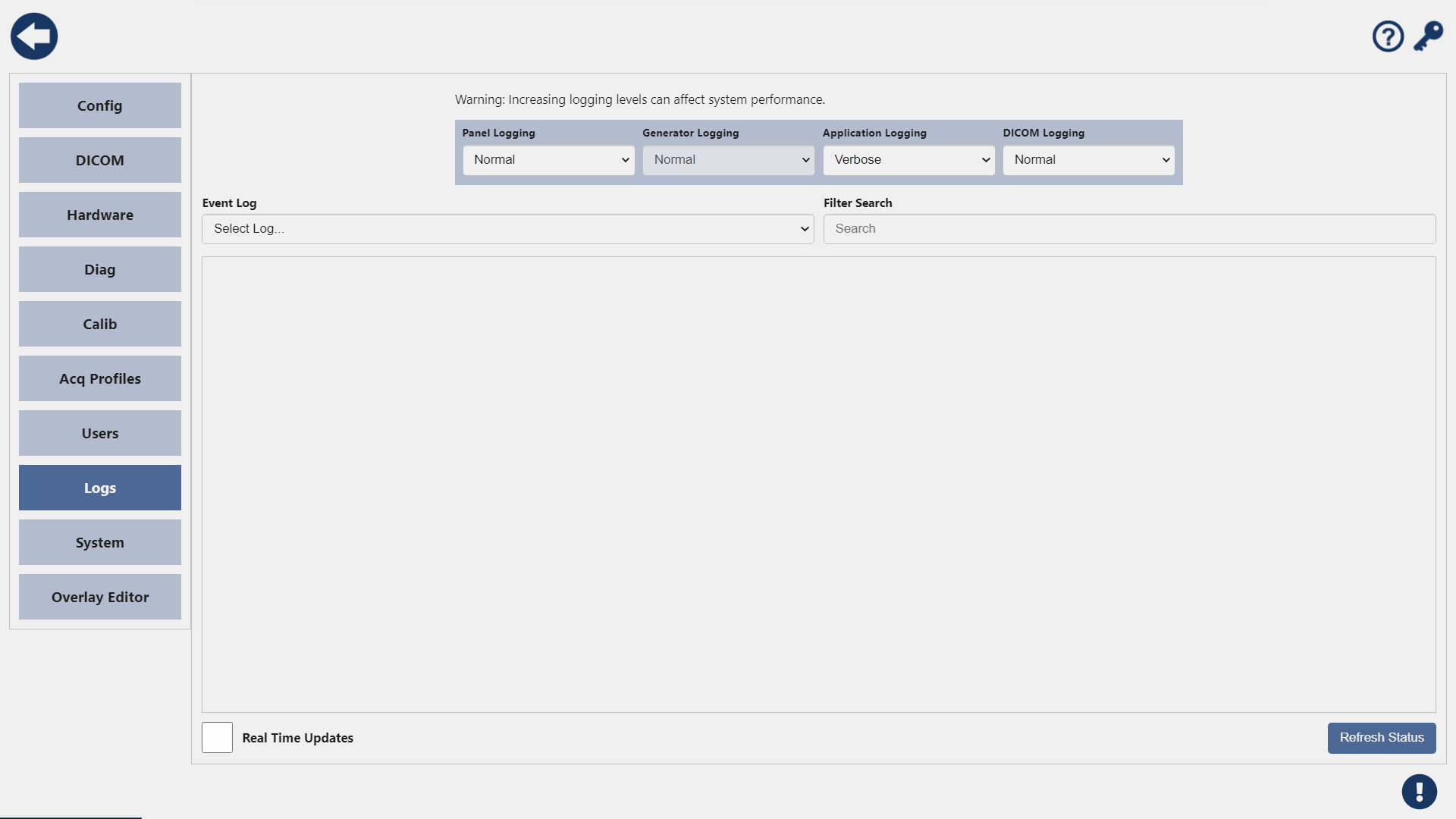
This is where you can view the logs and increase or decrease the logging level of various components of the system. The default values are Normal.
Event Log
Select the log you wish to view from the dropdown menu. Some logs may have no entries.
Filter Search
You can search for dates or key phrases if you're looking for a specific log entry. Log results will update automatically as you enter your search criteria, there is no need to press enter.
Wildcards are not needed for this search. You can freely search key phrases and the software will recognize them anywhere within the log entry.
Real Time Updates
Checking this box will refresh the logs in realtime. This may cause the system to run slower and is not recommended unless requested by Support personnel.
Refresh Status
Press this button to refresh the page, this will update the logs as well if there are new entries.
Verbose logging is much more detailed and logs events that would typically be ignored by the system. This is especially helpful during troubleshooting but increased logging levels can affect system performance. Only change this if directed to do so by Sound Support.