Update Information
Software Updates
This section breaks down the contents of your system's software updates. Each time we iterate the software you can come here to find clarification on any feature changes. When there's a new update available for you, you'll receive a notification to alert you.
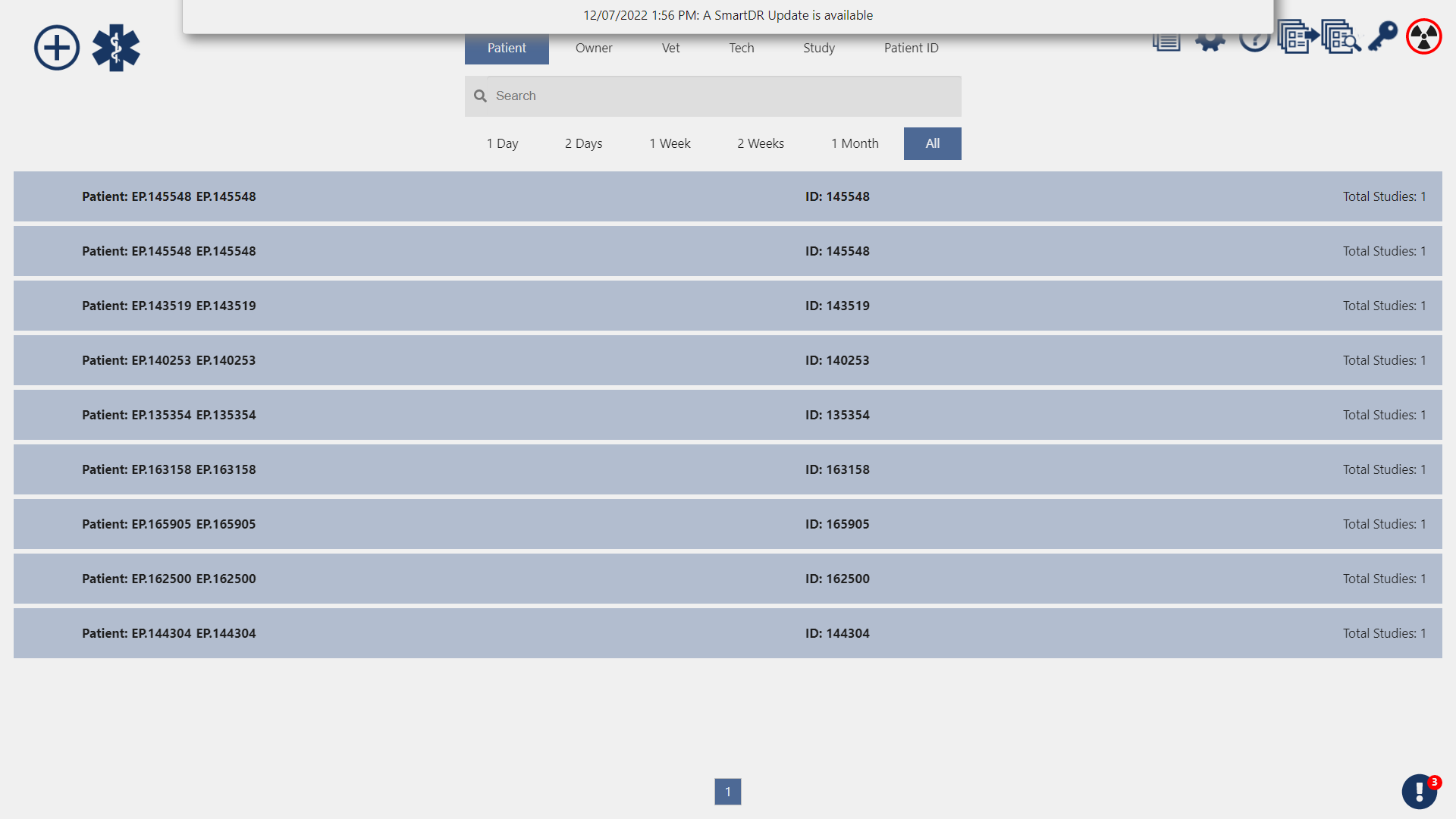
Updating SmartDR
To apply an update, start at the main patient screen and click on the cog icon in the top right to navigate to the settings screen.
Once at the Settings screen, navigate to the System tab on the left, and select the Update tab at the top of the screen.
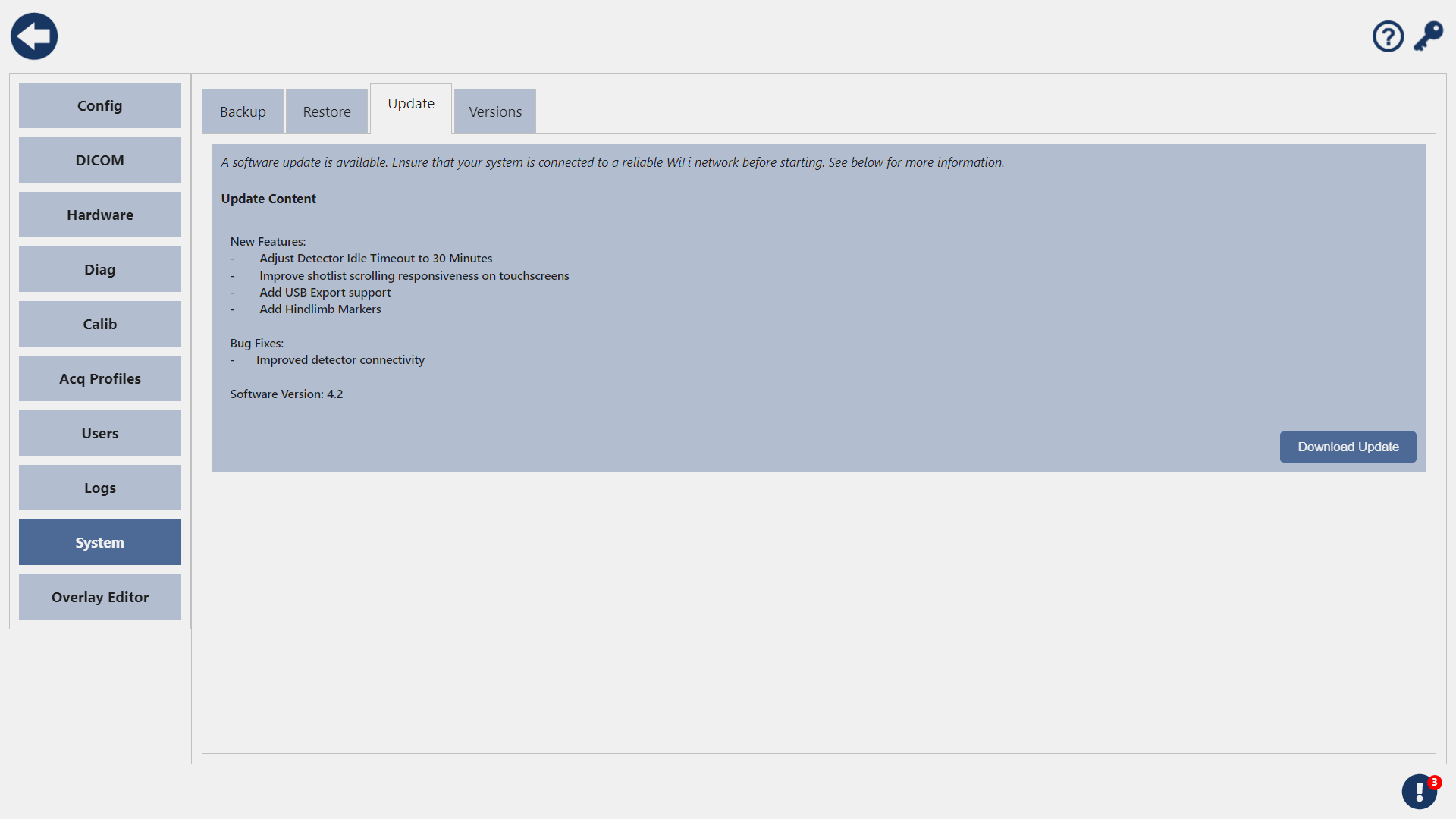
On this screen you can read about the new features and bug fixes in the latest version, and download and apply the update.
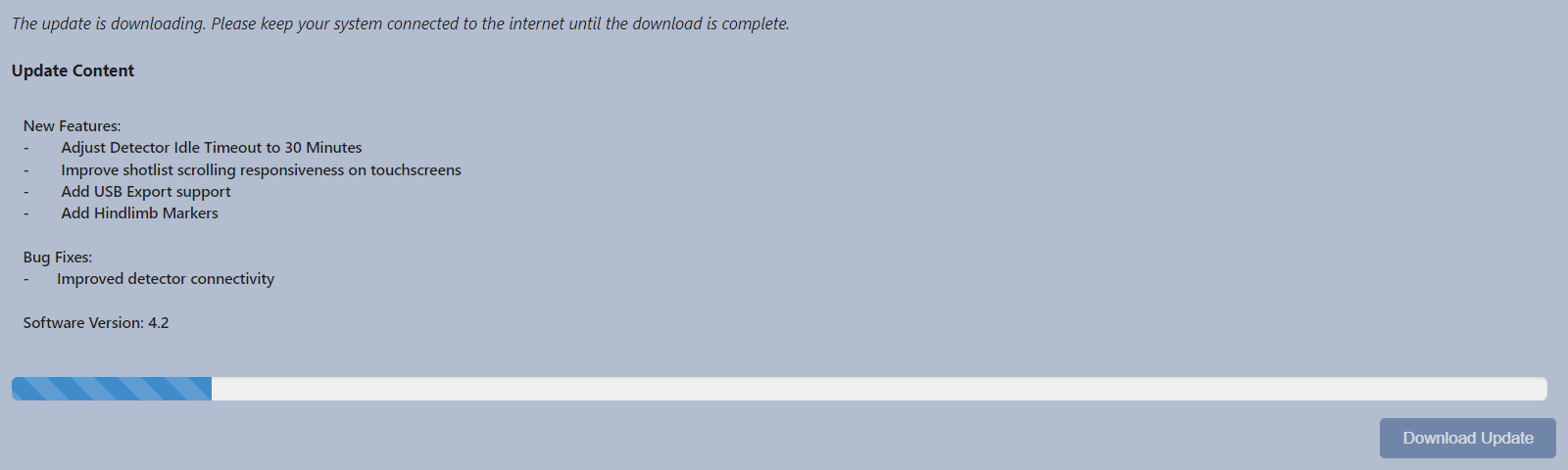
If there's an available update, there will be a Download Update button which will begin downloading the update when pressed.
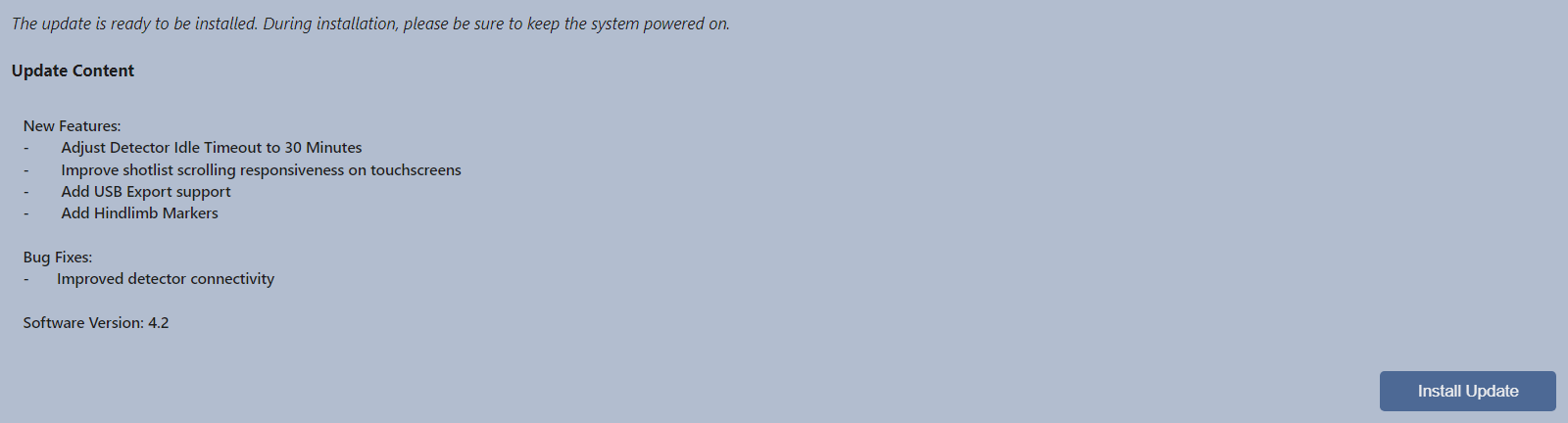
If the update has already been downloaded, the button will change to Install Update and do exactly that. If your software is already up to date there will be no button available for you.
Most updates are small and will download quickly but download times will depend on your internet connection.
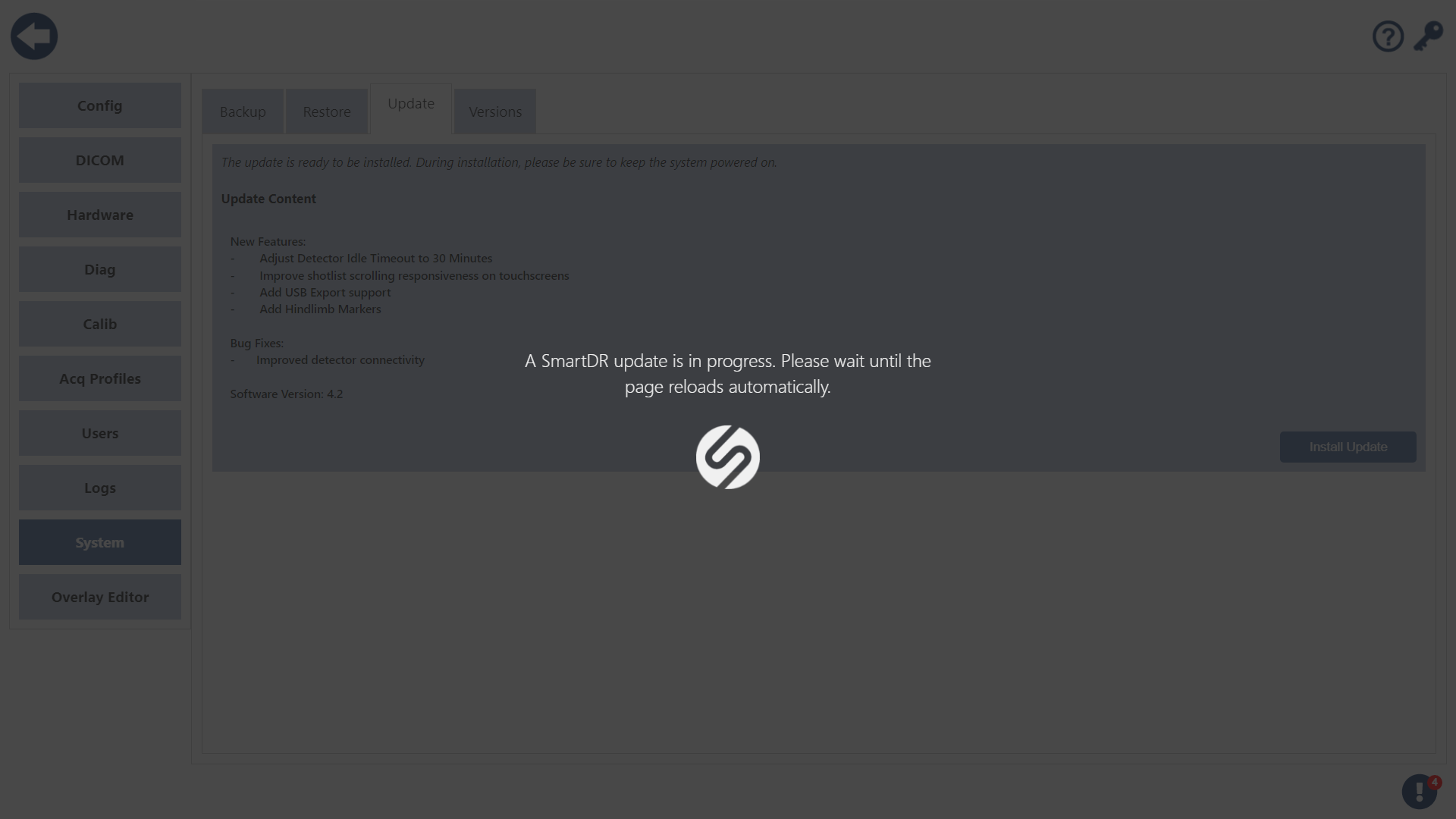
SmartDR will automatically close and apply the software update. When the update is complete SmartDR will automatically restart and load to the main patient screen.