Saving Annotations and Display Settings
Normally, Annotations and changes to Window/Level, Zoom, Pan, or Inverting the image are will not be saved when you leave the viewer. However, SmartPACS allows you to Save Annotations and Display State for future viewing. You can save multiple Annotations and Display Settings for each image. Your changes will not affect the original image and will be saved as Grayscale Softcopy Presentation State (GSPS) DICOM objects. GSPS DICOM objects are stored at the Study level and will be exported when using Network Export.
Saving
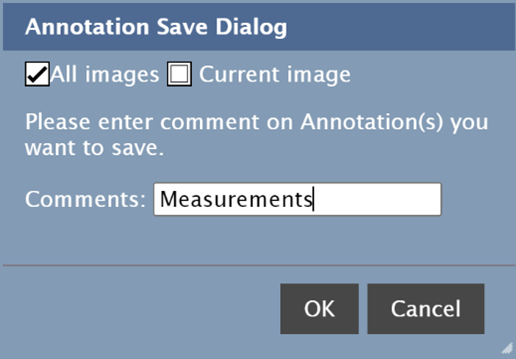
To save Annotations and Display Settings, press the Save Annotations Button. This will display the Annotation Save Dialog.
Enter in a name for the Saved State then press the OK button to Save the state. Pressing the Cancel button will dismiss the dialog and not save the state.
- Save All - Enables user to save all unsaved annotations across all images.
- Save Current - Enables user to save all unsaved annotations for the current image only.
When the Annotation has been saved successfully, you will see a popup.
If the only annotation on the image is a Vertebral Heart Score, saving the Annotation will automatically save with the name Vertebral Heart Score. You will not have to enter in the Name.
Once you have saved your annotations, the thumbnail will display an A badge.
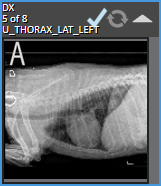
Loading
To view a list of previously saved Annotations and Display Settings, press the Load Annotations button. This will open the Annotation Load Panel. The Annotation Load Panel takes the place of the Thumbnail panel.
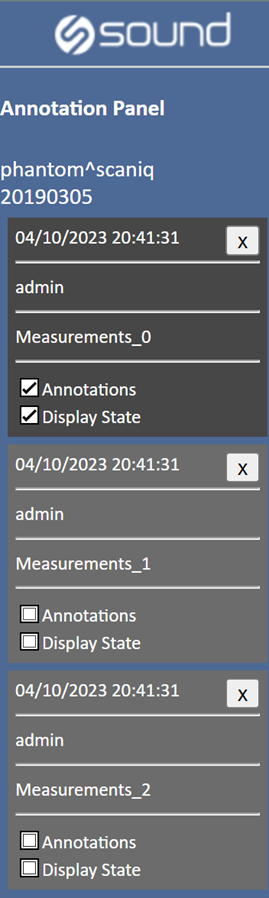
The Load Annotations Panel displays all annotations that have been saved in the study. Each Annotation is labeled with the Date and Time it was created, the user name of the user that saved it and the Title it was saved as.
The annotations thumbnail(s) is highlighted dark gray when the associated image containing the annotations(s) is loaded in the active viewport. The annotations thumbnail(s) that are not associated with the current image in the active viewport will be displayed light gray.
Selecting the light gray annotation thumbnails will load the associated image (and its annotations) into the active viewport.
Annotations
To display a saved set of Annotations, check the Annotations Checkbox. The Annotations will be loaded into the viewport. You can display more than one set of Annotations at the save time.
Display Settings
To load the saved Display Settings, press the Display Settings Radio Button. This will set the Display Settings to what they were when the Annotation was saved. Only One Display Settings can be selected at any given time. To view the image in it's original state, deselect the Display Setting.
Deleting a Saved Annotation
To delete a Saved Annotation, press the X button. You will see a Confirmation Dialog.
Press the OK button to delete the Annotation. Pressing the Cancel button will abort the deletion.
Deleting annotations is permanent and cannot be undone.
Closing the Annotation Load Panel
When you have the Annotation Load Panel visible, the Load Annotations Icon changes to the Close Annotation Panel Icon. Press this icon to close the Annotation Panel.
Customization
There are customizations available for annotations. See more in the Viewer Settings.