Image Manipulation
SmartPACS provides a variety of tools to manipulate the image while viewing.
Pan
Panning moves the image around the Viewport. When this Interactive tool is selected, you can move the image around the Viewport with the Left Mouse Button.
Invert
Pressing this tool will instantly invert the pixel intensities.
Window Level Group
The Window Level Group expands a menu with different tools for window level.
Window Level
This interactive tool is used to adjust the Window and Level of an image. While this tool is selected, when the left mouse button is pressed, or a single finger is dragged across the image, vertical movement will change the brightness. Horizontal movement will change the contrast.
Auto Window Level
This tool will instantly apply an optimized brightness/contrast setting for the image.
Enable / Disable Look-Up Table (LUT) display
If the image contains a VOI LUT (0028,1051), this tool allows you to turn it on and off. This is greyed out when not available.
Save Window Level
Pressing this button will open the Save Window Level Preset Form. Enter a name you would like to save the preset as. The Window Width and Window Level will be automatically populated from the currently selected image. You can make manual changes if you wish. The Modality this preset will be applied to is listed as well. Pressing the OK button will save the Preset and close the form. Pressing Cancel will not save the preset and close the form.
Load Window Level Preset
This option will open a menu where you can choose from previously saved Window Level Presets to be applied to the selected image.
Window Level Presets can also be added, modified, or deleted from the Viewer Settings page.
Zoom Group
The Zoom Group expands a menu where you can choose three different options
Zoom
This options sets the current Interactive tool to Zoom. To zoom the image with the Zoom tool, click and hold the Left Mouse Button, or touch the image with a single finger, and drag vertically. Dragging up will zoom the image in. Dragging down will zoom the image out.
Magnifying Glass
This option sets the current Interactive tool to the Magnifying Glass. Touching the image with a single finger or clicking and holding the Left Mouse Button will magnify the region.
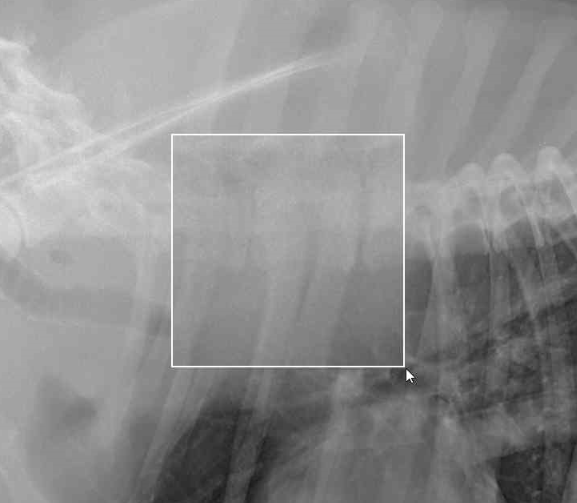
Zoom True Size
This option will instantly set the selected Images to a 1:1 pixel ratio with the monitor.
Zoom To Fit
The Zoom To Fit tool will zoom the image to fit within the Viewport.
Images are automatically zoomed to fit when loaded into the Viewport. So this tool can also be thought of as a reset for the zoom.
Image orientation tools
The image orientation tools change the orientation of the image.
Rotate 90° Left
This tool will Rotate the image counterclockwise 90°.
Rotate 90° Right
This tool will Rotate the image clockwise by 90°.
Vertical Mirror
This tool flips the image across it's horizontal axis.
Horizontal Mirror
This tool flips the image across it's vertical axis.
Reset Group
To reset the image to it's default state, use one of the reset tools.
Pressing the Reset Group opens a menu with all the Reset Tools.
Reset All
Resets the image pan, zoom, window level, and orientation.
Reset Pan and Zoom
Resets the image pan and zoom
Reset Window Level
Resets the Window Level.
Reset Orientation
Sets the Flip and Rotation back to their original value.