Diagnostics
The Diagnostics option displays - Run diagnostics and Send log.
- Run Diagnostics - To run all the Diagnostic tests refer the section Diagnostics Test.

- Send log - On selecting the send log button, the device will send diagnostics logs and system logs to the server.
iOS devices might need to disconnect from the Vscan Air CL probe to send the logs depending on the availability of a mobile data connection.
If the iOS display device has a mobile data connection and mobile data is enabled, it will not need to disconnect from the Vscan Air CL probe.
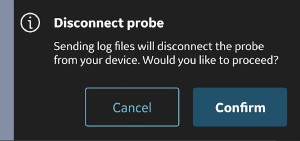
Android devices do use WiFi-direct and the display device will stay connected to the Vscan Air CL probe while sending the logs.
Diagnostics Test
Slide the left panel.
Press Diagnostics from the Menu.
Press the Run Diagnostic button to start the test.
Press the Start button to start the diagnostics test. The progress will be shown at the bottom of the screen.
infoThe display device must be connected to a probe to be able to start the diagnostics.
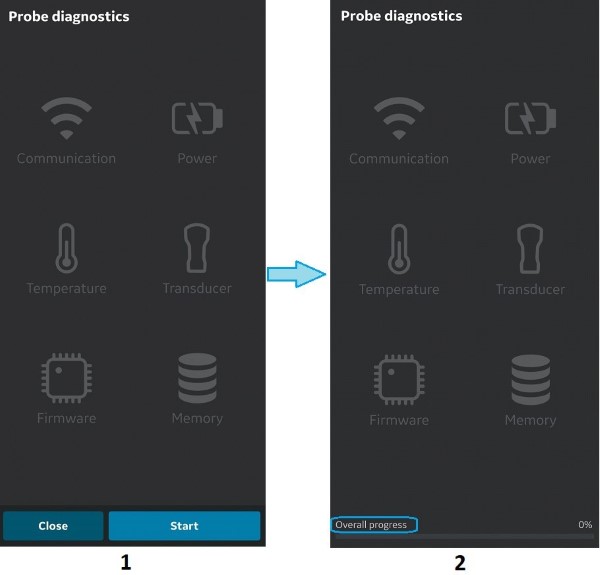
- Diagnostic screen
- Diagnostic progress bar
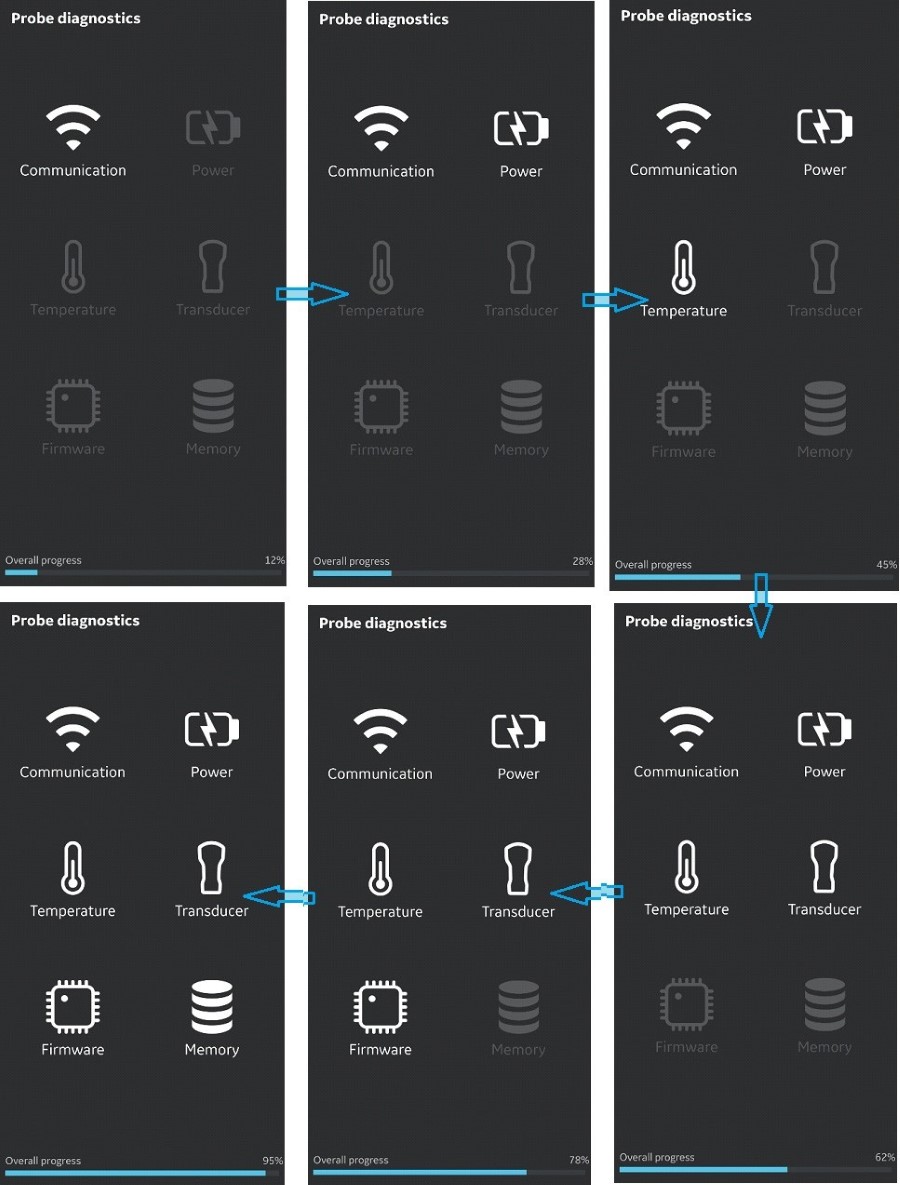
If the Diagnostics test passes the below screen displays:
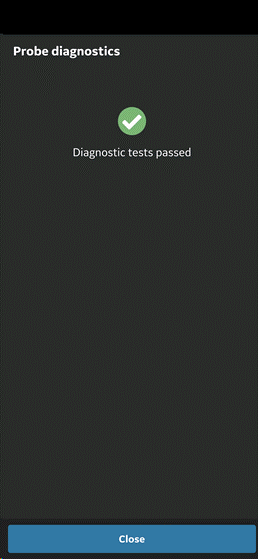
OR
If the Diagnostics test fails, contact GEHC Service via the hotline number:
You can share device logs with GEHC for instance, if diagnostic test fails.
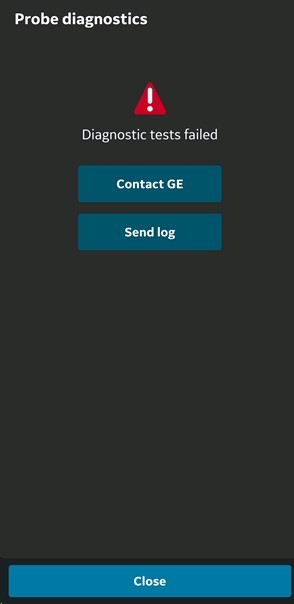
GEHC service guides the customer through the procedure to upload the system log file.
infoSystem logs exported from the device will be stored for GEHC service access 1 year before being deleted from the server.
GEHC service runs checklist.
GEHC service places the order for the replacement Vscan Air CL and provides shipment details.
The information herein is not intended to replace the product’s User Manual. Please consult the User Manual for comprehensive information and cautionary guidance about the product’s operation and use.