View Controls
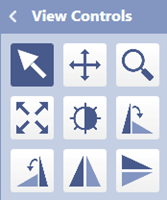
Select
This is selected by default when the Viewer is opened. It allows you to select Markers, Annotations, Cropping Areas and other items.
Panning
With this tool selected, press on the image and move the cursor to change the position of the image.
Zoom
With this tool selected, press on the image and move the cursor up to zoom in, move the cursor down to zoom down.
Auto Fit
Press this tool to automatically zoom the image to fit in the Main Screen.
ROI Windowing
With this tool selected, draw a Region of Interest on the Image. The software will automatically calculate the Windowing value of the ROI and apply it to the image.
CW 90°
Press this tool to rotate the image by 90 degrees clockwise.
CCW 90°
Press this tool to rotate the image by 90 degrees counter clockwise.
Horizontal Flip
Press this tool to flip the image horizontally.
Vertical Flip
Press this tool to flip the image vertically.
ROI Zoom
With this tool selected, draw a Region of Interest on the Image. This will Zoom the image to the ROI.
Magnify
With this tool selected, press and hold on the image. This will display a Zoomed view of the Region where you are pressing.
HD Magnify
This tool is only available for EzSensor Vet HD
Press this tool to open the HD Zoom View.
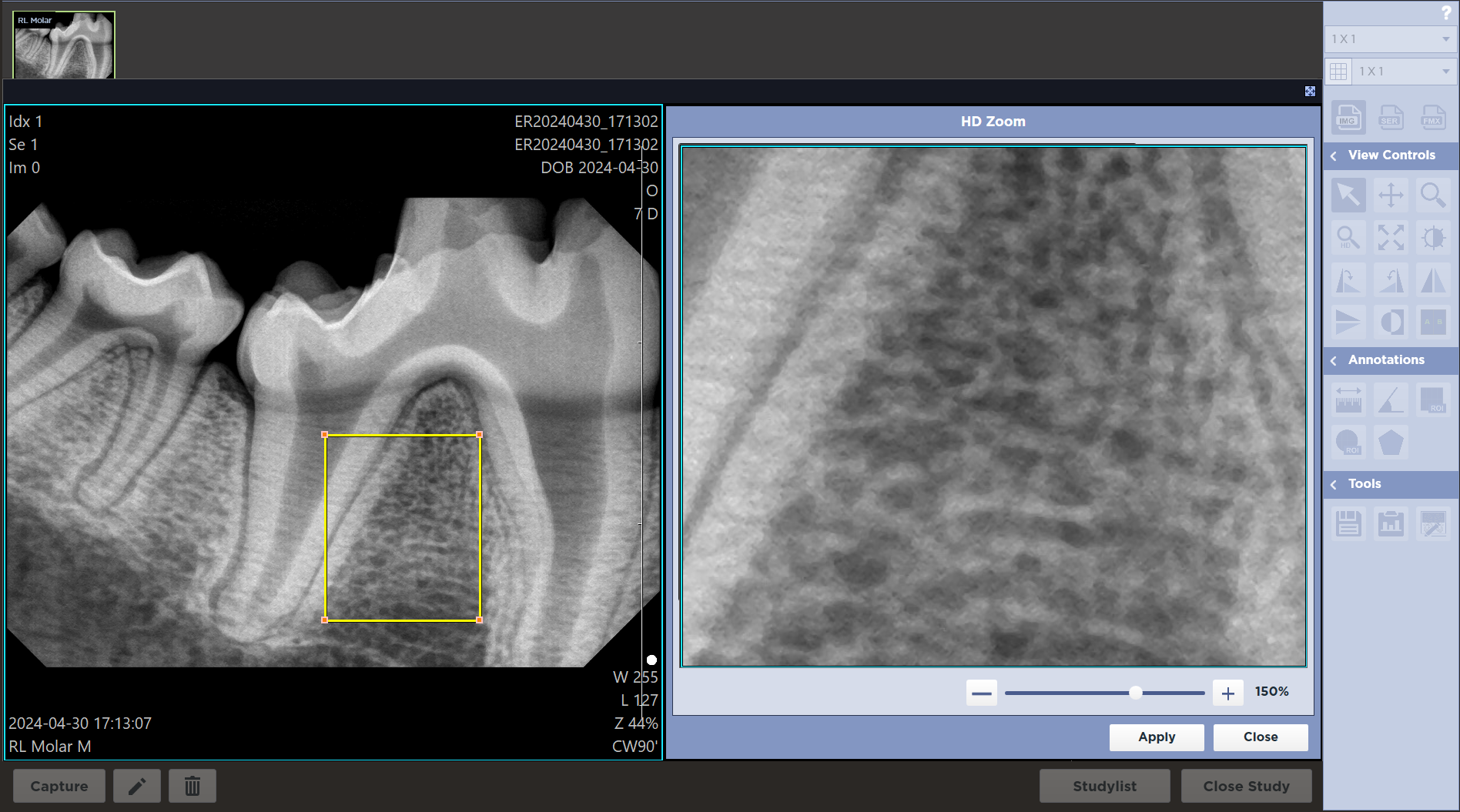
The Full Image is displayed on the Left. The Region of Interest is outlined in yellow on the Image. The Magnified ROI is displayed on the Right.
You can move the ROI around the Image by pressing and dragging within it. To change the Zoom percentage, press the + or - buttons. You can also drag the slider left and right to change the Zoom percentage.
Clicking the Apply button will Zoom the image in the Main Screen to match. Press the Close button to discard the Zoom changes.
Real Size
Pressing this button will Zoom the image to be 1:1 with respect to the monitor's pixel resolution.
Invert
Pressing this button will Invert the Image.
Compare
Pressing this button will allow you to compare any two images side by side. Drag and Drop images from the Thumbnail List into the Viewer sections.