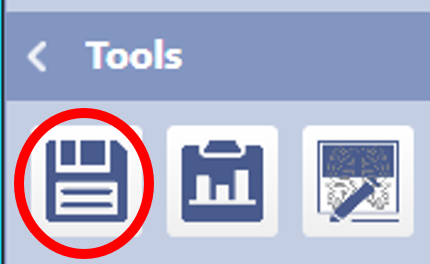Saving Images
1. To save non-DICOM images, select study from the Studylist and click on Save As.
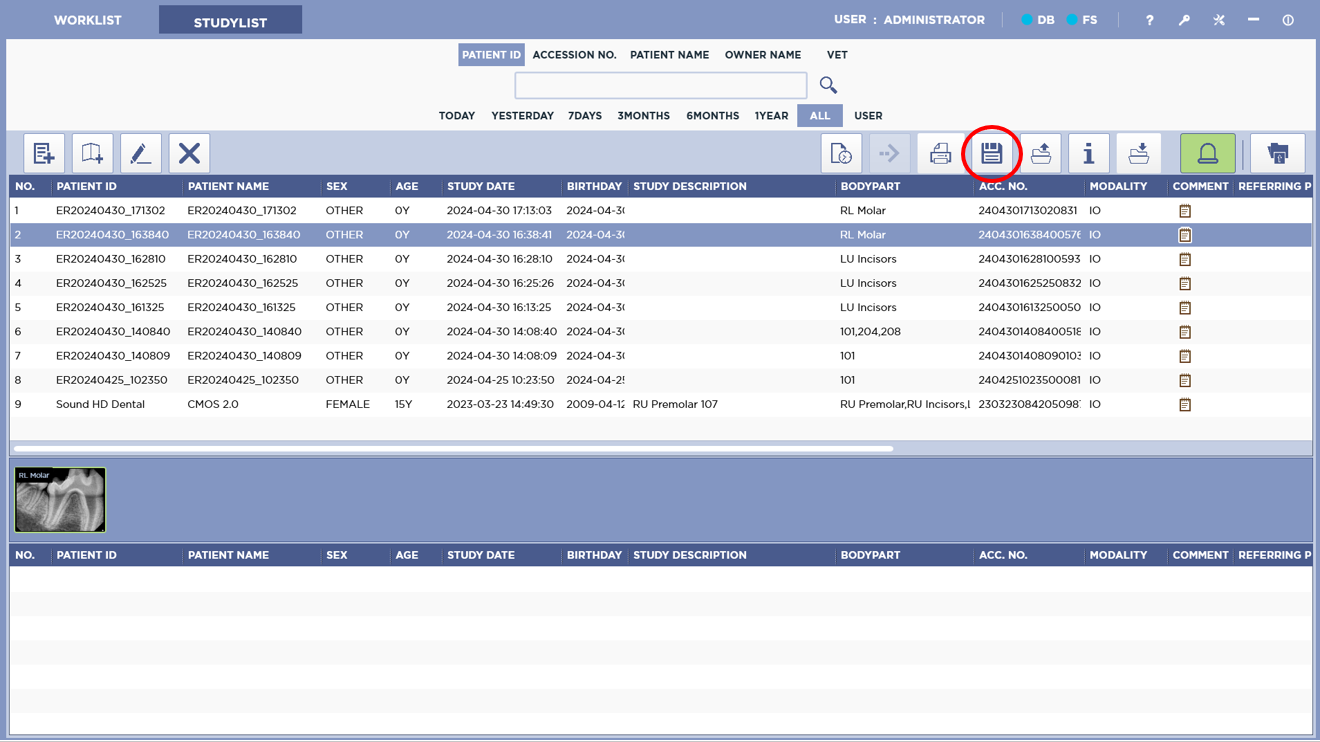
2. Choose Save path and file format.
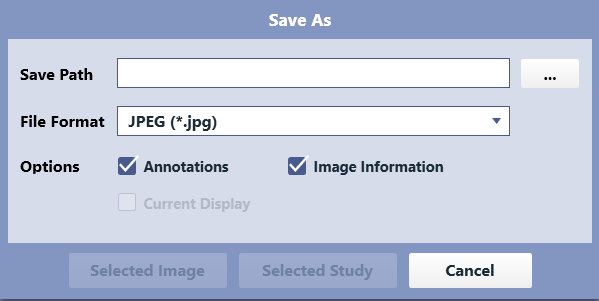
3. Click Selected Image or Selected Study to save to chosen destination.
info
*DICOM may be selected, but viewer will not be included when saved this way. If choosing Selected Image, click to highlight the image thumbnail on the Studylist first.
tip
An individual image or images may also be saved from the acquisition or viewer screen by clicking on the Save As icon in the tool section.