Patient List

Patient List
This is the main patient screen, it's the first screen you'll see when you load into the application. From here you can create a patient, create an emergency patient, and search for existing patients. Patients are displayed in the patient list below. Each patient can be expanded to show a list of studies and additional controls for each patient and study.
If a modality worklist server has been configured you can query the server for any tasks scheduled to perform.
In addition, you can also view the system status, navigate to the reporting or settings screens, archive previously acquired studies, and check transfer progress with the DICOM queue.
Batch Send
This icon will open the Batch Send Form. From here you can send all studies in a given date range to a DICOM Storage Server.
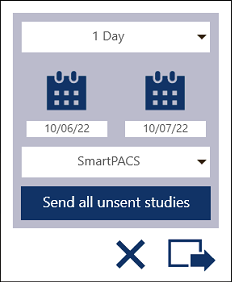
Select a date range from the drop down, or manually with the calendar controls. Select a DICOM Storage Server from the drop down, then press the Send button. You can close the form by pressing the X.
Send Unsent
This will send all studies that have images that have not been DICOM sent to the Default DICOM Storage Server.
The default DICOM Storage Server can be configured in the DICOM section of the Settings Screen