Studies
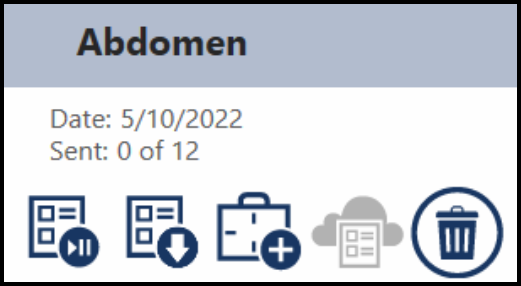
Studies are listed for each patient. Each study is titled by its study description. It also lists the creation date for the study, and the number of images that have been DICOM sent out of the total number of images in the study. There are five buttons on each study. Resume Study, Move Study, Add Shots, AIS Consultation Request, and Delete Study.
Resume Study
This button will take you to the Acquire Review screen.
If there are no shots in the study, it will take you to the shotlist screen to add shots.
Move Study
This tool allows you to move a study of acquired images to another existing patient.
This should only be done to maintain the accuracy of your records, for instance if you acquired a study under the incorrect patient's file.
Add Shots
This button will take you to the shotlist screen where you can manage the study's shotlist.
You can configure a prompt to be shown to the user when the study already has images acquired. This setting Prompt When Adding Shots can be found in the Settings Screen under Intermediate Options. This can be useful in helping prevent acquiring images under the wrong study.
AIS
This button will send the study to AIS and open a browser to request a consultation.
This button will only be active if there is a DICOM Storage Server configured with the Supports AIS option selected.
Delete
This button will delete the study and all of its images.
Studies are expected to be deleted from your acquisition PC over time but it's important to remember this can not be undone. We recommend you confirm the study has been backed up to your PACS by checking the image count on the study tile prior to deletion.