Image Tuning
To modify the image enhancement parameters, press the Image Tuning button. This will open the Image Tuning Workbench.
Manipulating these parameters may significantly affect image quality.
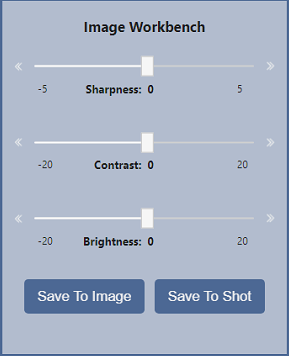
There are three parameters for you to adjust.
- Sharpness
- Contrast
- Brightness
When adjusting the sliders, keep the following in mind depending on what you wish to see.
- Sharpness adjustments focus on bone detail.
- Contrast adjustments will affect the patient's soft tissue.
- Brightness adjusts the overall illumination of the image with no focus on any particular anatomical region.
You can adjust the values by dragging the slider left or right. You can also use the Arrows to the left and right of the slider to decrease and increase the value respectively.
Any changes made are automatically applied to the image so you can preview them, You can tap or click outside of the image workbench to close the workbench and revert the image to its prior settings.
The Save To Image button will save the changes to the current image and close the Workbench.
Finally, pressing the Save To Shot will save the current settings as the new default for this shot and close the workbench.
The settings for each shot are specific to a patient's weight category. See the Acq Profiles section in the Settings Screen to edit the settings for all sizes.