Menu
The Menu Button is in the top right of the screen. When pressed, it expands to reveal two options.
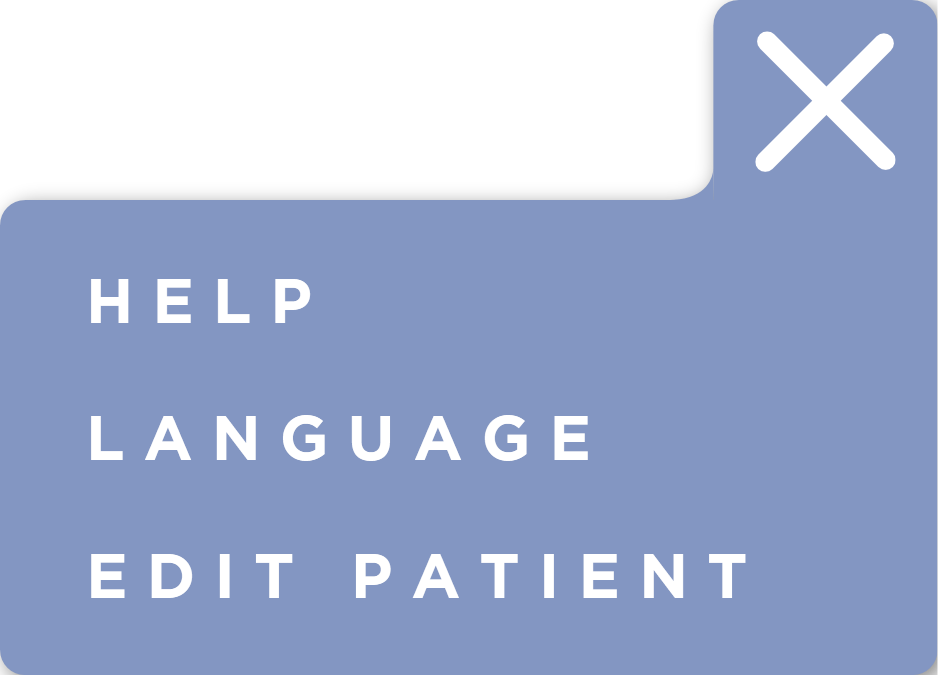
To dismiss the menu, press the X button or press outside the menu.
Help
This option will open the Help Options.
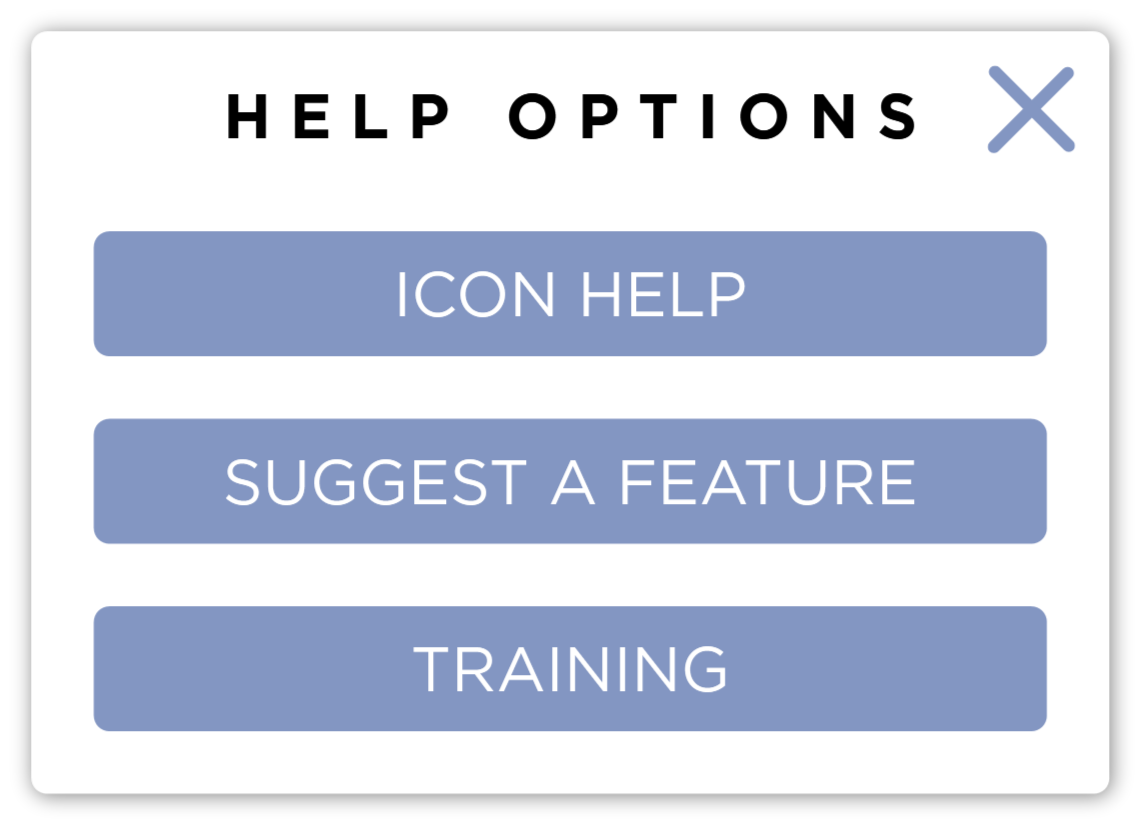
Icon Help
This will display an overview of the currently displayed icons on the screen and label them with their functions.
Suggest a Feature
This will open a browser and take you to Sound's UserVoice where you can suggest a feature for SmartDR Fusion and see features other users have suggested.
We develop this software for you the user. Without your feedback we could not continue to improve SmartDR Fusion. We are always taking suggestions for new features and improvement we can make. If you have an idea for the software, please, don't hesitate to let us know!
Training
This will open a browser and take you to this website.
Language
This will open the Language Selection dialog. SmartDR Fusion supports multiple languages including:
English
French
German
Spanish
Italian
Portuguese (Brazilian)
Portuguese (European)
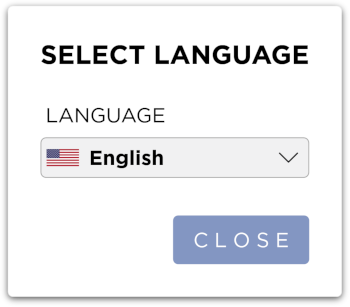
When you select a different language, the entire application interface will display in your chosen language.
Your language selection will be remembered for future sessions.
Press the Close button to close the dialog.
Edit Patient
This will open the Edit Patient Form. This is the same form as found on the Main Patient Screen. You can edit Patient Information such as Names, Breed, Sex, etc. To save your changes, click the Save button. To cancel and discard your changes, click the X button in the top right of the Form.
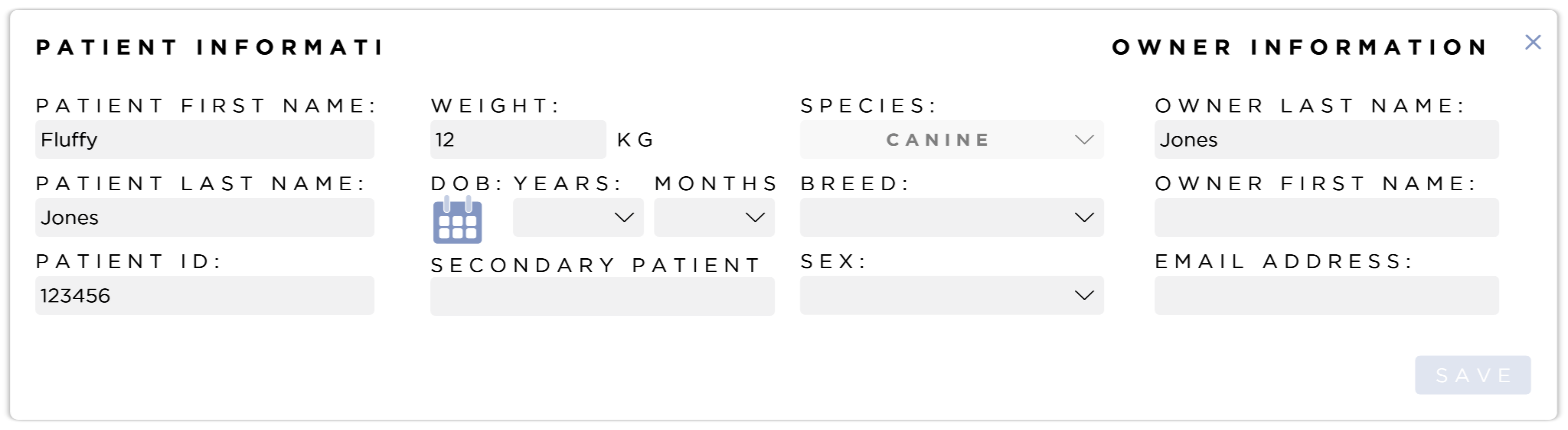
Required fields can be configured in Advanced Options
The Save button is only active if changes have been made.
Species cannot be edited once a Patient has been created.