Getting Started
In the upper left you can enter patient data. A routine study starts with the Add Patient Button, but in an emergency, simply touch the Emergency Patient Button to begin an exam, skipping patient entry.
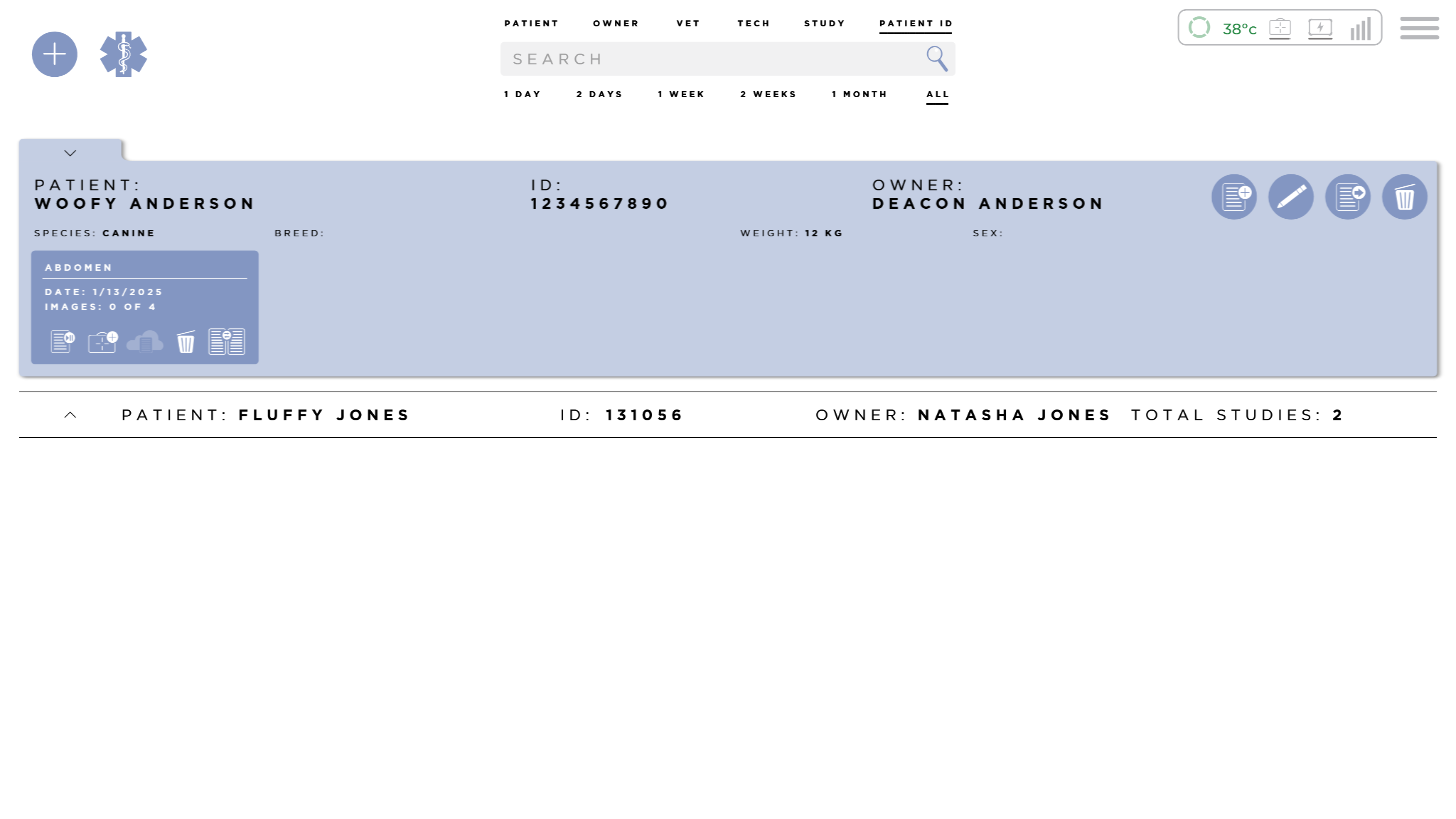
Add a patient
To begin let's add a new patient by touching the Add Patient button located in the upper left corner of the screen.
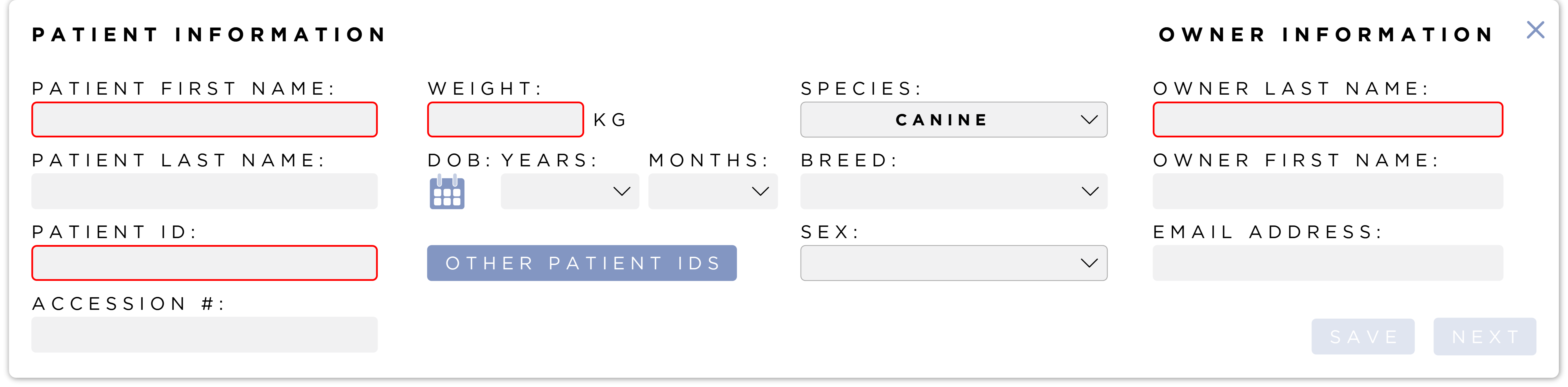
Simply fill out the required fields which are outlined in red. Once the required fields are filled in, the Next button will become active. Press the Next button to continue.
Build a Shot list
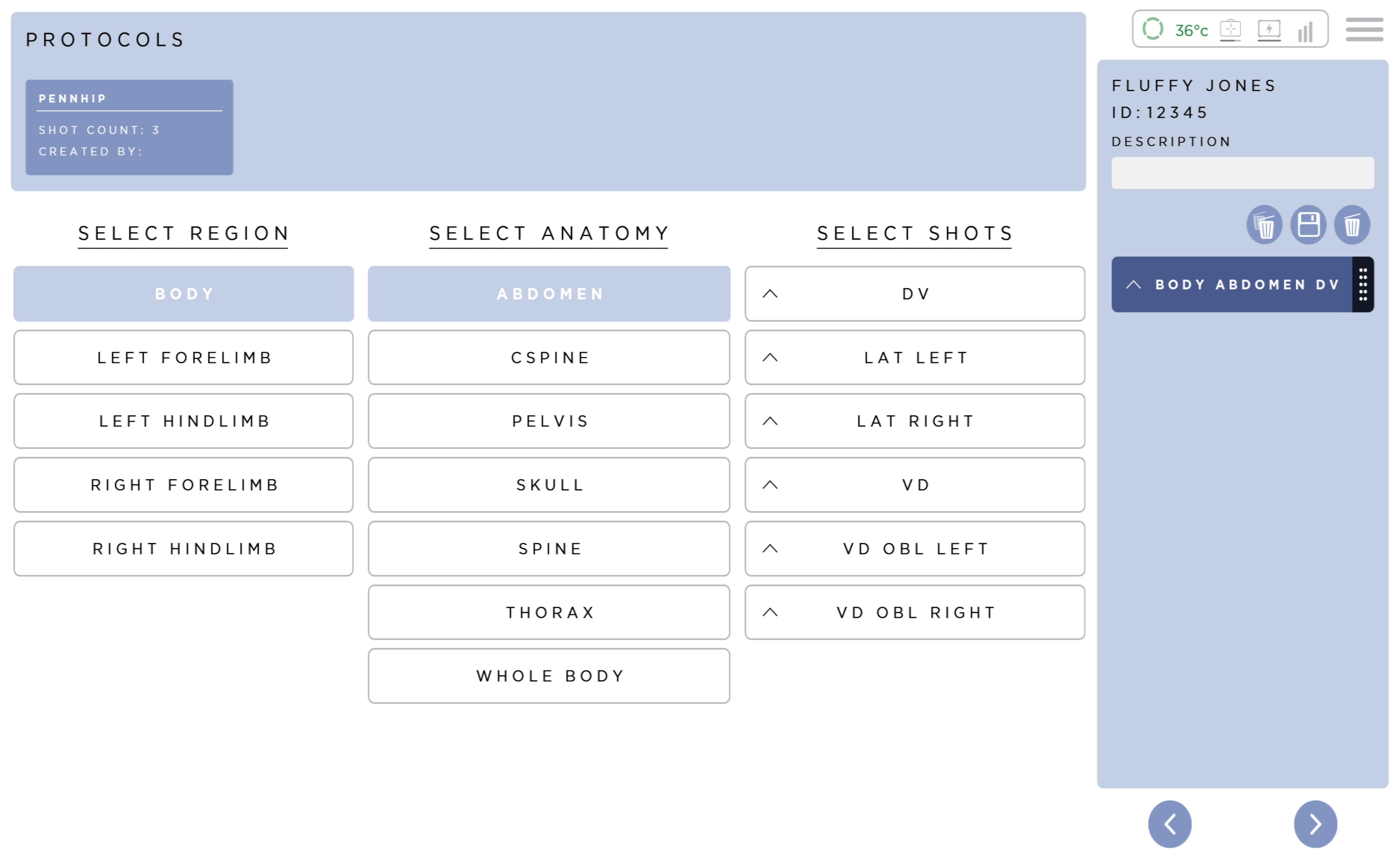
To build a shot list simply touch the desired Region, Anatomy, and View. Continue adding views to the shot list until you have all of the desired views in the order that you would like.
To change the order of the views, simply touch and hold on the desired view and drag it to the desired order in the shot list.
By adding all of the desired views at once, you are no longer required to go back and forth to the acquisition software in between views, streamlining workflow in the radiology suite.
If the shot list you have created is frequently taken, you can save the shot list as a Protocol by touching the Save icon located above the shot list.
Then just give it a name and press Save
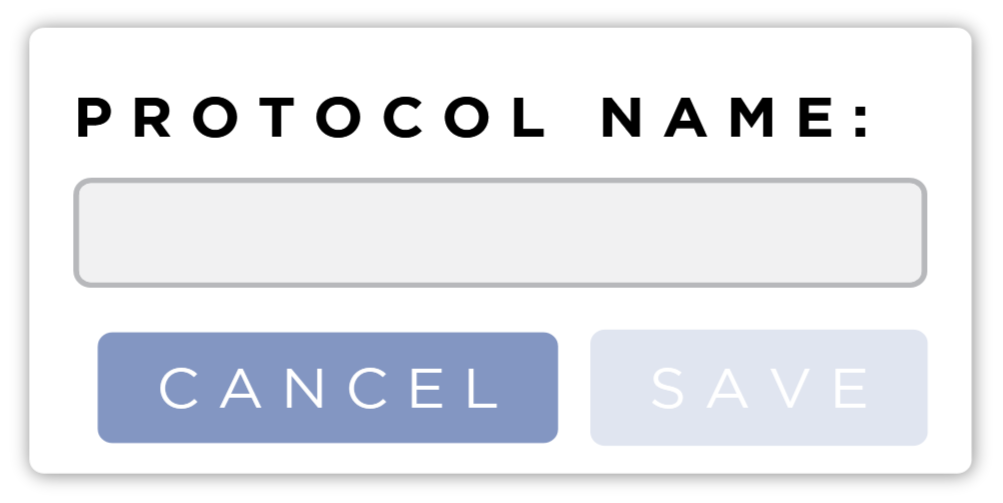
Acquiring an image
When entering the Acquire Review screen, check the top right of the screen for the System Status Icons. The first status indicator is for the Detector Status.
A green icon means the Detector is connected and ready to acquire the radiograph.
A red icon means the Detector is not connected.
A pulsing green icon means that the Detector is asleep.
A spinning green icon means that the Detector is getting ready.
When the Detector is ready, you will hear an audible notification.
The second status indicator is the temperature of the Detector this will be green when the Detector is in an ideal condition and will turn red when the Detector has reached a temperature that may cause the Detector to overheat and or degrade image quality.
To acquire an image press halfway down on the two-stage foot-pedal or hand switch provided at the time of installation. Once the pedal has been pressed halfway down, wait for the generator to signal that it has finished prepping. Once the generator has finished preparing to expose the Detector, press the rest of the way down on the two-stage foot pedal or hand switch to acquire the radiograph.
The Detector status indicator will begin to rotate, indicating a successful exposure.
The image will appear on the screen when the acquisition is finished.
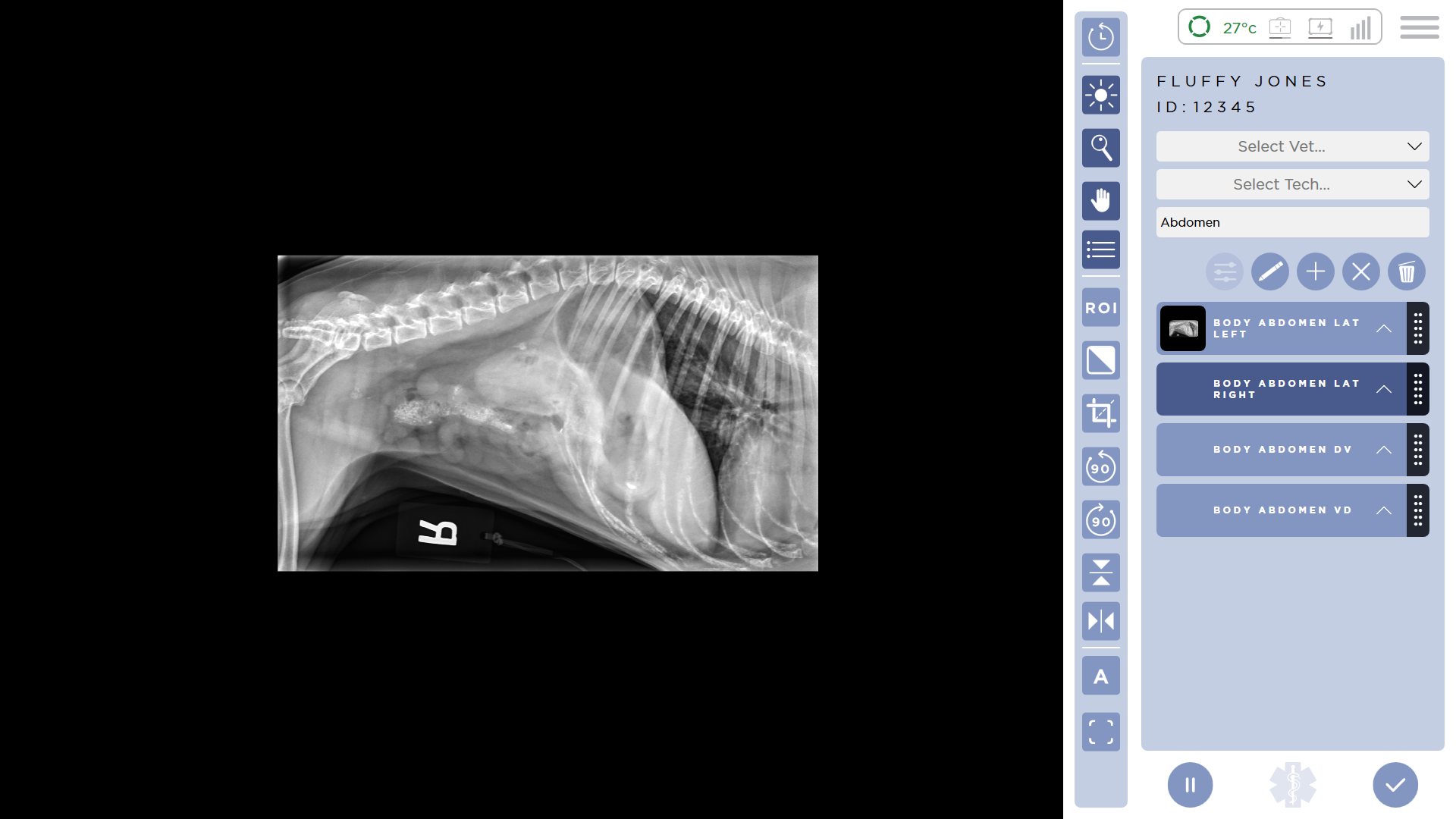
It's that simple. If the radiograph is acceptable, continue on to the next view. If there is motion or if the patient was not properly positioned, simply touch the reject button.
This button automatically rejects the image and sets up for the same view for a retake.
Continue acquiring radiographs until the shot list is complete.
If additional views are required, touch the Add button.
This button will take you back to the shot list screen where you can add all the views you would like. When complete click end study at the bottom of the screen.
The button will end the study, automatically sending images to your PACS or other DICOM Storage Server.
Help
If at any time you would like more information about a feature, just click the Menu icon and select Help. Select the Training option for to learn more about the software.
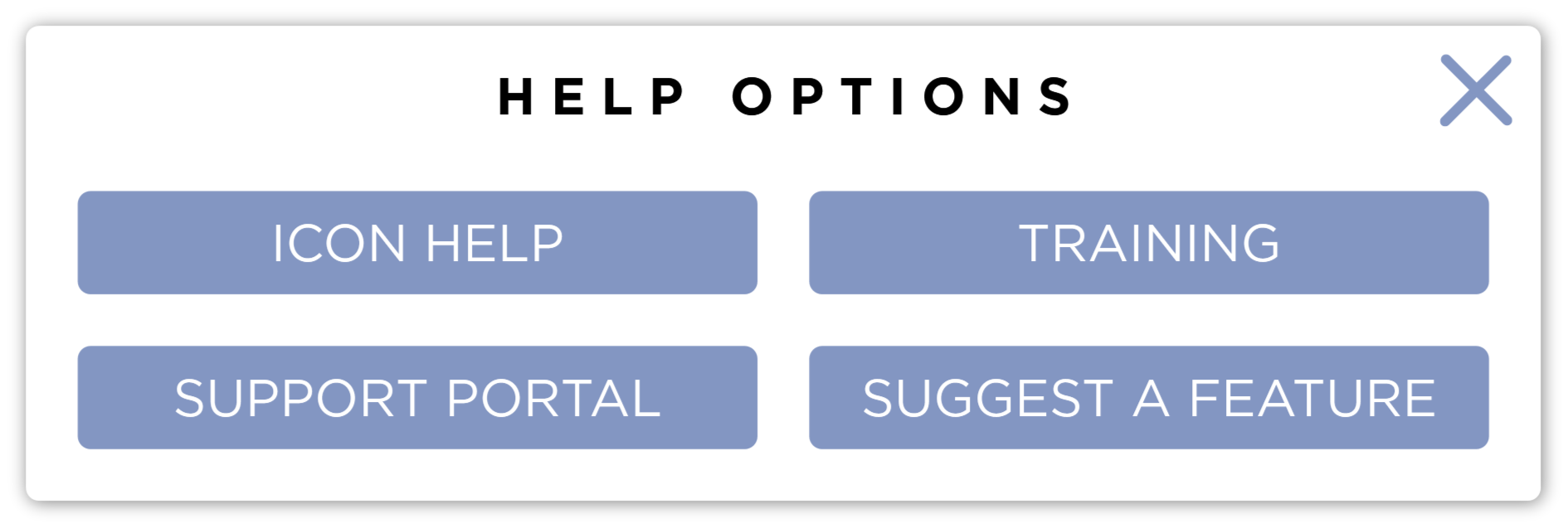
You can find the menu icon on every screen in SmartDR Fusion.
Take a look, you can learn the entire system right here. This is also a great way to teach new users. They can learn as quickly as you will.