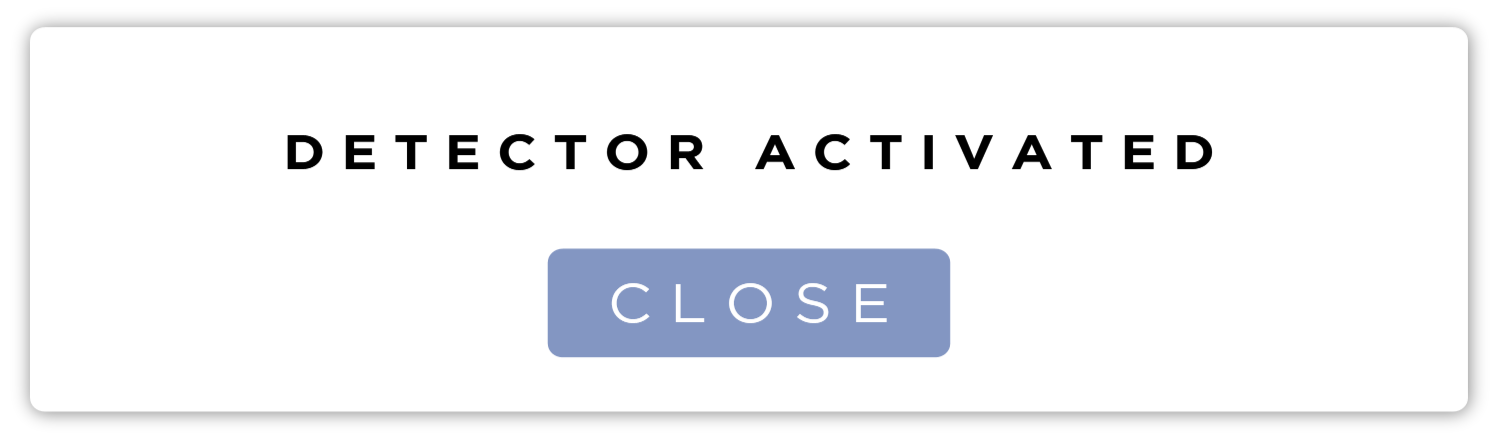System Status

The system status indicator shows information about the system and the Detector connection. Tapping or clicking on it will expand the indicator and show you more information. This is available throughout the application.

If there is something wrong with the Detector or it's connection to the system, the border will be red. Check each icon to see what might be the problem.

Detector Status
This icon shows the current status of the Detector.
A green icon means the Detector is connected.
A red icon means the Detector is disconnected.
A pulsing green icon means that the Detector is asleep.
A spinning green icon means that the Detector is busy.
Expanding the System Status Indicator will display the Detector status as text.
Generator Status
When a generator is integrated into the system, an additional dot will be inside the Detector status icon to indicate the status of the generator.
| Generator State | Indicator Behavior | |
|---|---|---|
| No Generator Configured | Transparent | |
| Initializing | Pulsing Gray | 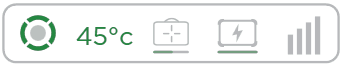 |
| Idle/Ready | Solid Green | |
| Prepping | Flashing Orange | 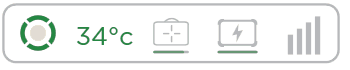 |
| Prepped | Solid Orange | |
| Exposing | Solid Red | |
| Error | Pulsing Red | 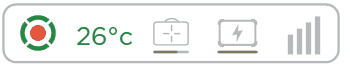 |
Detector Temperature

This shows the current operating temperature of the Detector. Green means that your are in the optimal operating temperature. Blue means that the Detector is operating below the optimal temperature. Red means that you are operating above the optimal temperature.
Operating the Detector outside the optimal temperature is not advised. Detector performance and image quality may be degraded.
Detector Battery
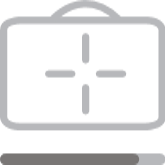
This shows the current charge of the Detector battery. Expanding the System status indicator will display the exact percentage of the current charge.
This is only visible when the Detector has a battery.
PC Battery
This shows the current charge of the PC's battery. Expanding the System status indicator will display the exact percentage of the current charge.
The system monitors the PC Battery level and will notify you when the PC's battery is at 40%, 30%, 25% and 15%.
The PC Battery Icon changes to include a lightning bolt in the center when the PC is plugged in.
PC Status
This only shows in the expanded view. It shows if the PC is plugged in to AC Power or not.
Wi-Fi Connection
This shows the current signal strength of the system's connection to the Detector. Expanding the System Status Indicator will display the Connection strength in dBm.
This is only visible when the Detector is connected via Wi-Fi.
Multiple Detectors
When multiple detectors are registered, you will see a drop down selection to select the currently active detector.
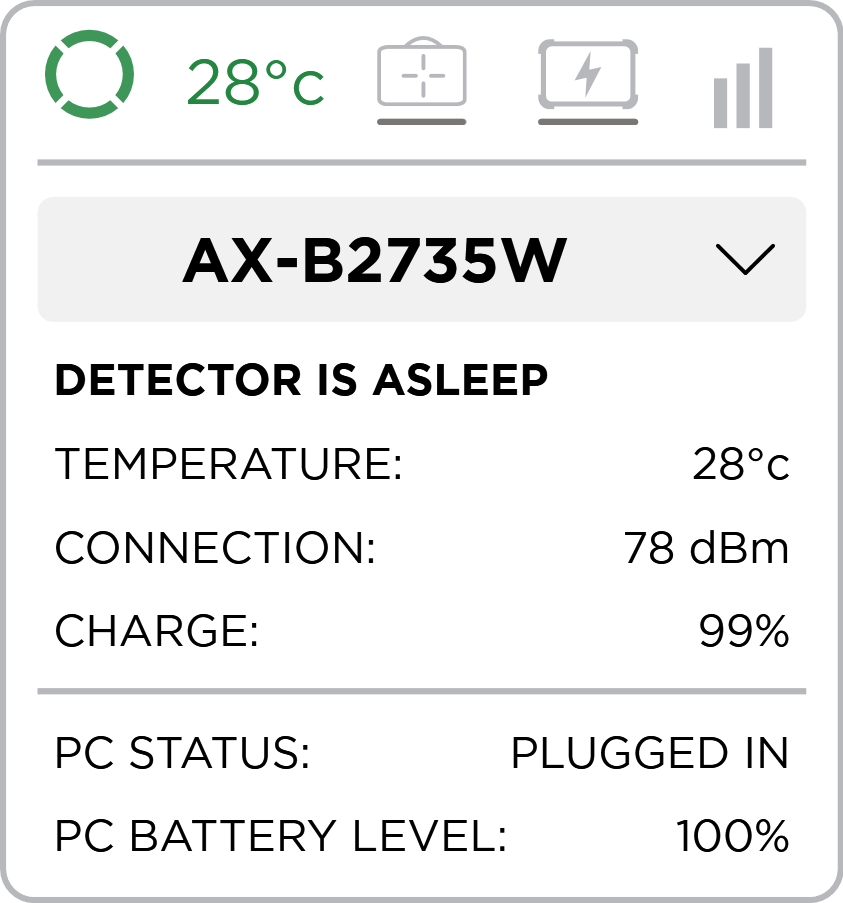
Opening the dropdown and selecting a different detector will activate that detector. You Detector Activation Dialog will be displayed.
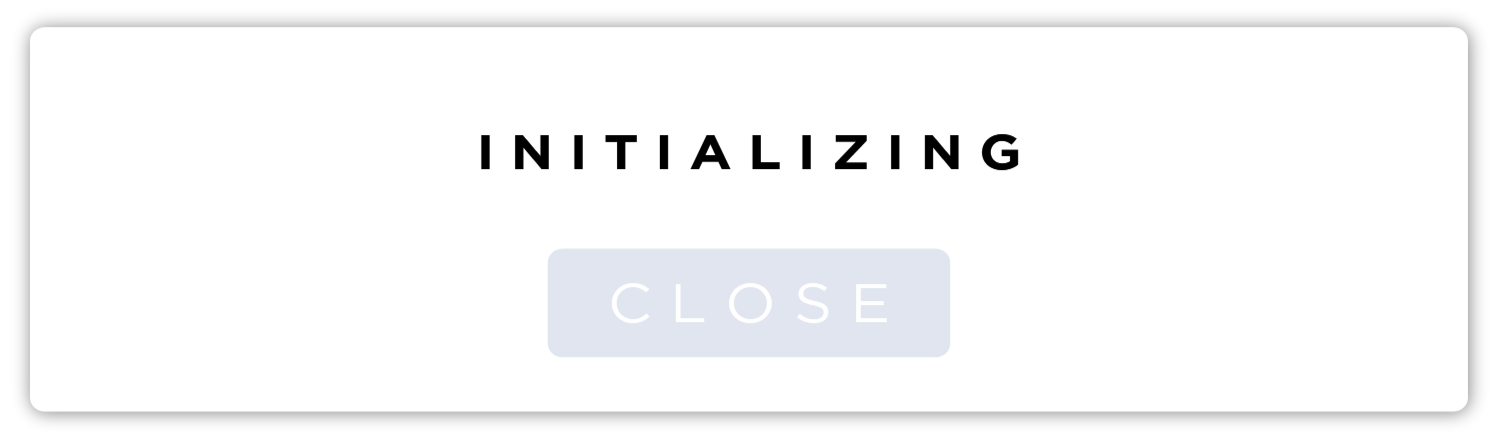
When Activation is complete, press the Close button to dismiss the dialog.