Search
When the user enters the screen, a list of patients in the local system is displayed. The list is limited to the Date range selected in the users preferences.
Search
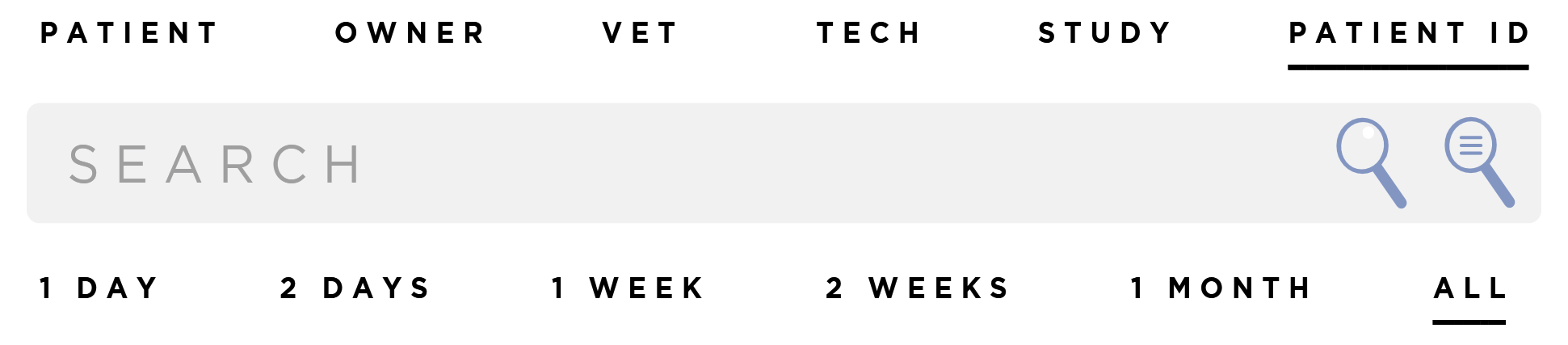
Local Search
Users can search their local system for patients. Enter a search term in the search bar and click the Search icon. The results will display below.
The user can select the fields they would like to search against at the top of the Search box.
- Patient will include results where the Patient's First or Last Names match the search term.
- Owner will include results where the Owner's First or Last Name match the search term.
- Vet will include results where the First or Last Name of the Vet assigned to a Study matches the search term.
- Tech will include results where the First or Last Name of the Tech User assigned to a Study matches the search term.
- Study will include results where the search term matches the Study description of a Study.
The date range of the search can also be selected.
- 1 Day, limits results to those that have been modified in the last 24 hours.
- 2 Days, limits results to those that have been modified in the last 48 hours.
- 1 Week, limits results to those that have been modified in the last week.
- 2 Weeks, limits results to those that have been modified in the last 2 weeks.
- 1 Month, limits results to those that have been modified in the last month.
- All, does not limit the results based on modified date.
The Defaults for these selections are based on the user's preferences. User preferences can be modified in the Settings Screen under the Users Section.
Modality Worklist Search
If a Modality Worklist Server has been configured in the Settings Screen, the Modality Worklist Search button will be active. Clicking this button will query the Worklist server and display a list of studies that have been requested. Results can be filtered the same way as local search.
To begin a Worklist study, press the Add Study button. The system will attempt to match the worklist item to any existing patients. If the patient exists, it will add the study to the existing patient and take you the the Shot List Screen to add shots to the study.
If the patient could not be found or there is required information missing from the worklist item, the system will show the Add Patient Form. Any information from the worklist item such as Patient Name or Patient Id will be automatically populated. Verify the information and fill in any required information. Press the Next button to create a shot list for the study.
The system can be configured to search the Worklist server by default. This option can be found in Advanced Options.
Dynamic Species Mapping
If the Worklist item contains a Species code that is not mapped to a species in SmartDR Fusion, the system will display the Missing Species Mapping dialog.

Select the appropriate species from the drop down and press the Map Species button. This will add the mapping to the system and continue adding the study. If you do not wish to map the species, press the Cancel button will close the dialog and allow you to continue adding the study without mapping the species.
You can manage species mappings in the Species Mapping Section of the DICOM settings.