Species Mapping
When displaying results from the Worklist server, SmartDR will try to match to the contents of the DICOM Tag Patient Species Description (0010,2201). If it fails to match, no species will be selected when a study is started. This feature allows you to map custom values to SmartDR's species list.
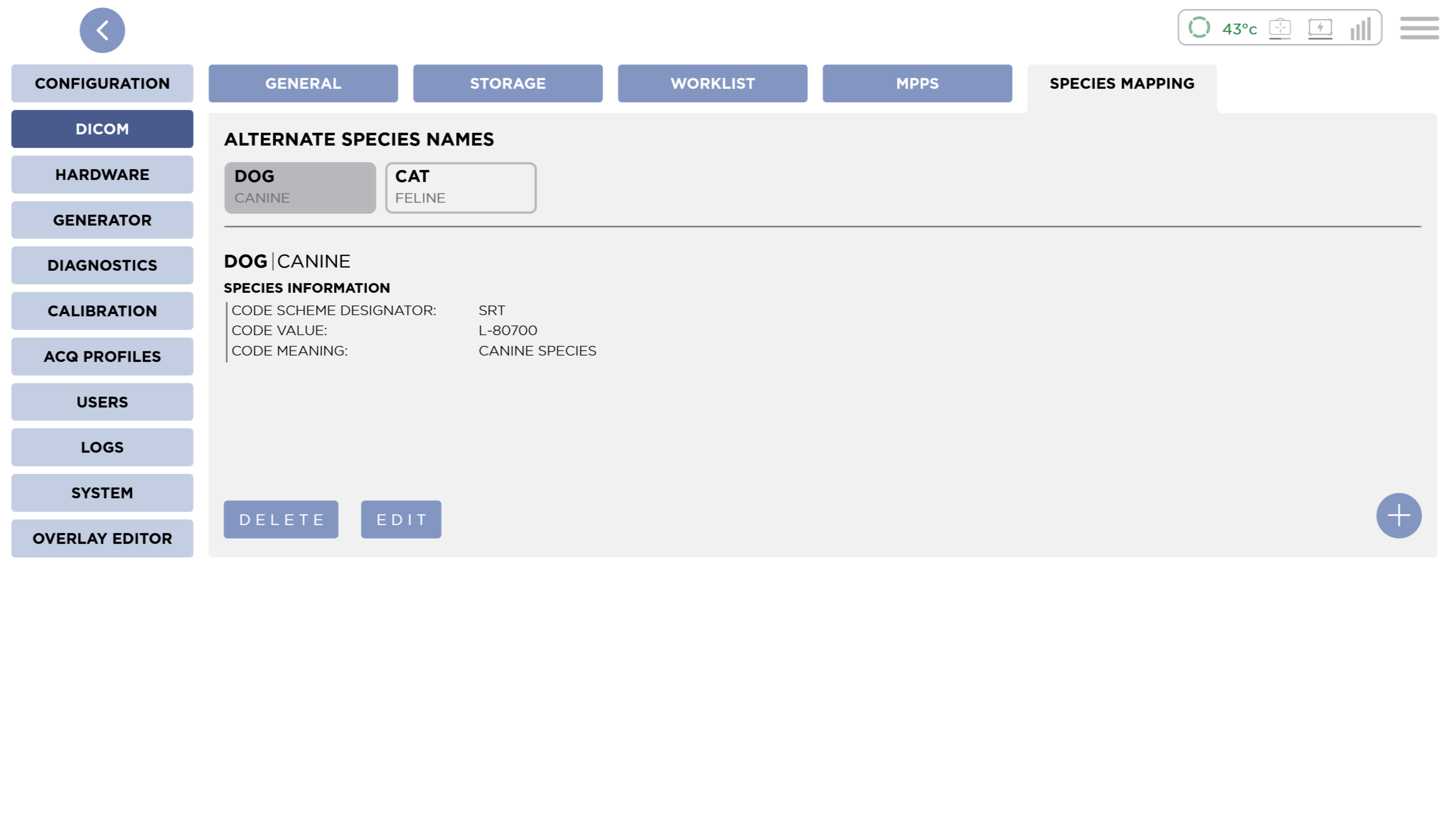
A list of all current mapping are at the top.
Validation Rules
When creating or editing species mappings, the following validation rules apply:
- The Alternate value must be unique across all mappings. Duplicate alternate values are not allowed.
- The Alternate value cannot match any existing built-in species names in SmartDR.
- Both the Alternate value and Species selection are required fields.
Add a Mapping
Pressing the Add button will show the New Species Mapping dialog.
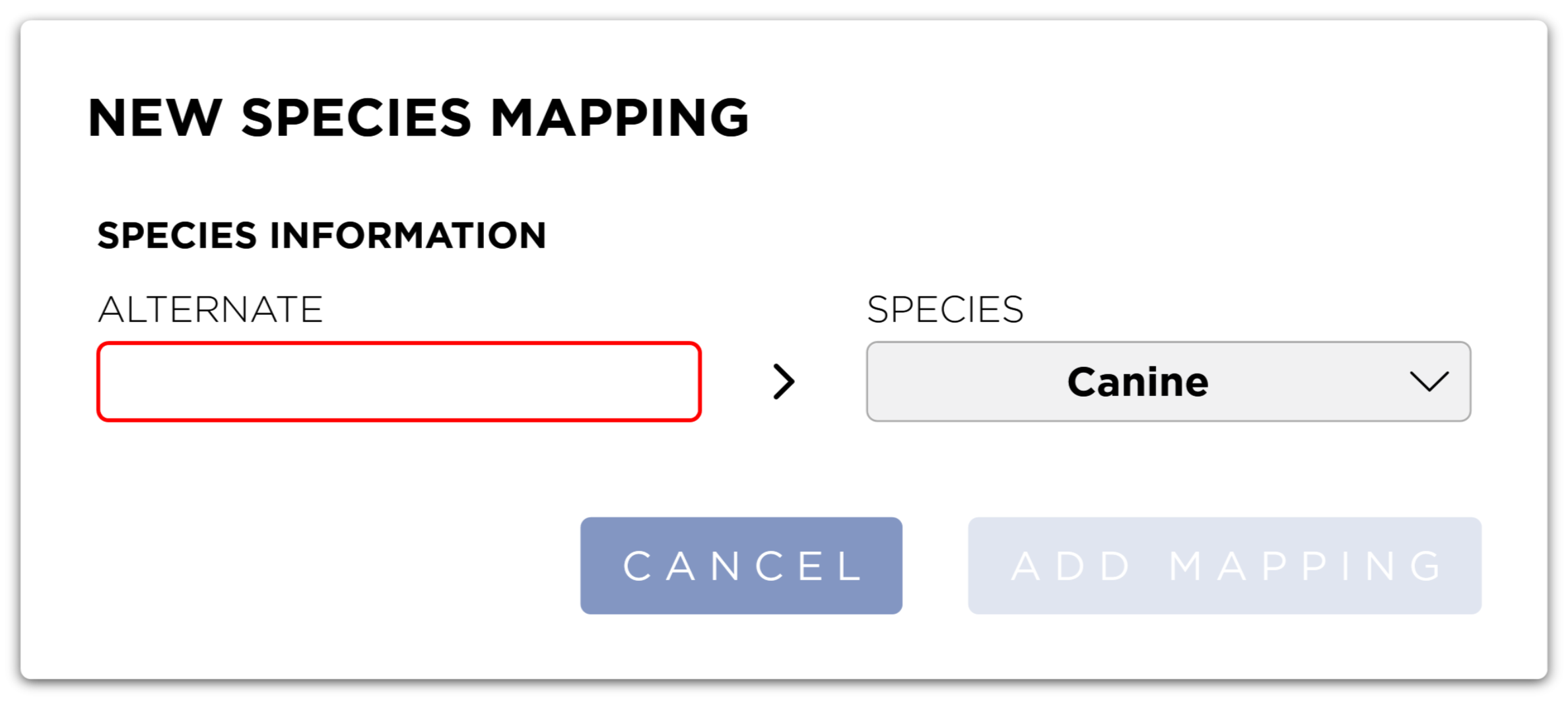
- Enter the incoming Alternate value from the Worklist Server.
- Select a Species to map it to.
Press the Add Mapping button to save the mapping.
Pressing the Cancel button will close the dialog and discard any changes.
Edit a Mapping
With a mapping selected, press the Edit button. The Edit Species Mapping dialog will be shown.
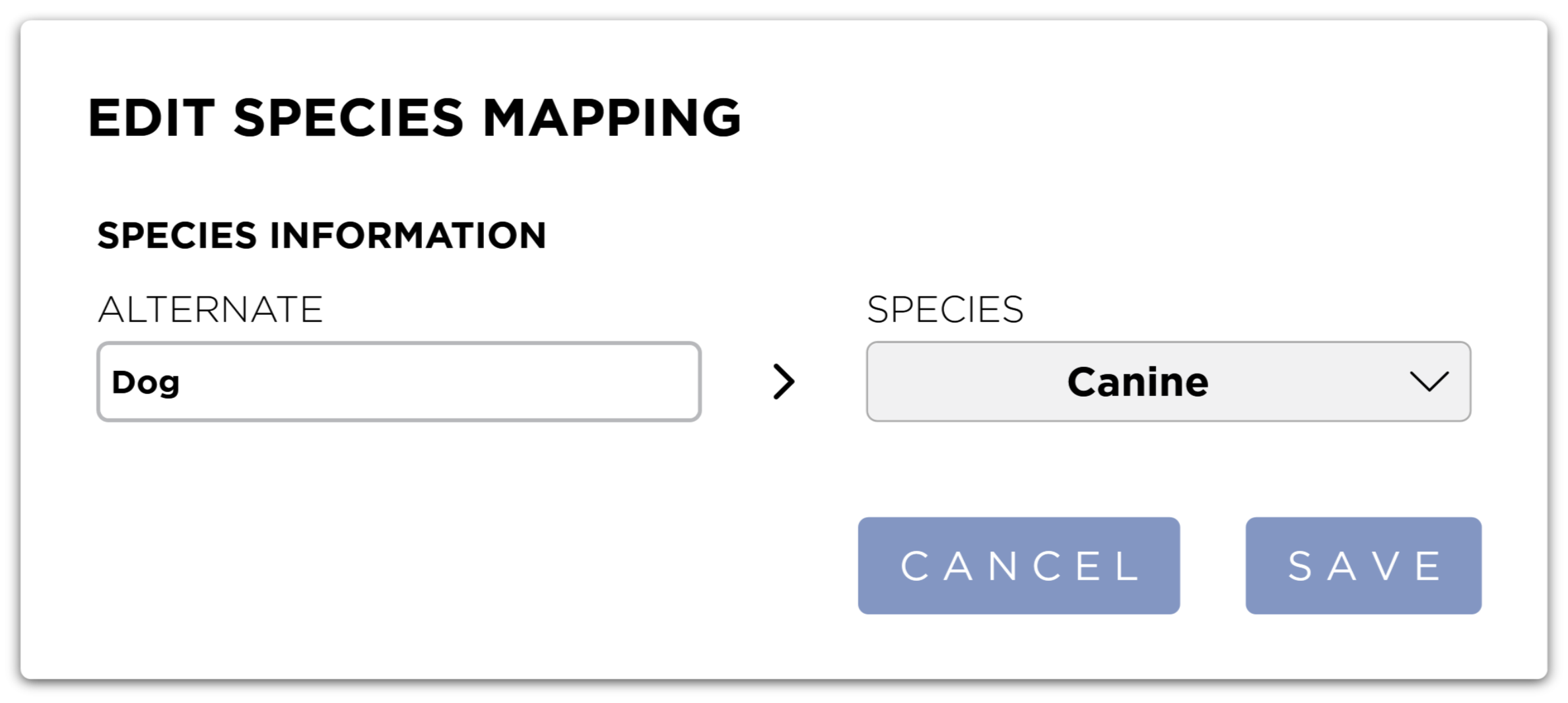
After making you're changes, pressing the Save button will save you're changes and close the dialog.
Pressing the Cancel button will discard you're changes and close the dialog.
Delete a Mapping
To delete a Mapping, select the mapping from the list and press the Delete button. You will be shown a confirmation dialog.
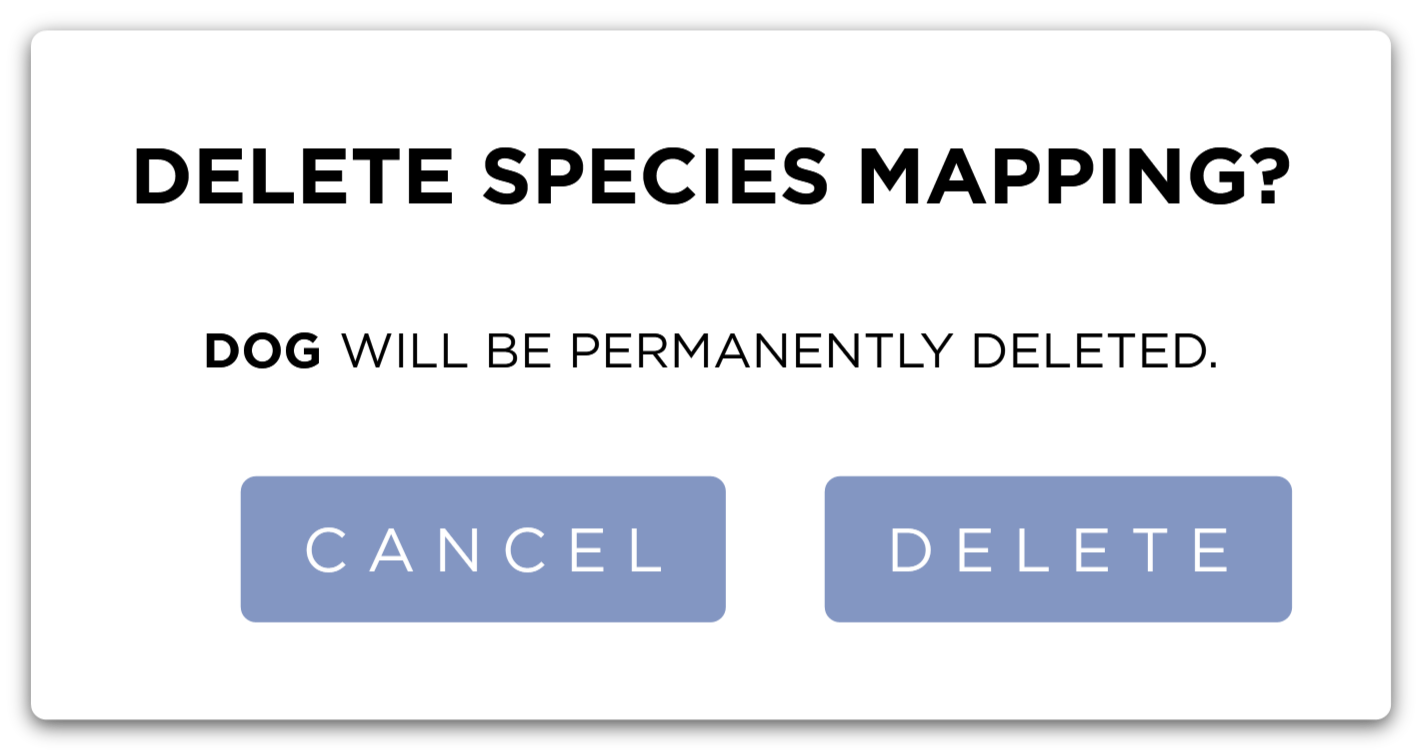
Pressing the Delete button will Delete the mapping from the system. Pressing the Cancel button will close the dialog.
Dynamic Species Mapping
When starting a Worklist study, if the species code from the Worklist server is not mapped to a species in SmartDR, the system will display the Missing Species Mapping dialog.
See the Dynamic Species Mapping section for more information.