Profile Settings
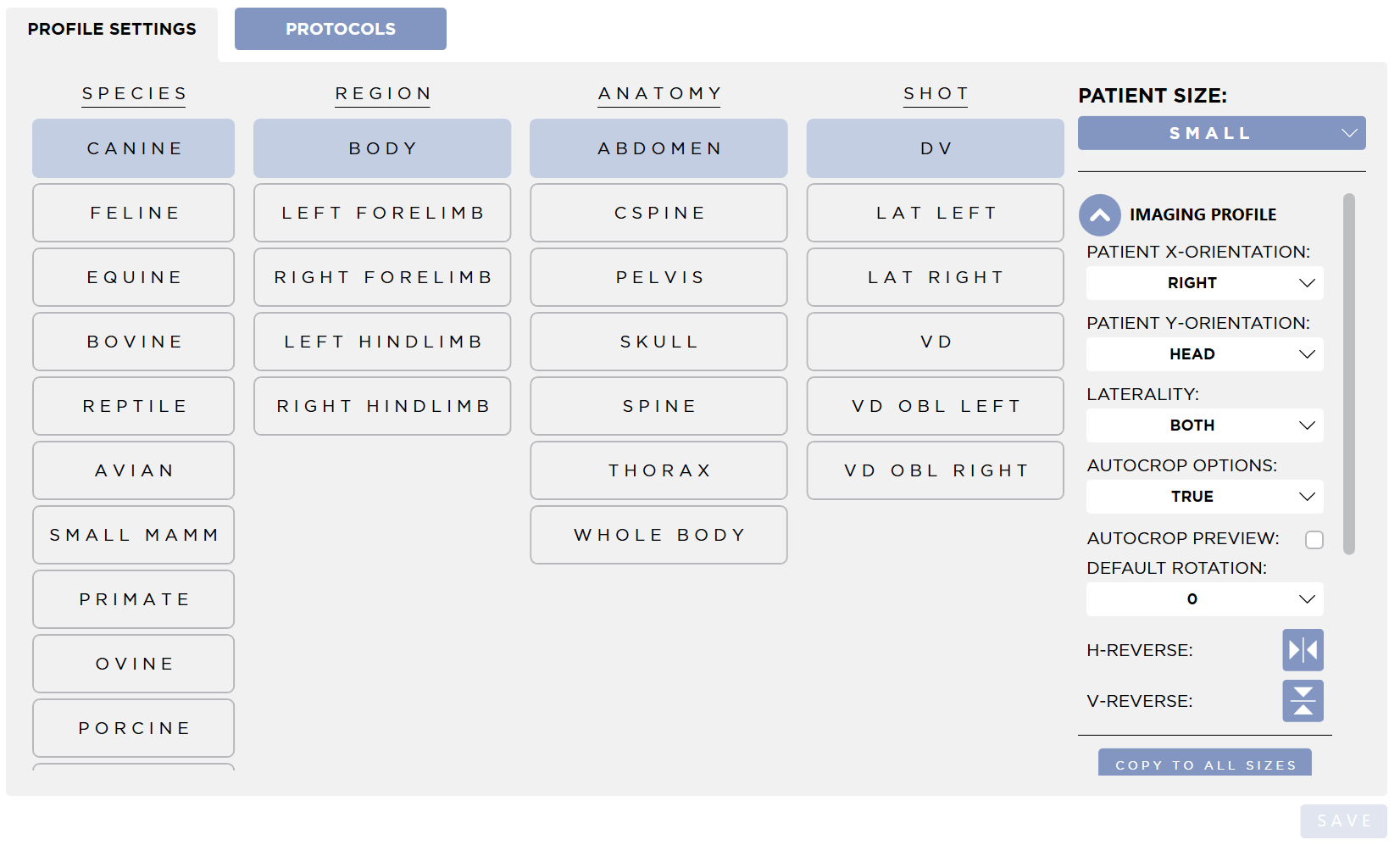
This is the Profile Settings. Each Shot in SmartDR Fusion has setting that can be manipulated here. For each shot, there are different settings depending on the Patient's weight. You can access the different settings by selecting the one you wish to view from the Patient Size combobox.
Patient Sizes
- Small : Less than 20 lbs (9.072 kgs).
- Small Medium : Greater than or equal to 20 lbs (9.072 kgs), less than 45 lbs (20.412 kgs).
- Medium: Greater than or equal to 45 lbs (20.412 kgs), less than 80 lbs (36.287 kgs).
- Medium Large: Greater than or equal to 80 lbs (36.287 kgs), less than 100 lbs (45.359 kgs).
- Large: Greater than or equal to 100 lbs (45.359 kgs).
Each Patient size has many different settings. They are broken up into three section. Imaging profile, Image Tuning, and Generator Settings. You can collapse or expand a section by clicking the expand button.
Generator Settings only appears if a Generator has been integrated with the system.
Image Profile
Patient X-Orientation
This is the position of the patient in the X-Direction of the x-ray table. It is used to generate the Patient Orientation (0020,0020) DICOM Tag.
Possible values:
- Anterior
- Posterior
- Left
- Right
- Head
- Foot
Patient Y-Orientation
This is the position of the patient in the Y-Direction of the x-ray table. It is used to generate the Patient Orientation (0020,0020) DICOM Tag.
Possible values:
- Anterior
- Posterior
- Left
- Right
- Head
- Foot
Laterality
This is the laterality of the body part being examined. This is what is used to populate the Image Laterality (0020,0062) DICOM Tag.
Possible values:
- Left
- Right
- Unpaired
- Both
Autocrop Options
When this option is set to True, the system will automatically crop the image when acquired for this shot. See the Acquire Review Screen section of this guide for more information.
Autocrop Preview
If this check box is checked, when an image is acquired for this shot, the system will display the image uncropped with a dashed line indicating the crop the system found. See the Acquire Review Screen section of this guide for more information.
Default Rotation
This option defines how the image is rotated when the system acquires and image for this shot. This is applied in addition to the Detector's Default Rotation set in the Detector Configuration.
H-Reverse
When this toggle button is active, when an image is acquired for this shot, the image will be Horizontally Flipped.
V-Reverse
When this toggle button is active, when an image is acquired for this shot, the image will be Vertically Flipped.
Copy to All Sizes
Pressing this button will copy the Image Profile settings for the current patient size to all other sizes.
Image Tuning
This section has the tuning parameters for the configured Image Processing.
SoundVu Fusion
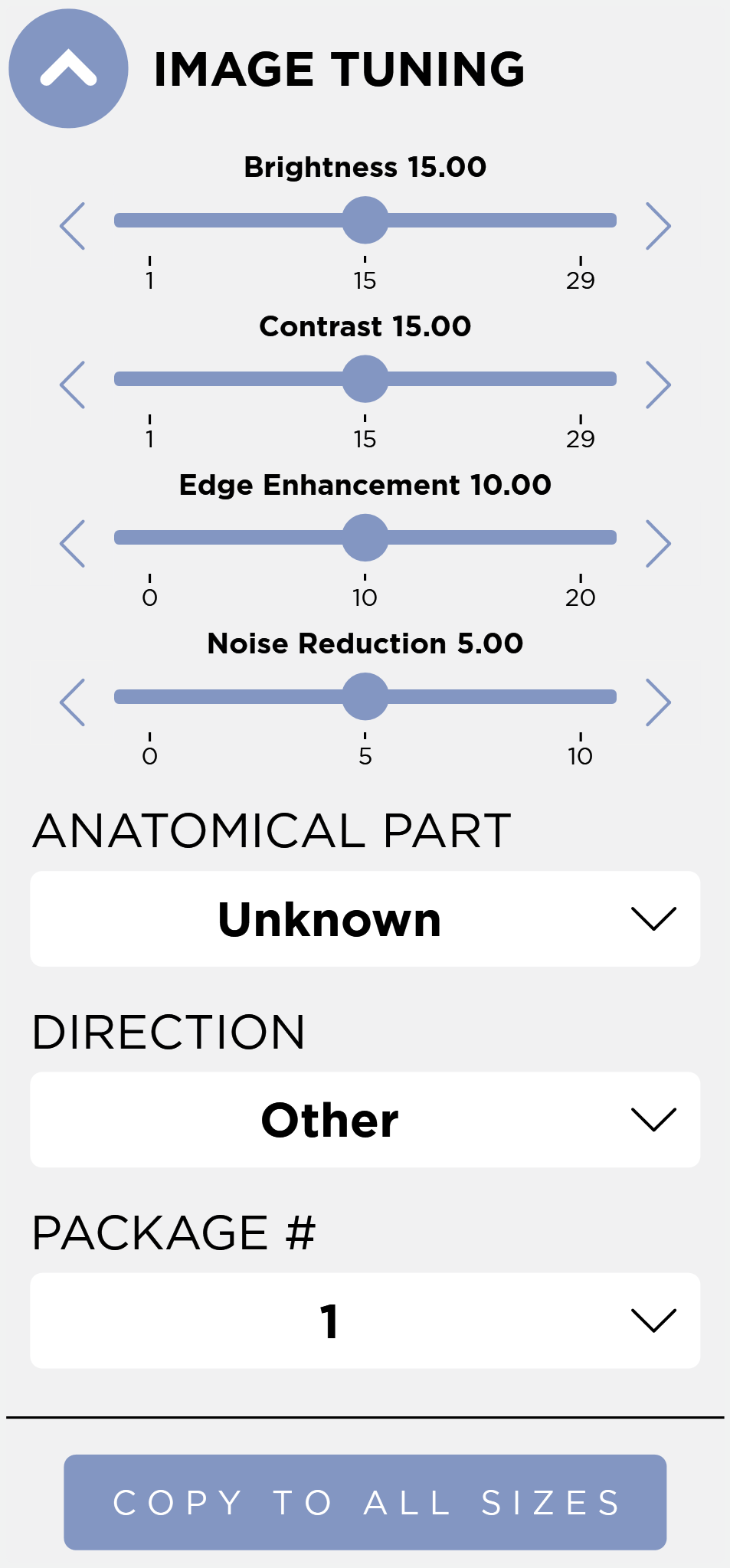
These are the SoundVu Fusion tuning parameters. You can adjust Brightness, Contrast, Edge Enhancement, Noise Reduction, Anatomical Part, Direction, and Package #. You can adjust the sliders by dragging the circle left and right or by pressing the arrow buttons. For Anatomical Part, Direction and Package Number, use the drop down menu to select the desired value.
SoundVu SD

These are the SoundVu SD tuning parameters. You can adjust Sharpness, Contrast, and Brightness. You can adjust them by dragging the circle left and right or press the arrow buttons. To apply the same tuning parameters to all sizes, press the Copy to All Sizes button.
SoundVu HD
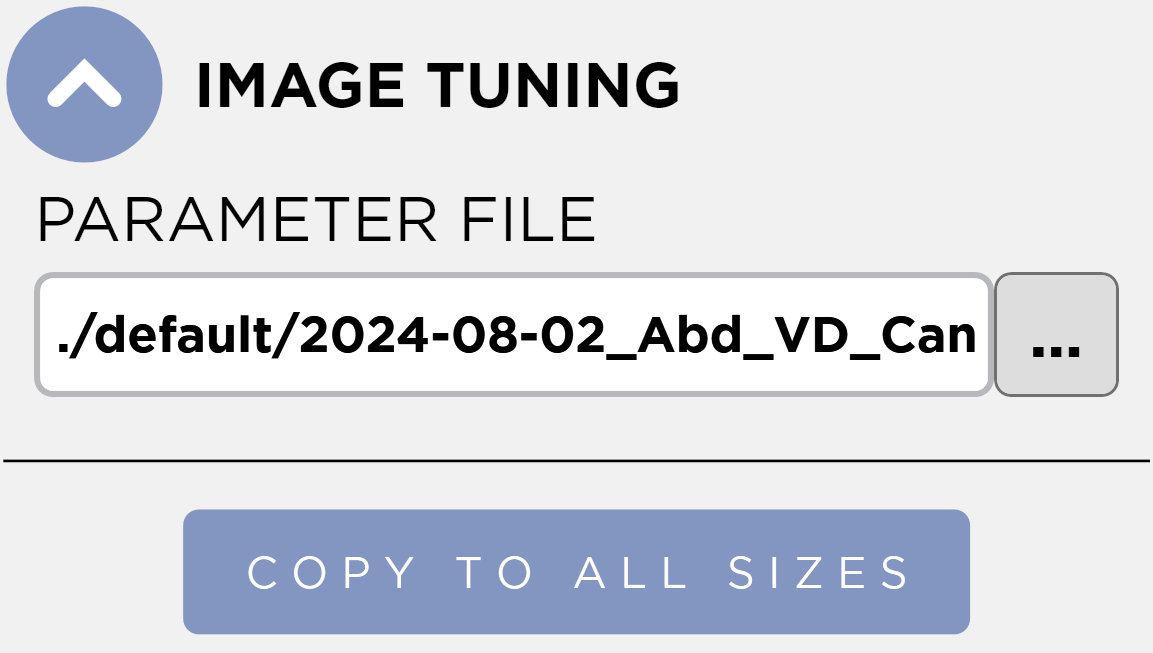
Here the parameter file being used can be configured.
Press the Browse button to select from a list of default parameter files.
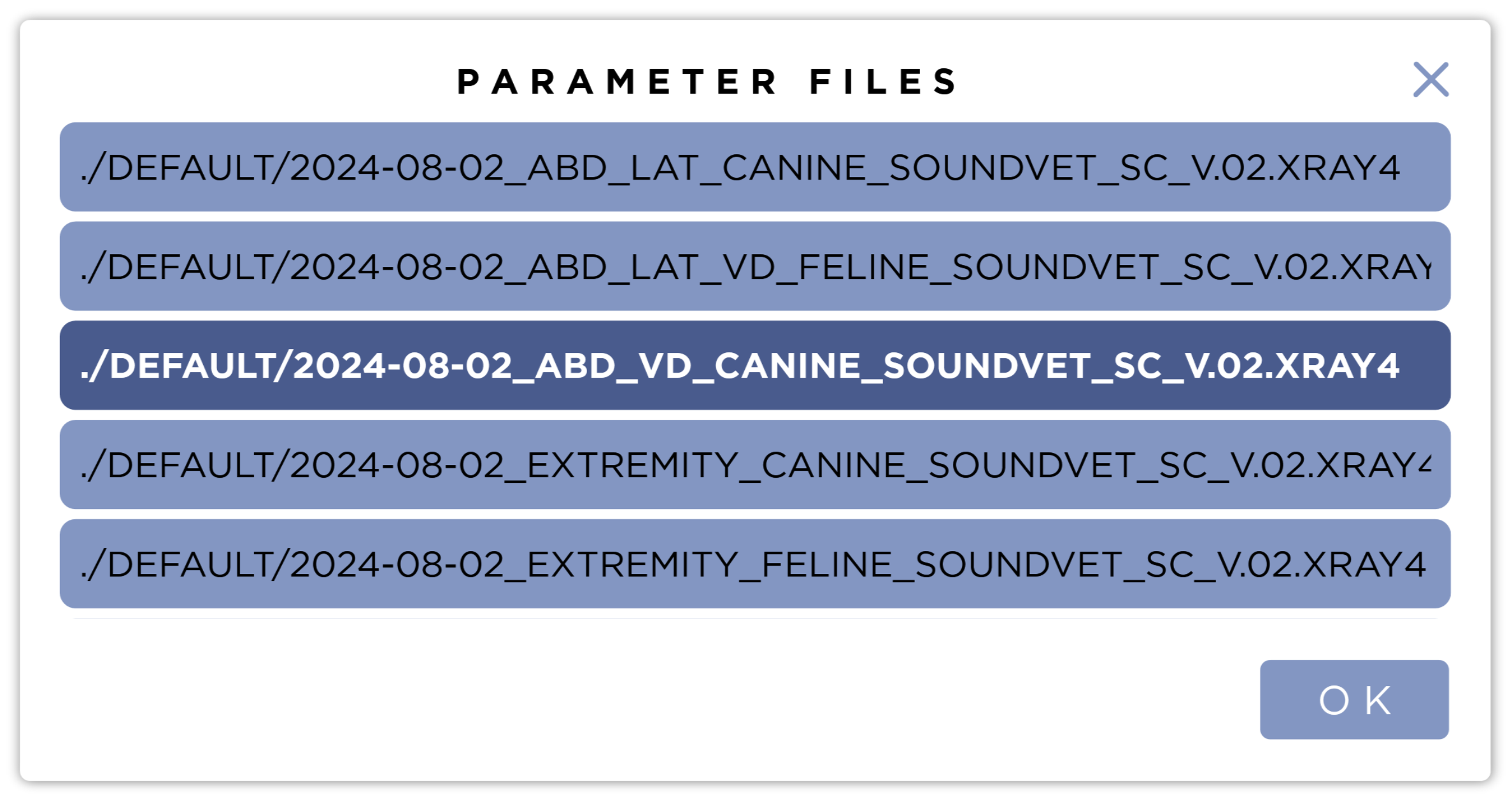
Select the Parameter file from this list and press the Save button.
Generator Settings
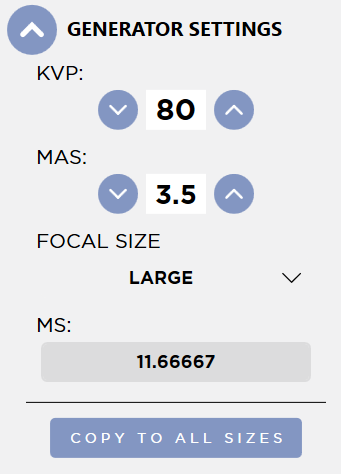
If a generator is configured, the Generator Settings will be visible. Here you can adjust the kVp, mAs, and Focal Size the system will use for this shot and size. To copy the generator settings to all the sizes of this shot, press the Copy to All Sizes button.
The generator must be powered On for this section to be enabled.
The exact form you see will depend on the model of generator that is connected. If you see this form, you can toggle the Focus by pressing the Toggle button.
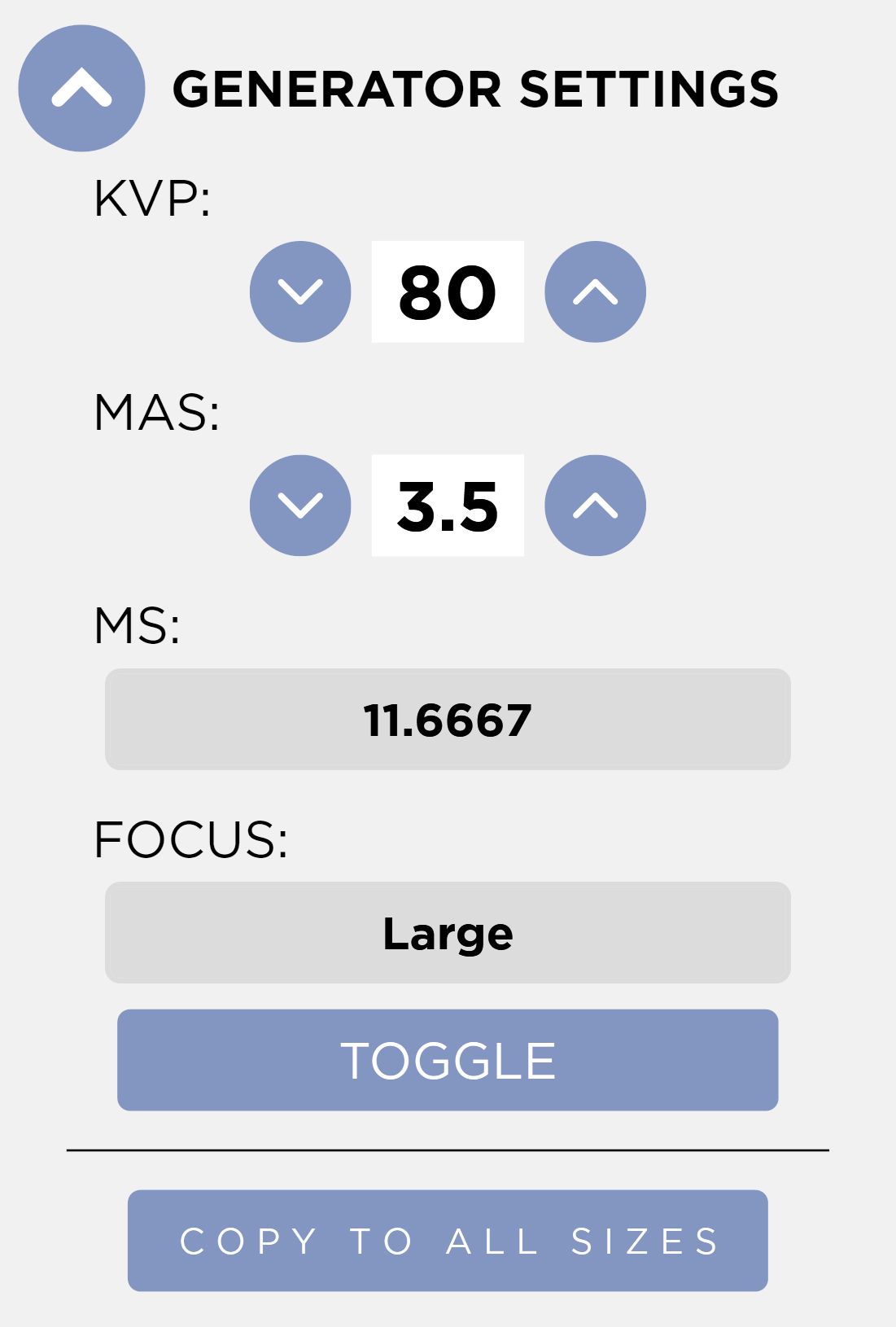
Reset APR to Default Values
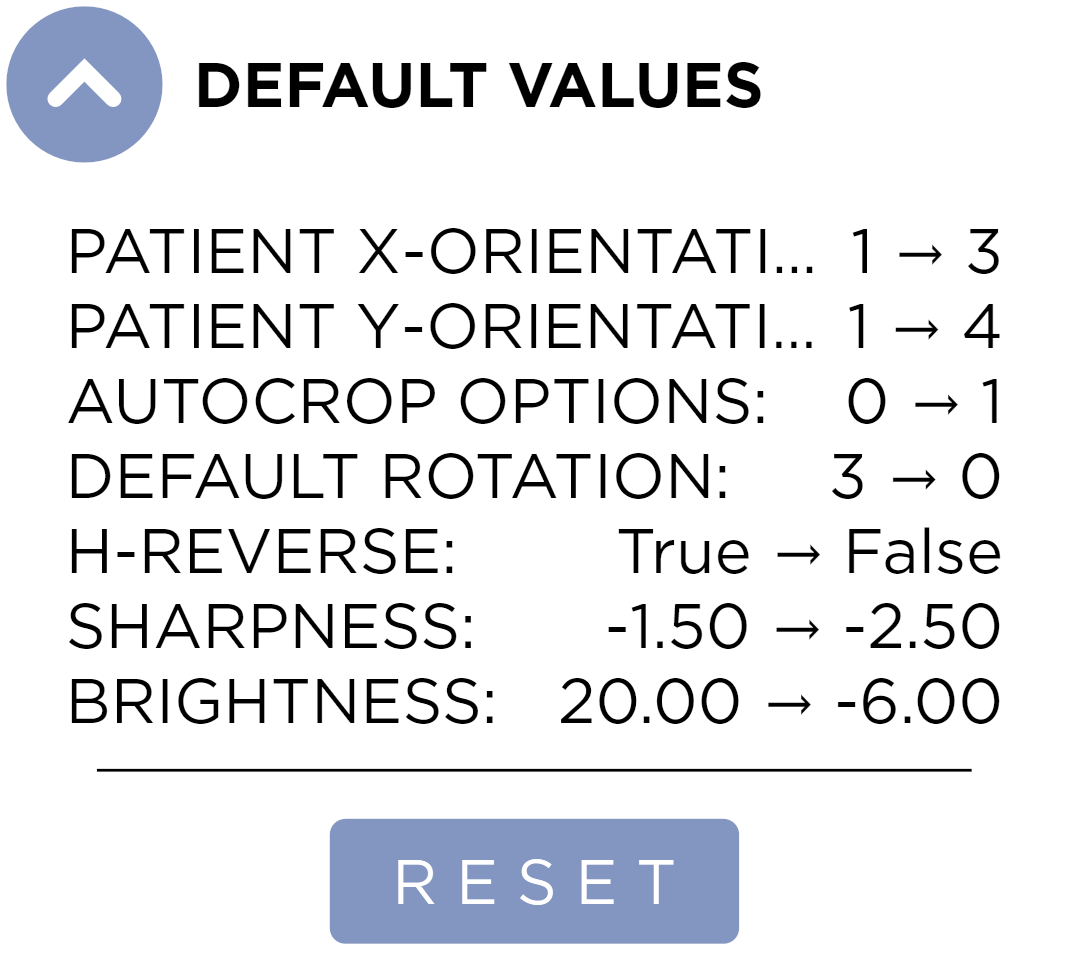
The Default Values section can be used to quickly identify all modification's to a shot's APR. You may also reset the values to their defaults by click the Reset button and saving your changes.
You must save these changes for them to take effect.
Saving
Press the Save button to save your changes.