Detector Configuration
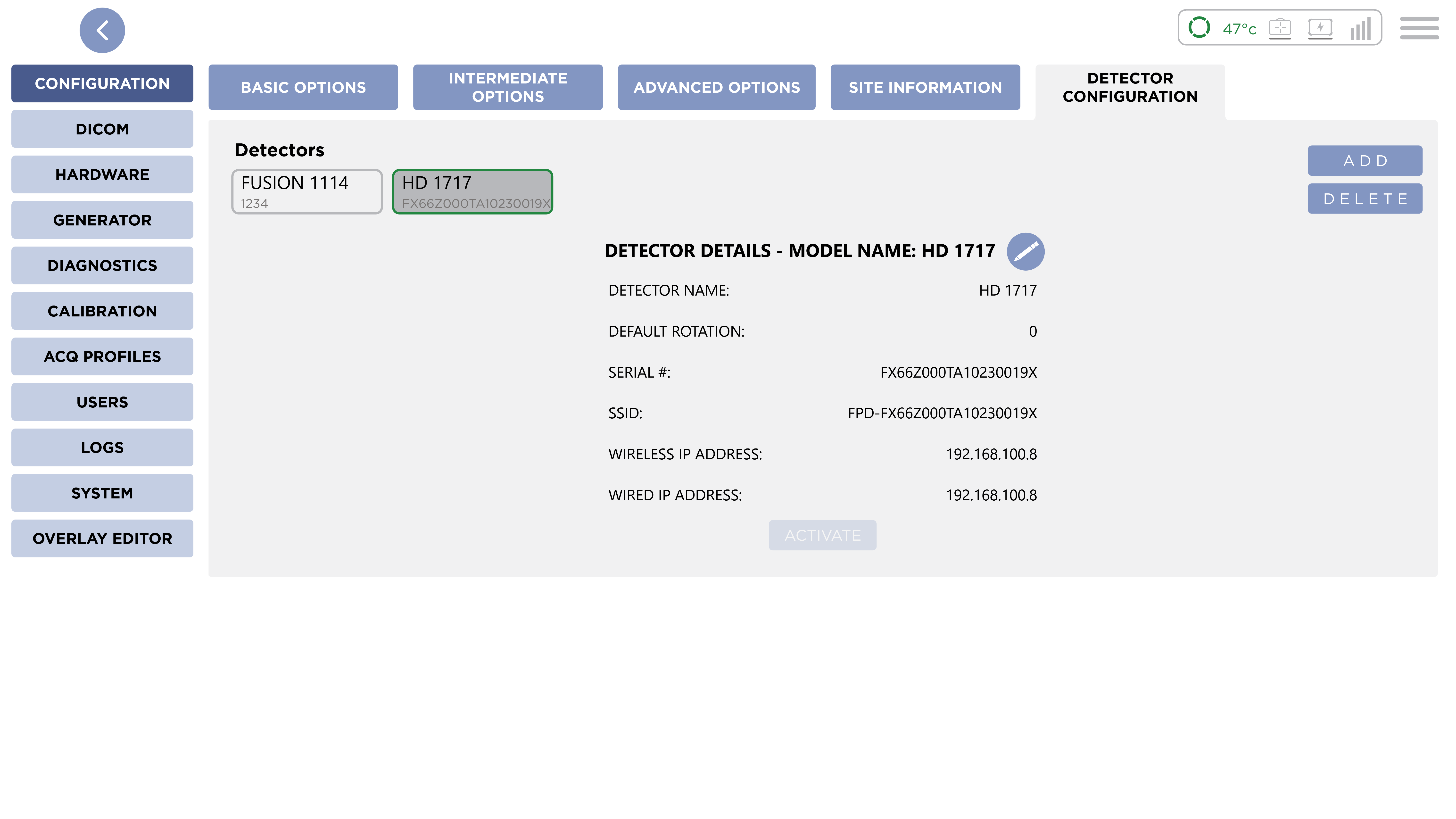
These settings are configured at the time of installation. It is not recommended to change these settings unless directed to do so by Sound Customer Support.
This is the Detector Configuration panel. Here you can see a list of currently registered detectors. By default, the currently active is selected. The currently active detector is outlined in Green. To select another detector, press on the list item.
Detector Details
Information for the currently selected Detector is shown here, including the Model, Name, Default Orientation, Serial Number, SSID, and Wireless and Wired IP addresses.
Edit
To edit the currently selected detector, press the Edit button. The Edit Detector Dialog will be shown.
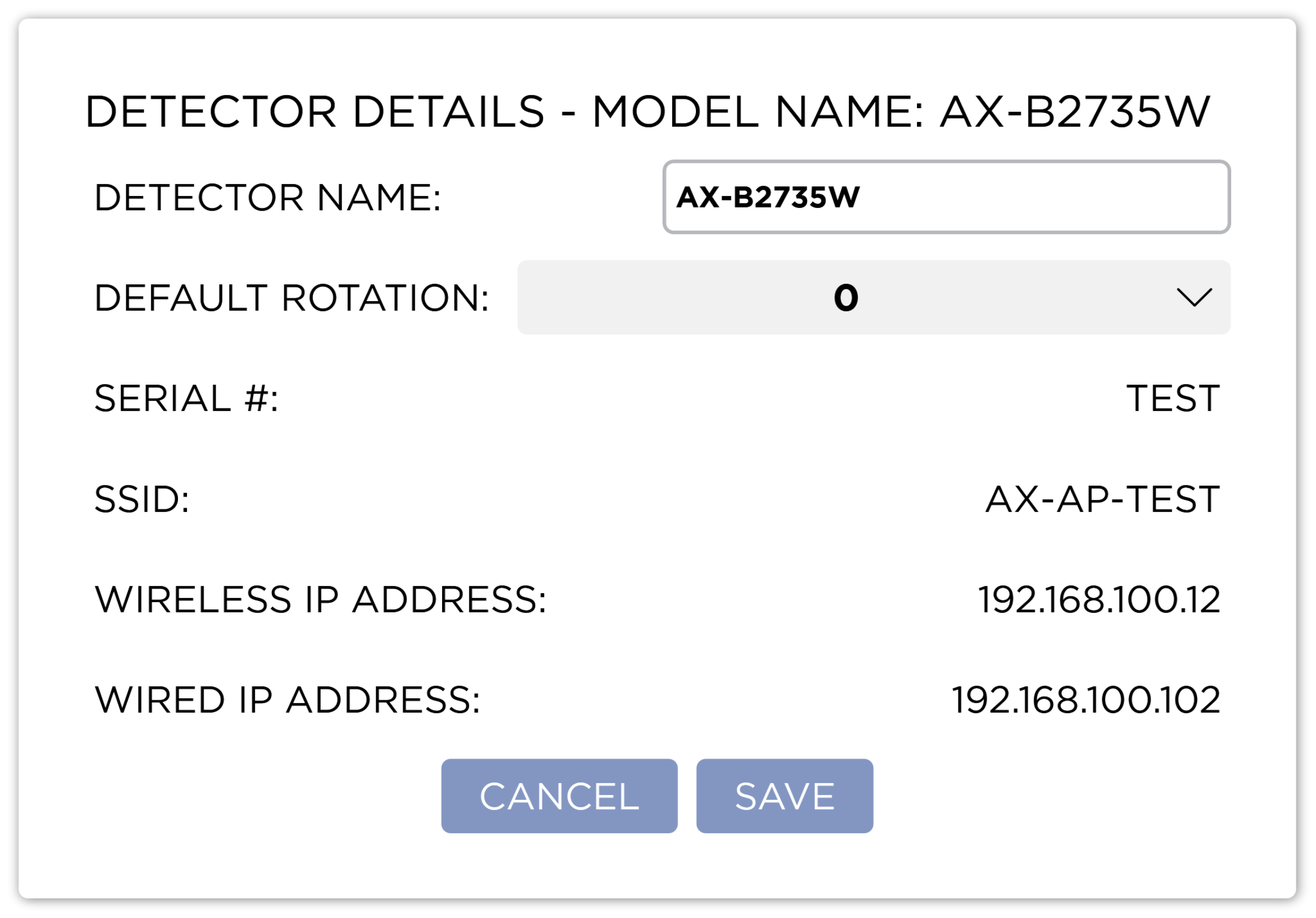
Here you can edit the Name and the Default Rotation of the Detector.
Default Rotation
Default Rotation is a global rotation that is applied to every image that is acquired. The values available are 0, +90, -90 and +180. This applied is in addition to any rotation applied by the selected shot. Sound Installers will set this value depending on how the Detector is installed in your x-ray table.
Press the Save button to save your changes. Pressing the Cancel button will discard your changes and close the dialog.
Activate
When the currently selected detector is not the Active Detector, the Activate button will be enabled. Pressing this button will show the Detector Activation Dialog.
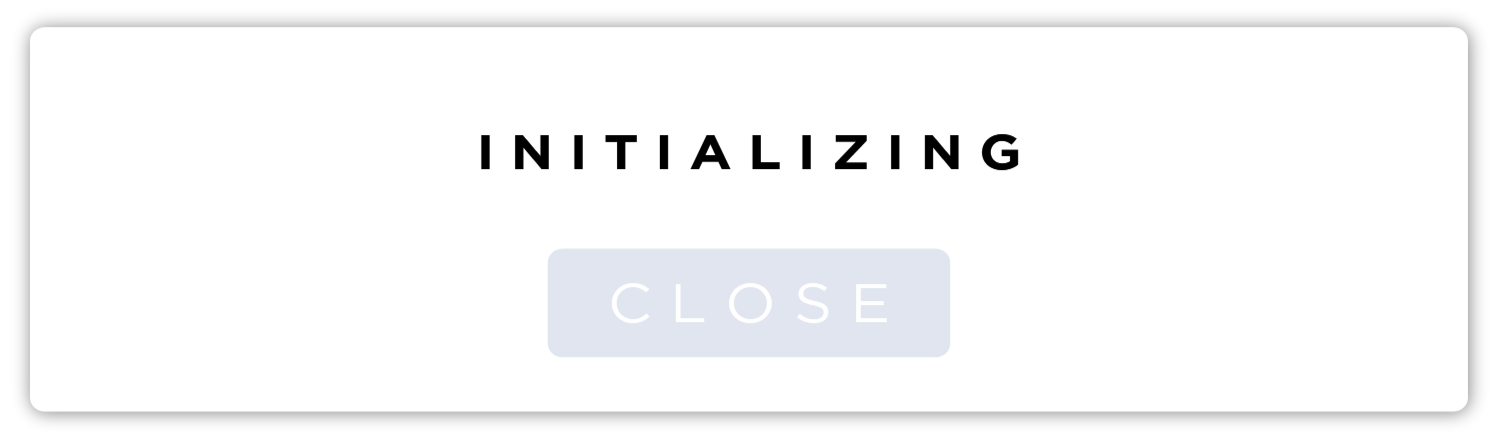
When Activation is complete, press the Close button to dismiss the dialog.
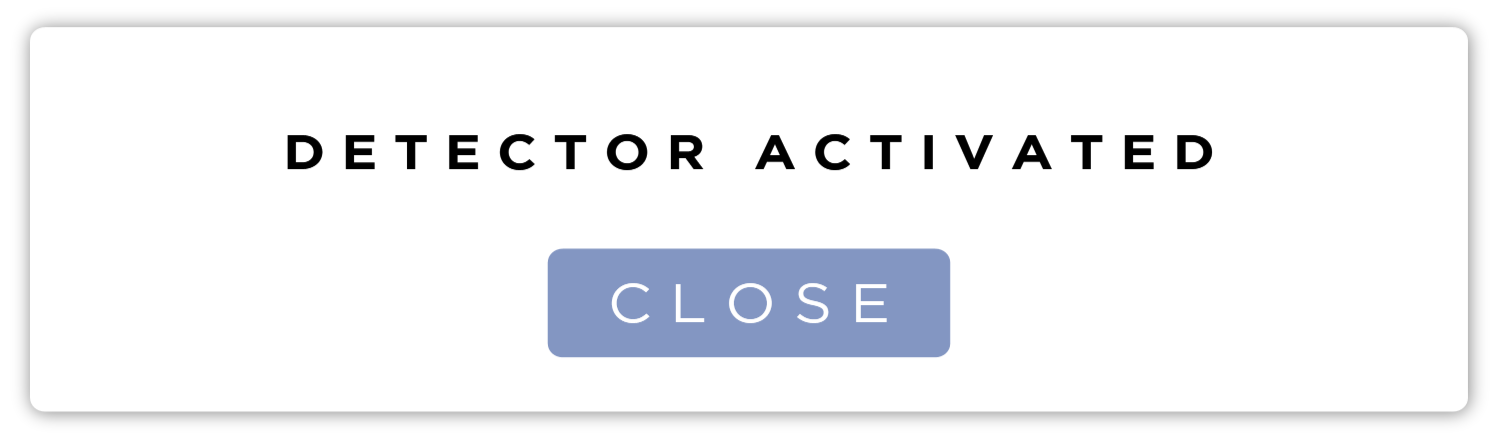
Delete
To remove the currently selected detector, press the Delete button. When the Detector being removed is the currently active detector, the first detector in the list will be activated.
Add
To add a new detector, press the add button. This will open the Detector Registration Dialog. See Detector Registration for more information.
Multiple detector can be registered on a system. However only one detector can be Active at a time. You can change the currently active detector by selecting it in the list and pressing the Activate button. The currently active detector will have a green outline. You can also change the currently active detector from the System Status.