Network
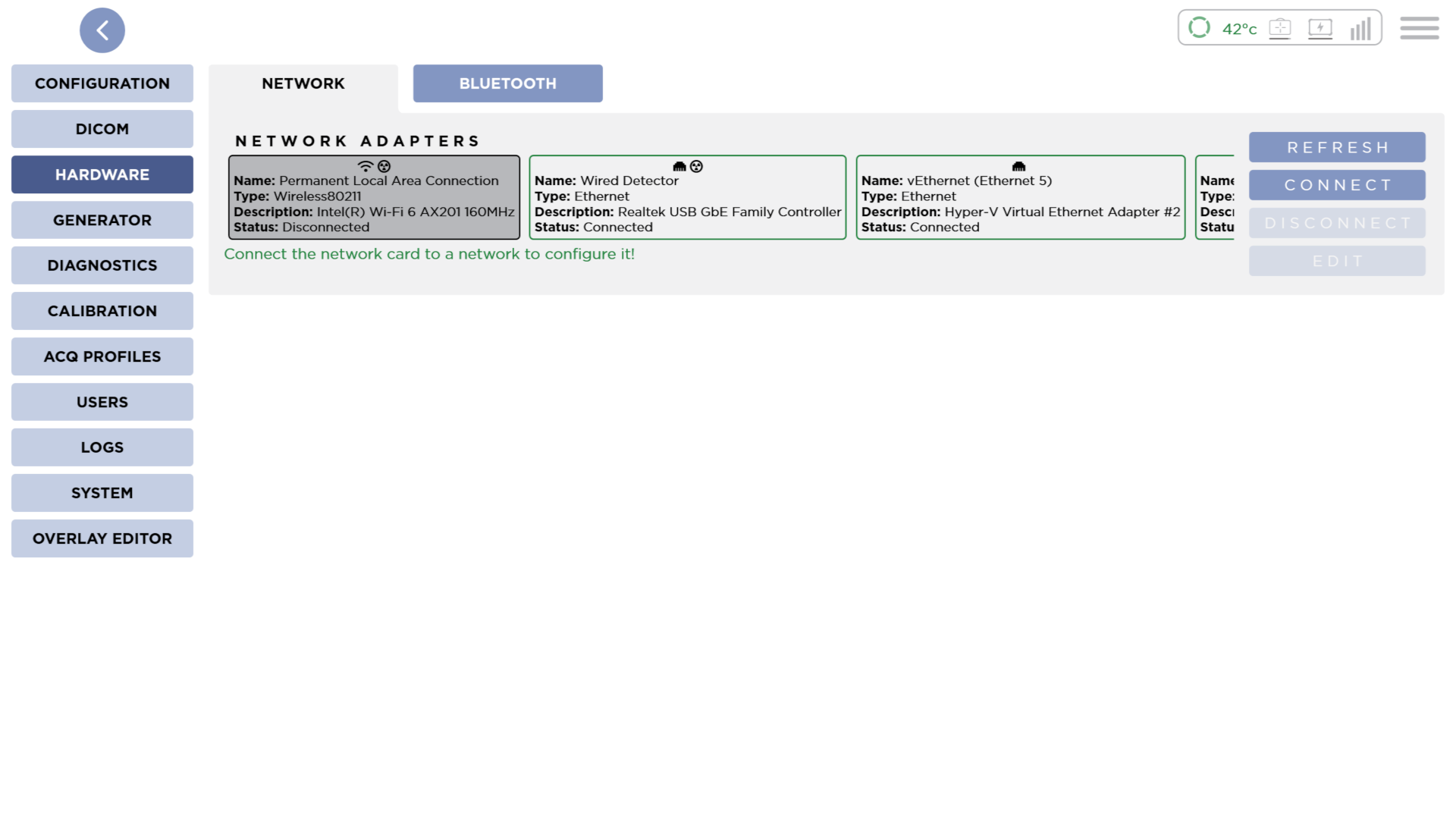
Network Adapters
This is a list of all network adapters connected to the system.
Wireless adapters have the wifi icon.
Ethernet adapters have the ethernet icon.
Detector adapters have the radiation icon.
Refresh
You can refresh the list of Network Adapters by pressing the Refresh button.
Connect
When you select a Wireless adapter, you can press the Connect button to open the Connect Dialog.
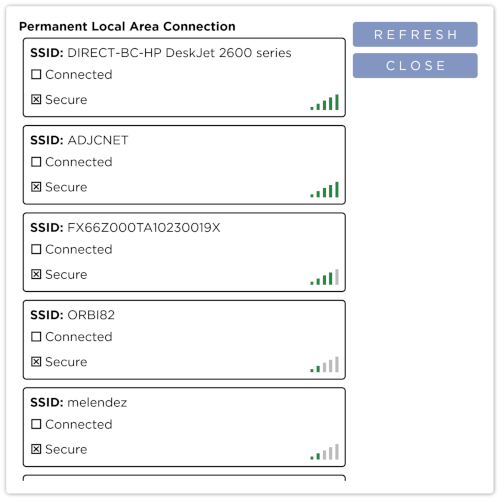
Here you can see a list of Available Wi-Fi networks with their Connection status and Signal Strength.
Press the Refresh button to refresh the list of Available Wi-Fi networks.
Press the Close button to close the dialog.
Selecting an Available Wi-Fi network will allow you to manage the connection to that network.
Connect to a network
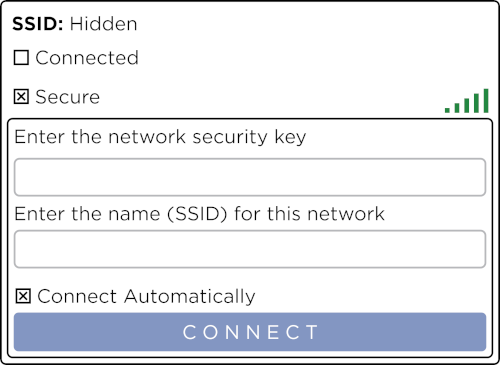
You can connect to an Available Wi-Fi network. Secure Wi-Fi networks require you to enter a network security key. When a Wi-Fi network's SSID is Hidden you will also need to enter the name (SSID). To Connect Automatically to the Wi-Fi network in the future, check the checkbox. Press the Connect button to connect to the network.
Disconnect from a network
When a Wi-Fi network is already Connected, you can disconnect from it by pressing the Disconnect button.
Disconnect
You can also disconnect an adapter from a Wireless network without entering the dialog by selecting it and pressing the Disconnect button
Edit
Selecting and adapter and pressing the Edit button will open the Edit Dialog.
You can only edit an adapter if it is connected to a network.
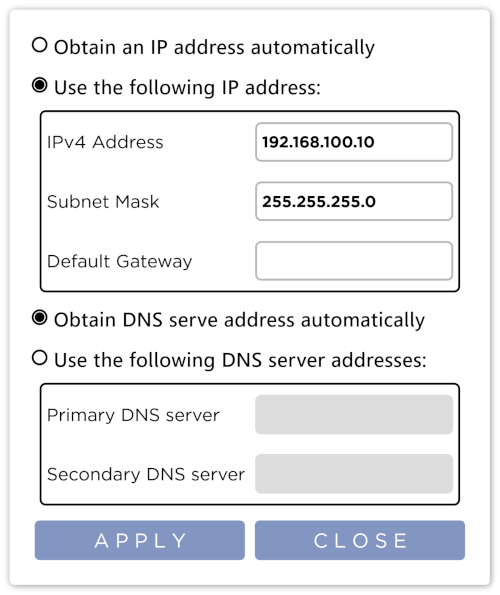
Here you can set the adapter to use DHCP or a static IP address. Additionally you can set the adapter to obtain DNS servers using DHCP or manually.
Once you have entered in the desired information, press the Apply button to apply the settings to the adapter.
Press the Close button to close the dialog.