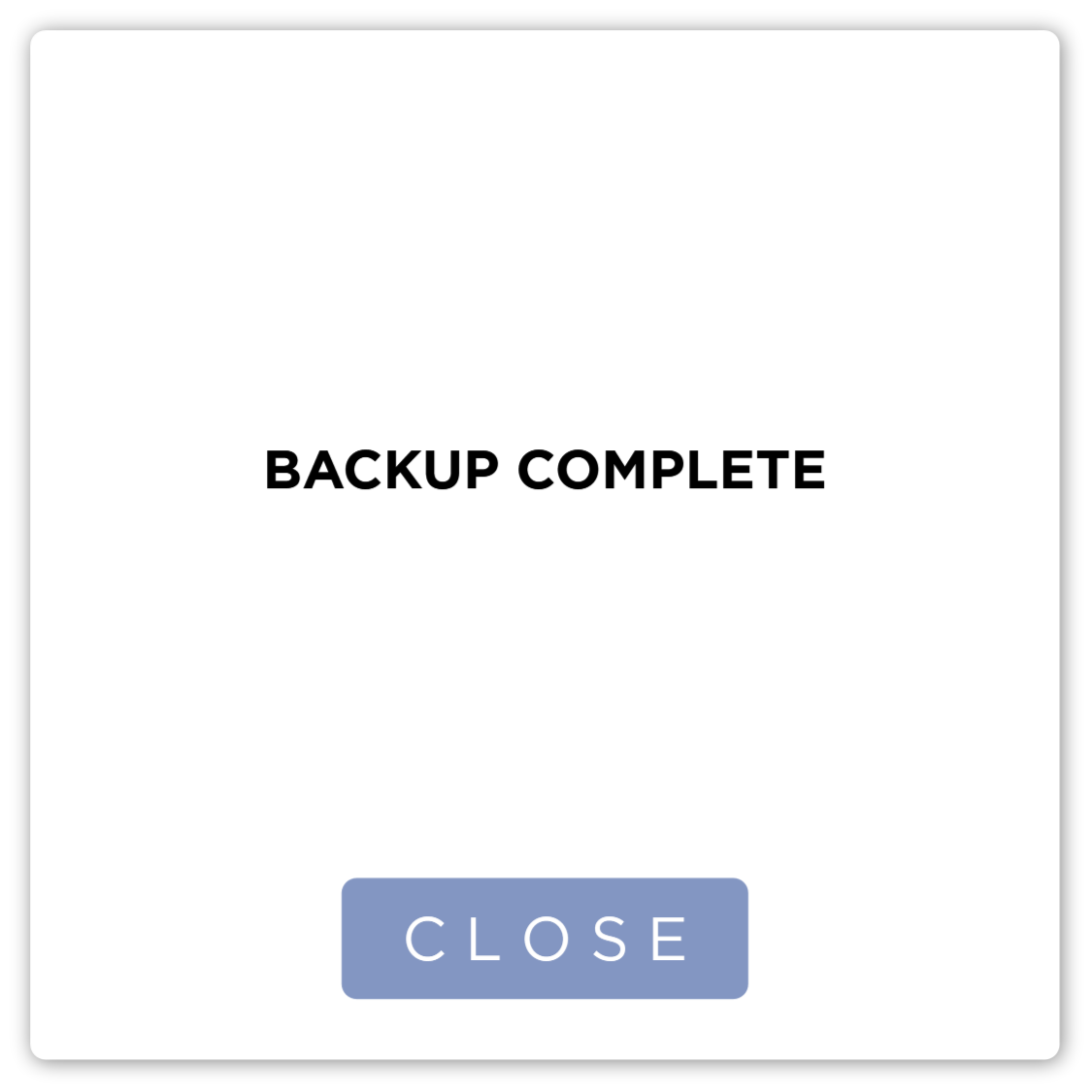Backup
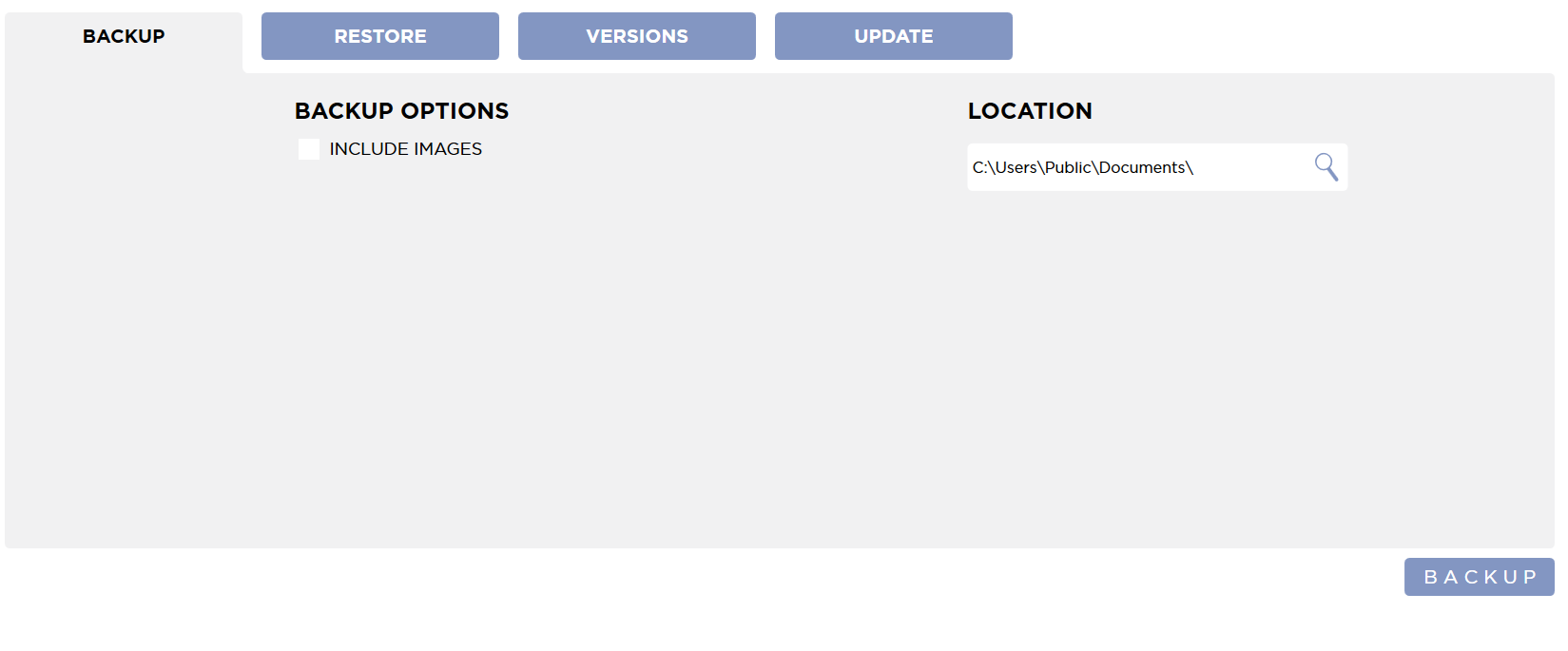
This is where you can manually backup your system.
Manual Backup
To change the location of the backup, press the Browse button. Browse to the folder you want to save the backup to and press the OK button.
To create the Backup, press the Backup button. The Backup dialog will show.
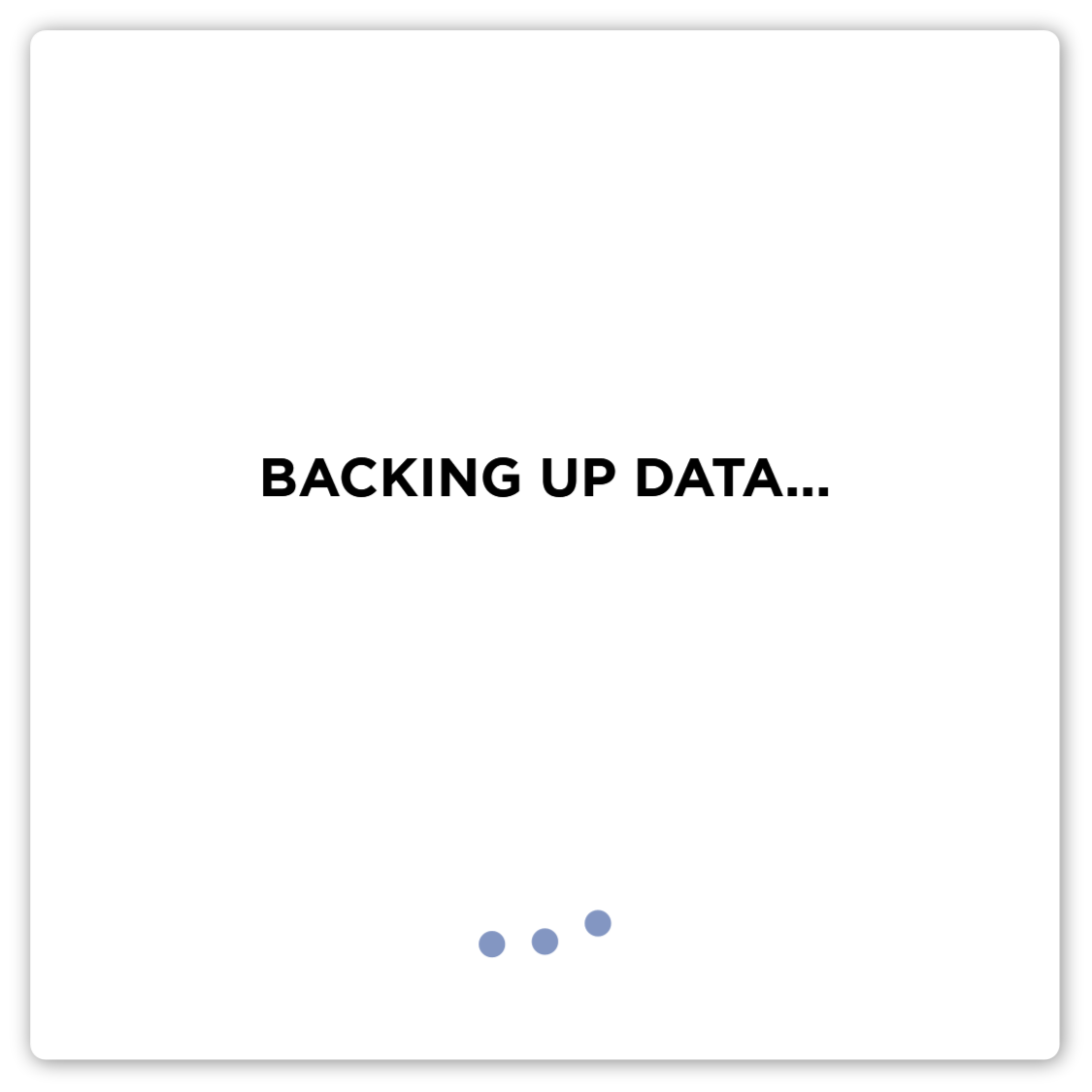
When the backup is complete, press the Close button.
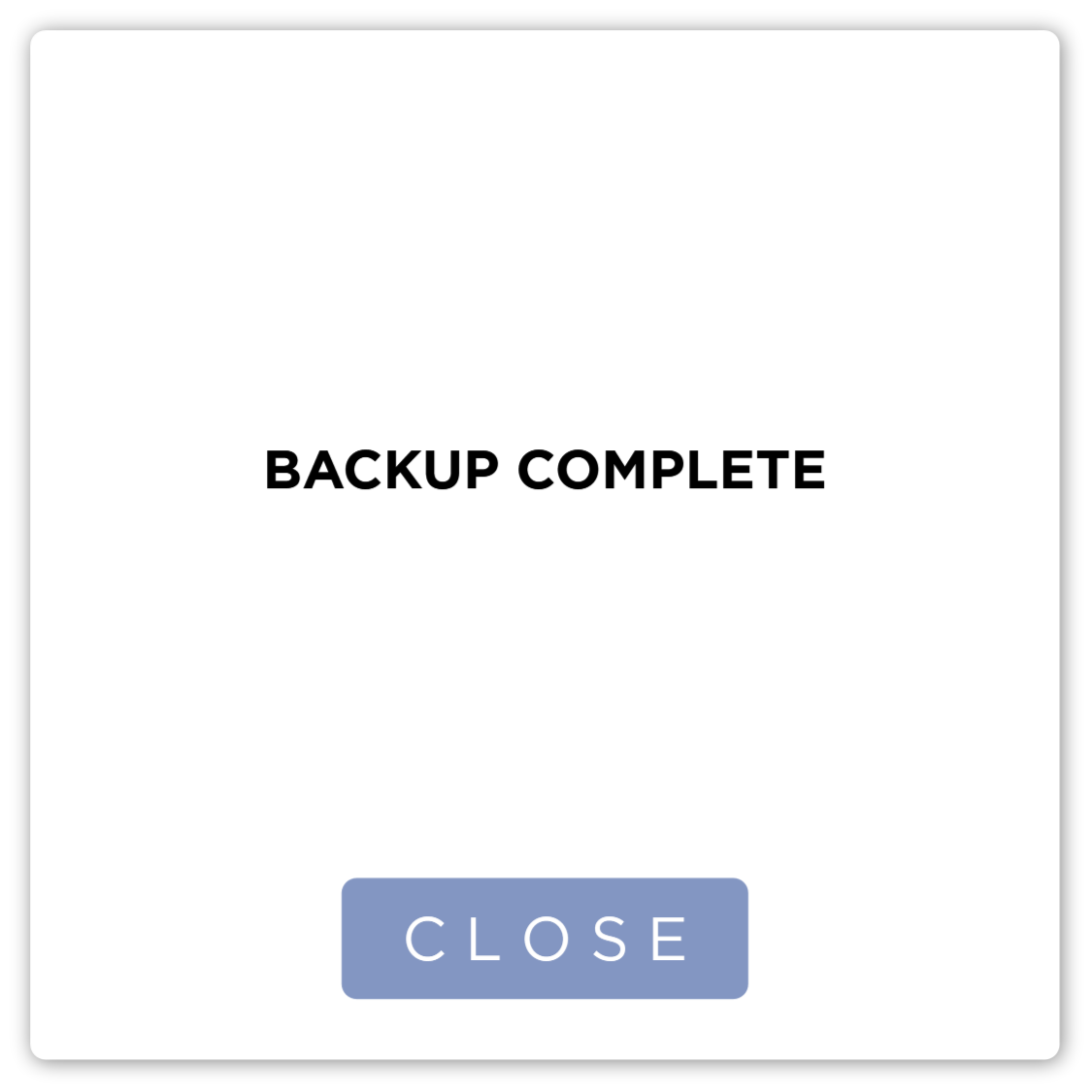
Include Images
Including images will significantly increase the time it takes to perform a backup. It will also require substantially more disk space. It is recommended that you use an external drive when creating a backup that Includes Images.
When this option is selected, the image files will also be backed up. When you press the Backup button, the system will check to see if there is available disk space to include the images in the same location the backup file will be created.
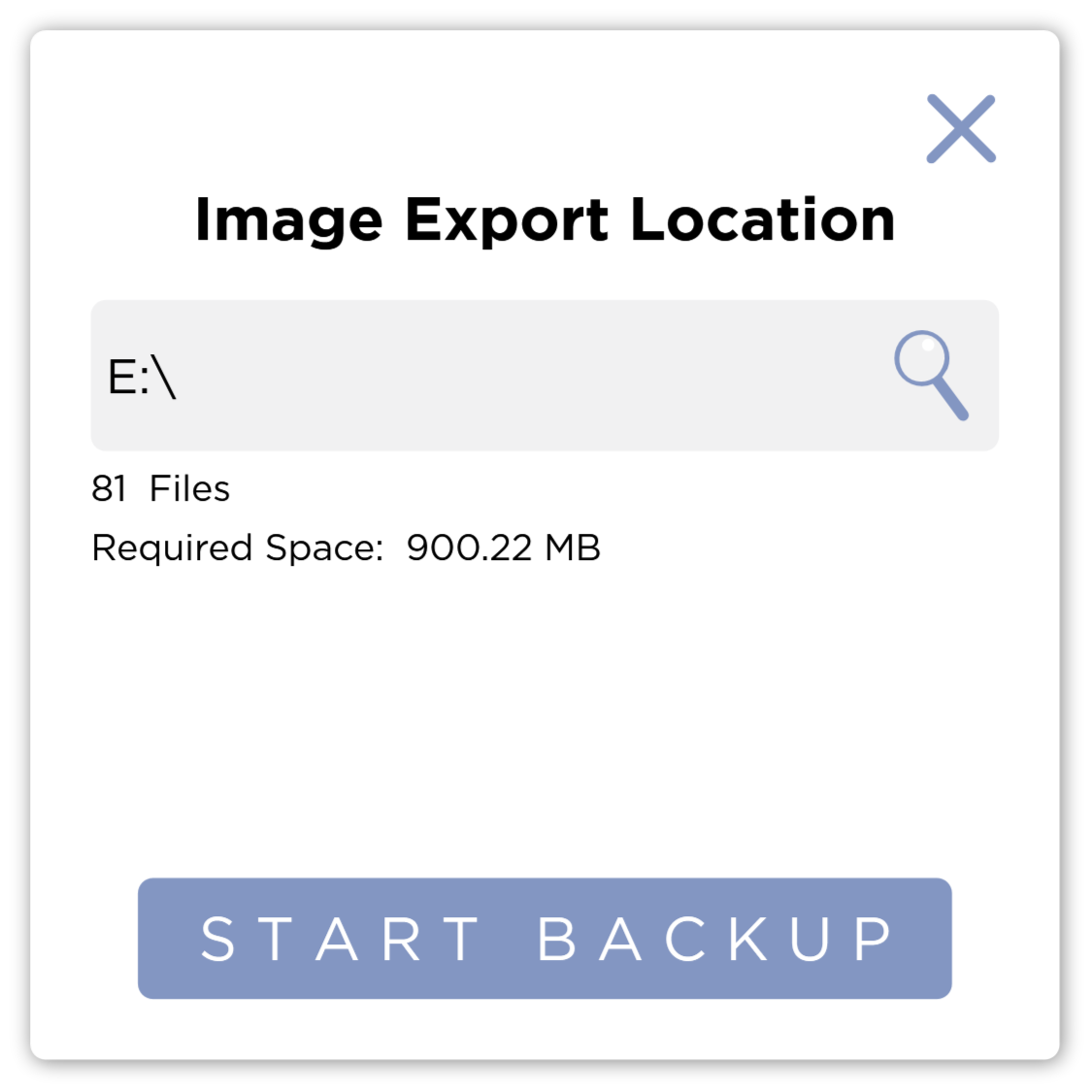
If there is not enough space, you will need to select a different location before proceeding with the backup.
This is only the location for the images. The backup file will still be created in the Location selected previously.
Press the Start Backup button to begin the backup.
The system will create a backup of the system data.
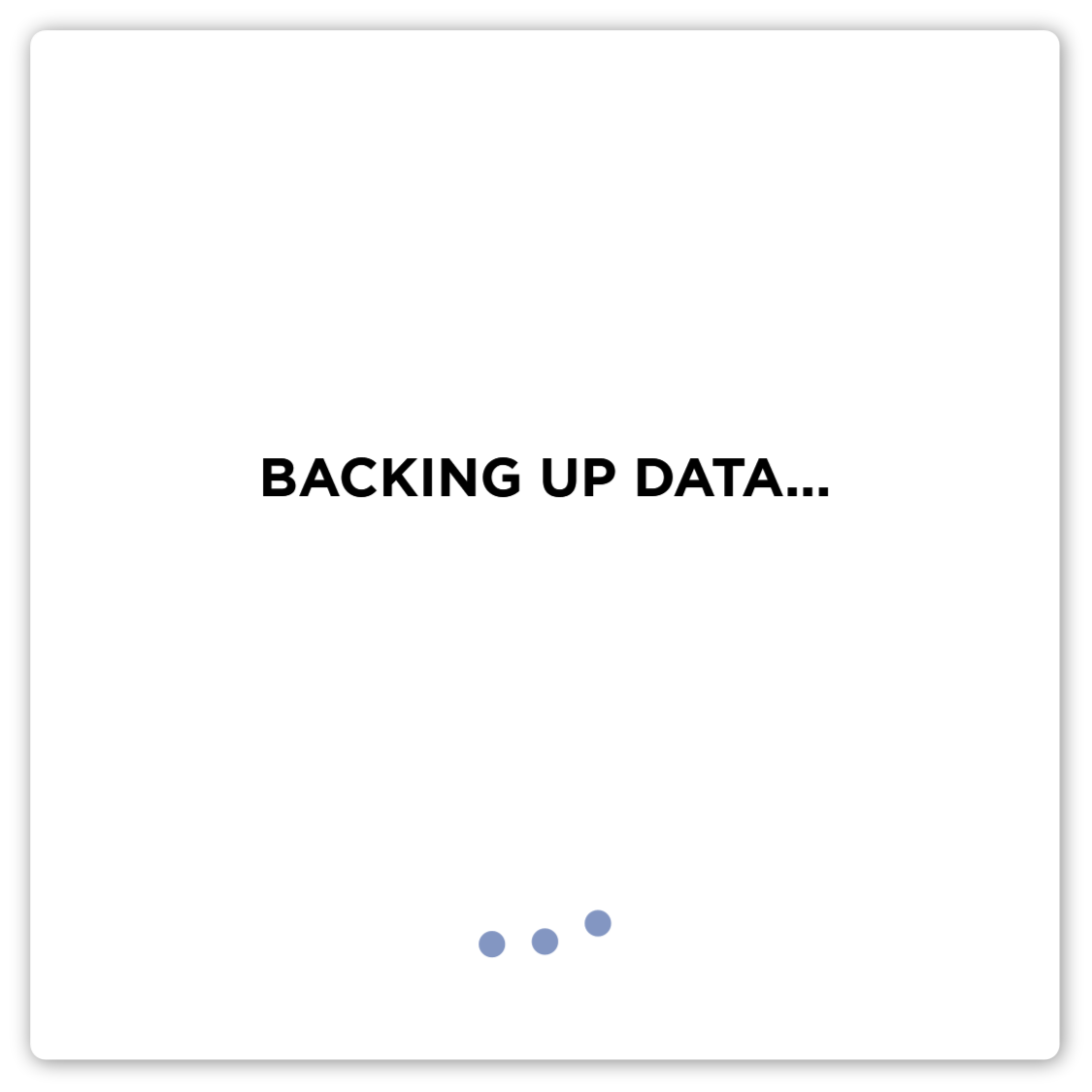
When the backup of the system data is complete, it will export the images. The progress bar shows the number of files copied so far and the total number of files to copy.
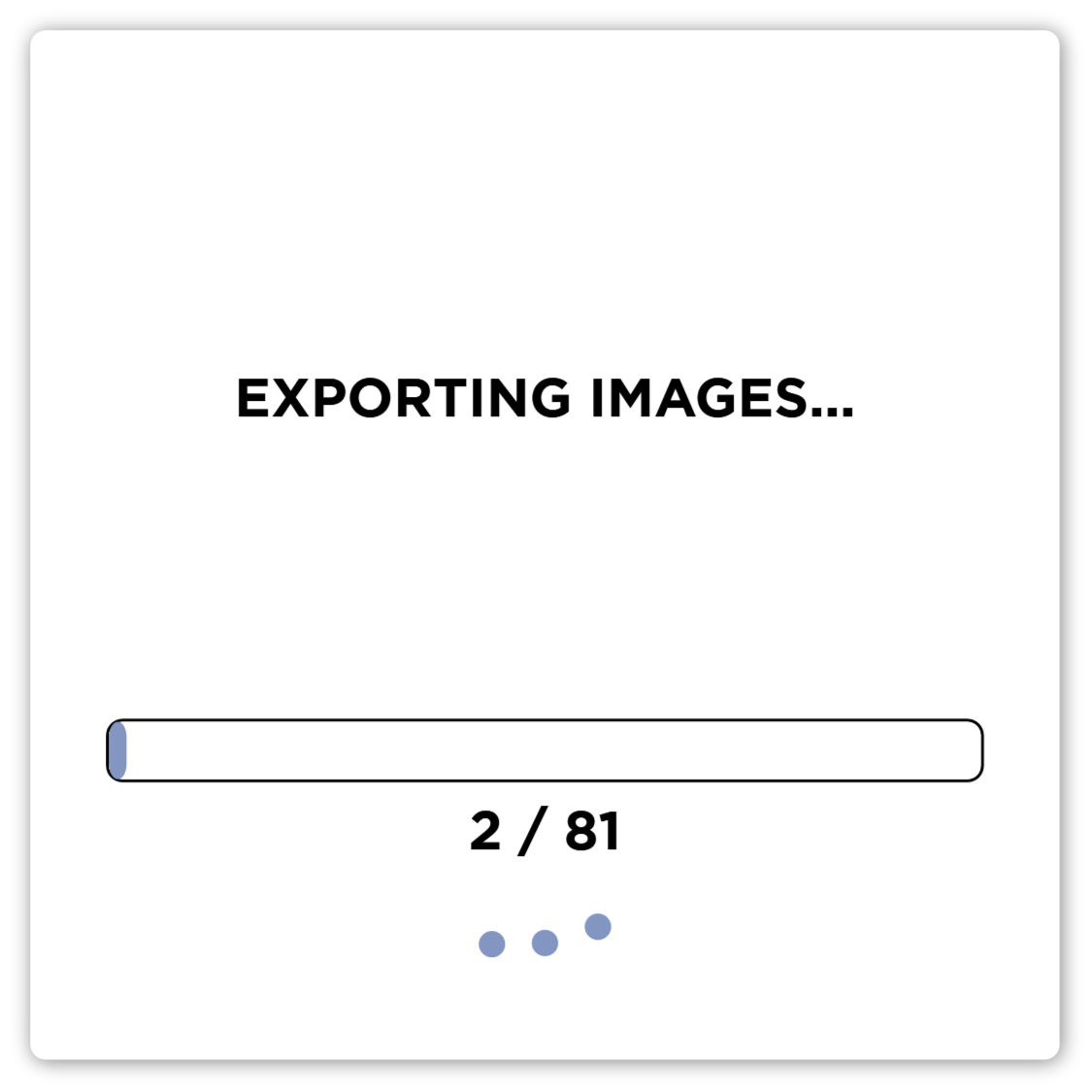
When the images have been exported, you can press the Close button to close the dialog.