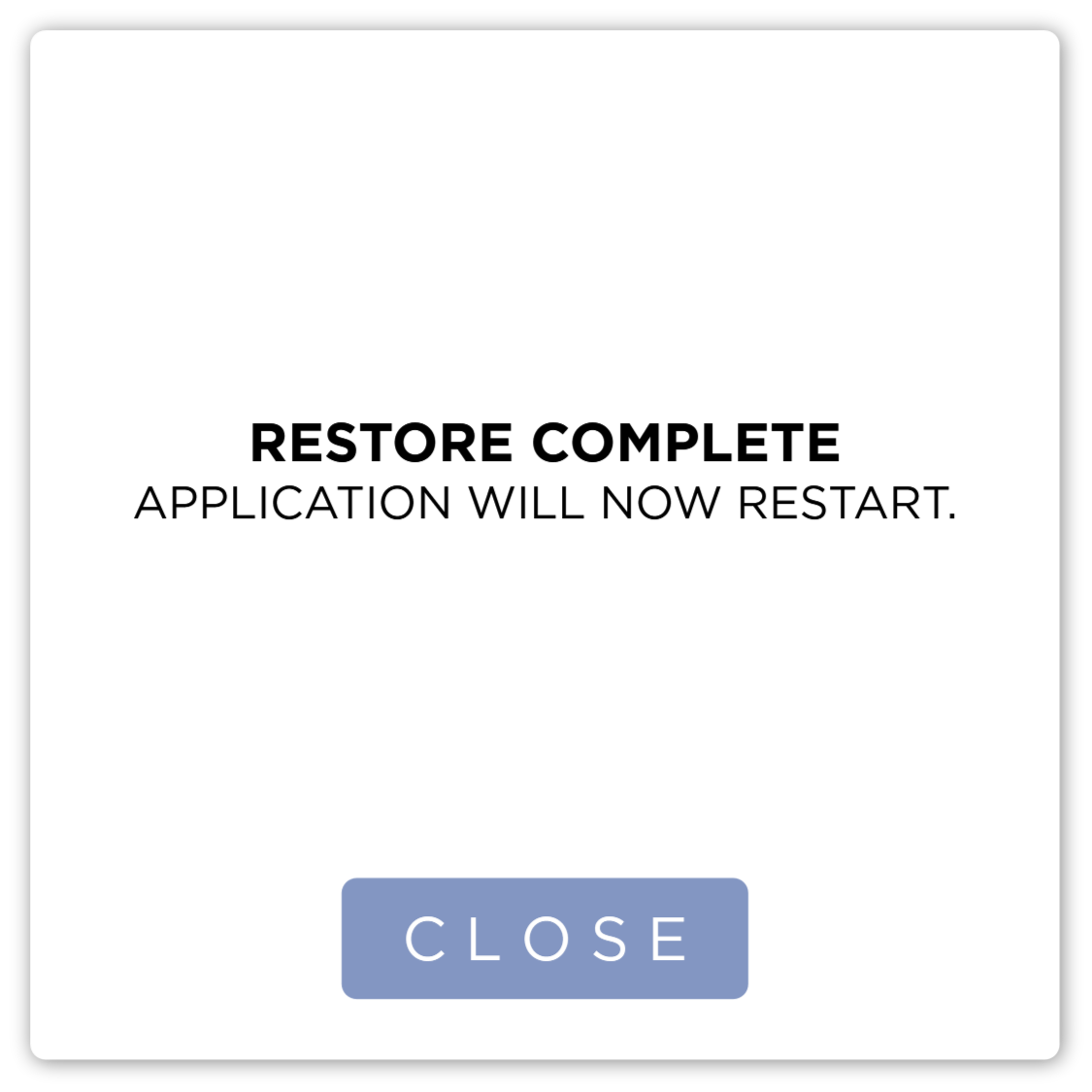Restore
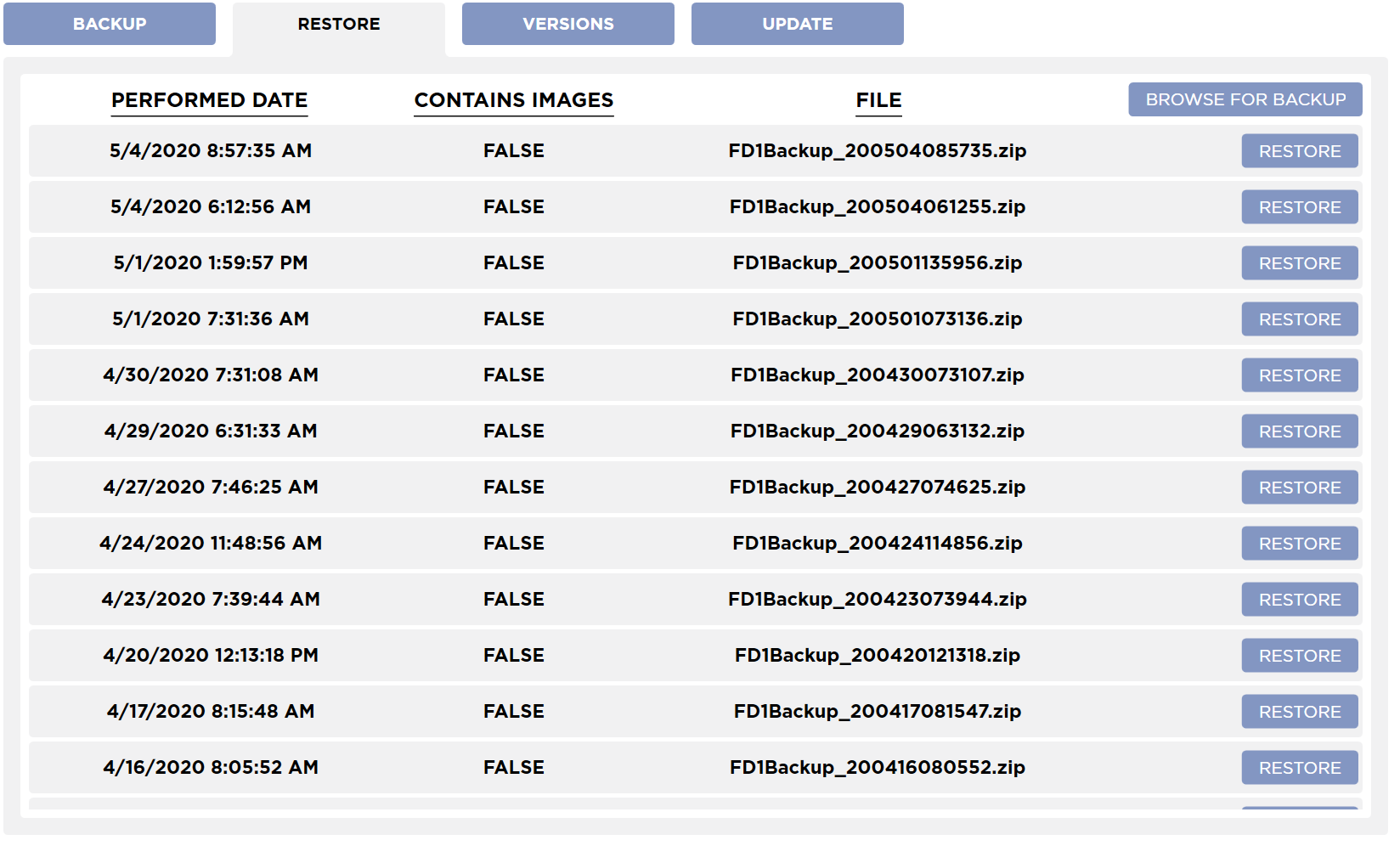
Restoring the system to a previous state will destroy any studies acquired since the last backup. It is not recommend for users to use this feature unless directed to do so by Sound Customer Support.
System Restore
System backups are listed here. Each backup lists the date it was performed, wether it contains images or not, and the file name and a Restore button. You can manually restore the system to the state it was in at the time of the backup by pressing the Restore button. You will be prompted if you would like to restore this backup.
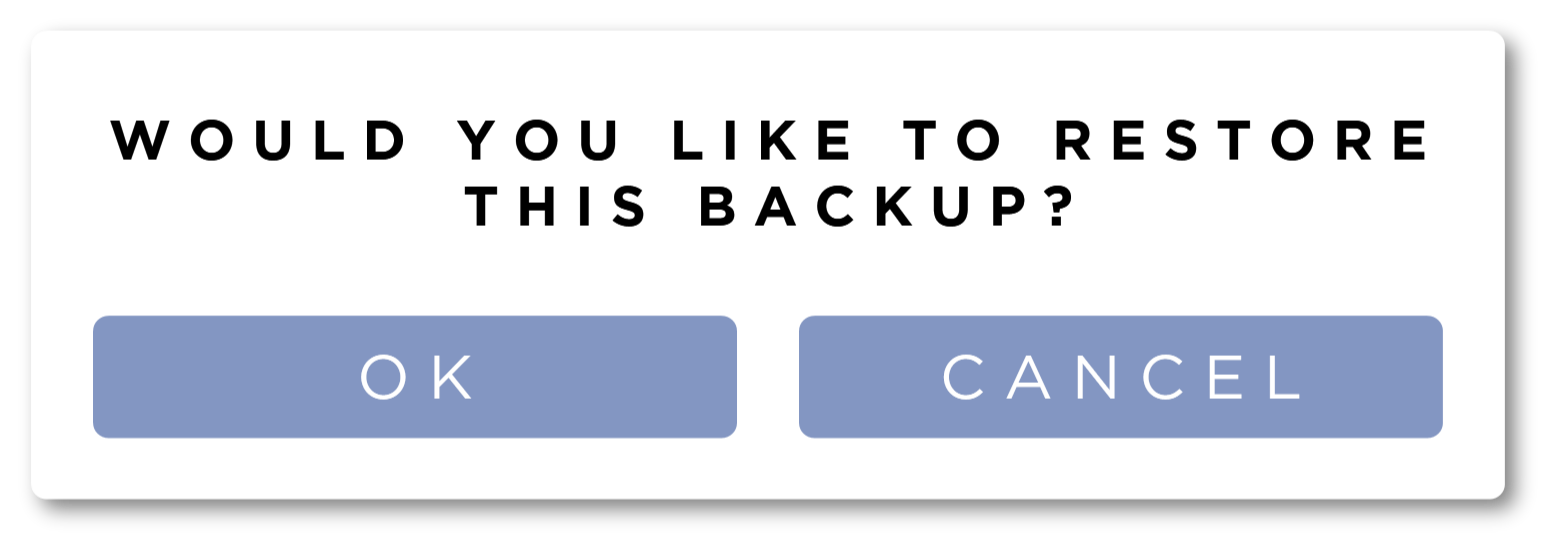
Press Cancel to abort the restore or press the OK button to proceed. This will show a Restore popup.
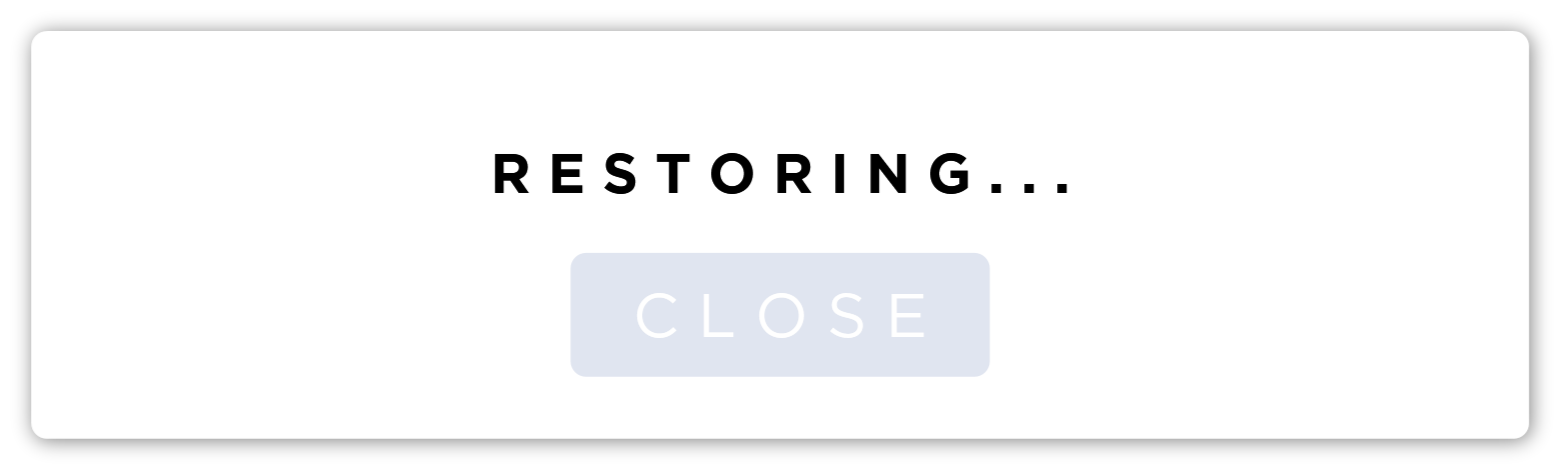
When the Restore process is complete, press the Close button. This will restart the application.
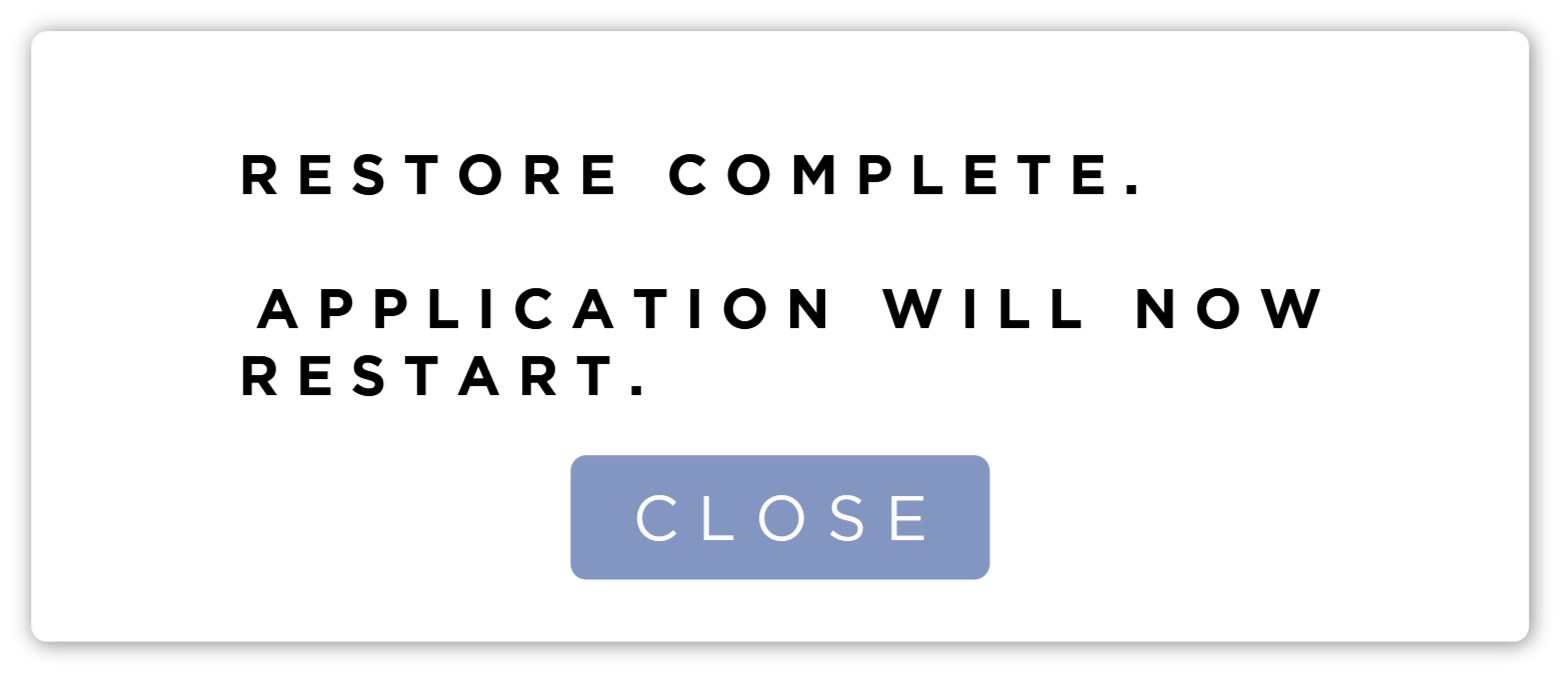
If the software fails to find the backup file or the file is nota able to be opened, the popup will display the reason for the failure. Press the Close button to close the popup.
If the restoration fails because the backup has been moved or if the backup you are looking for is not in the list, press the Browse for backup button. Locate the file you want to restore from, and press the Open button. The system will attempt to restore from the file selected.
Manual Restore
Pressing the Browse for Backup button will allow you to manually select a backup file. This can be used for restoring a backup created on another system.
Backups that do not Include Images
After selecting the Backup file, the Restore popup will show.
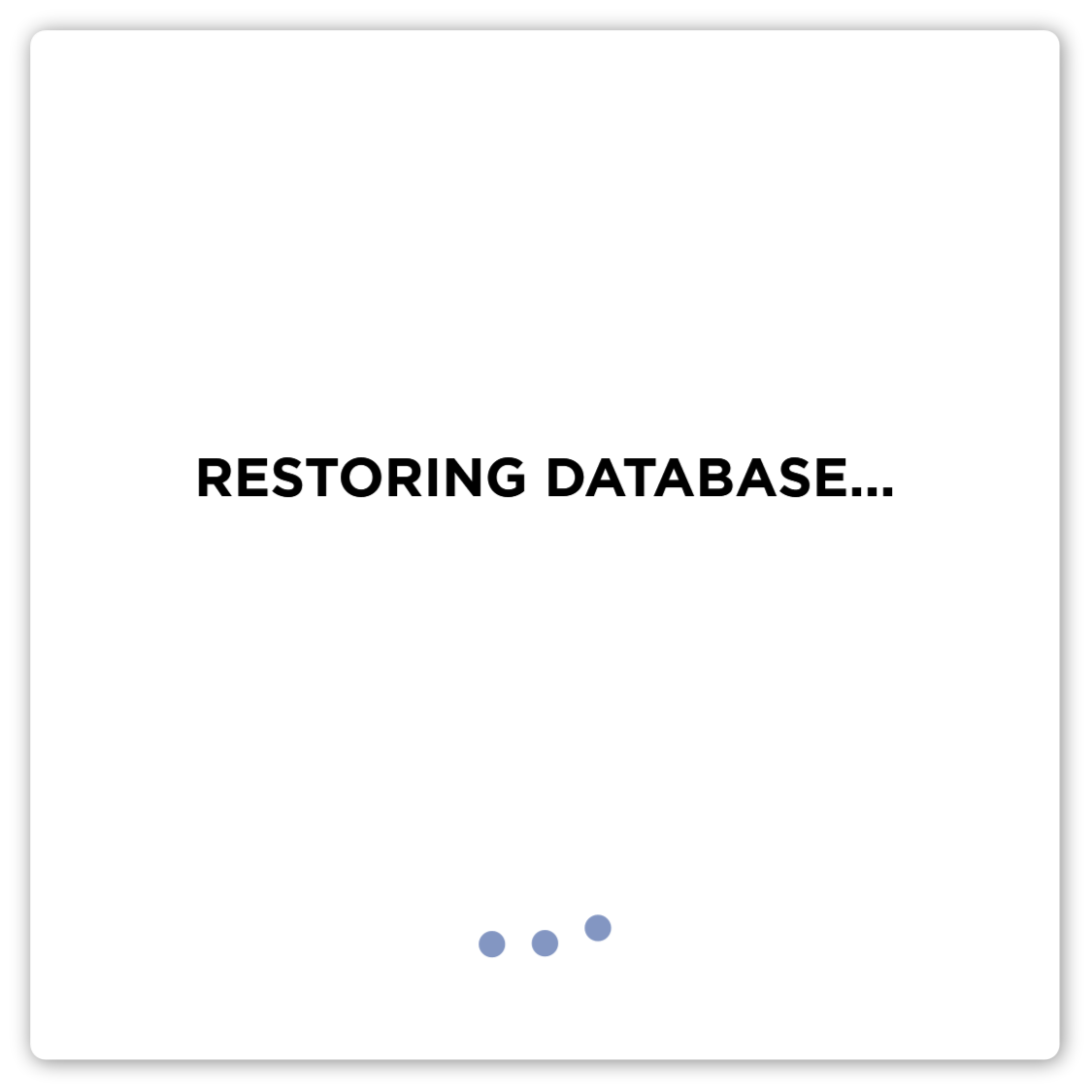
When the Restore process is complete, press the Close button. This will restart the application.
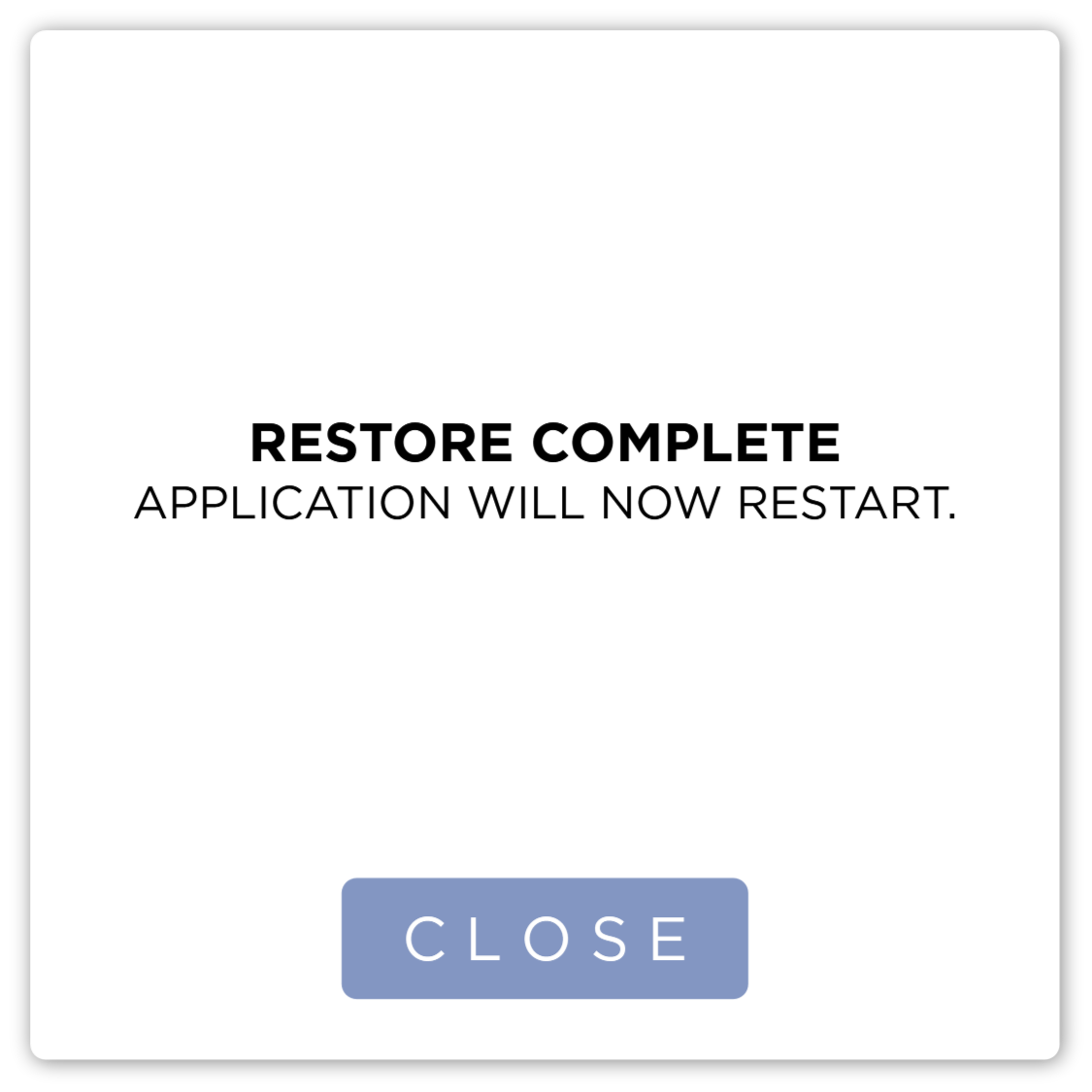
Backups that Include Images
Backup files that Include Images are marked by the software. When this mark is detected, the software will check to see there is sufficient disk space to import the images. If there is not, you will not be able to restore this backup.
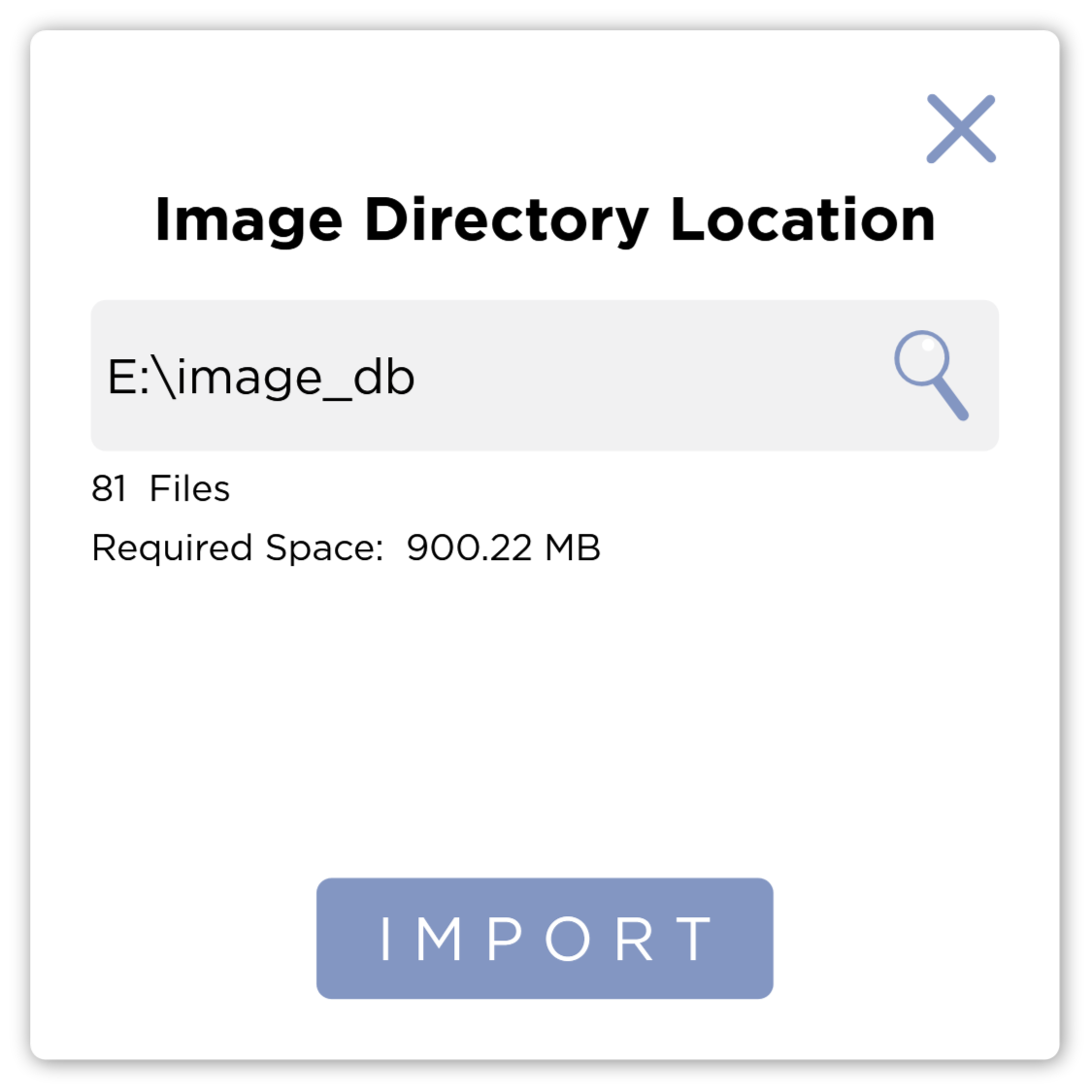
By default the system will look for the images in a folder named image_db in the same folder as the backup file. If that folder does not exist, you will need to browse to it.
Press the Import button to begin the restoration. The system will restore the database.
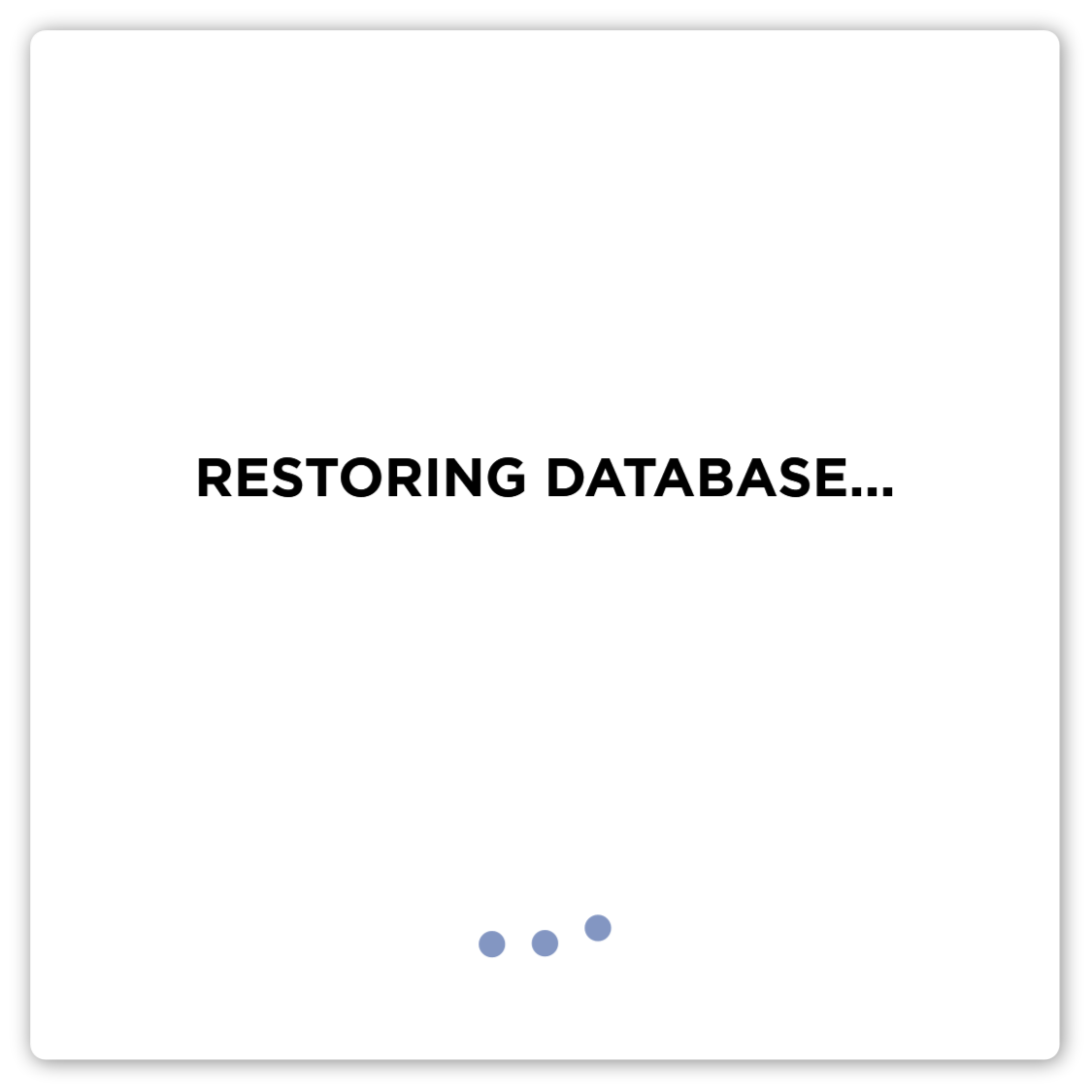
When the data has been restored, the system will remove all images on the local system and copy the images from the backup. The progress bar will show the number of files copied so far as well as the total number of files to be copied.
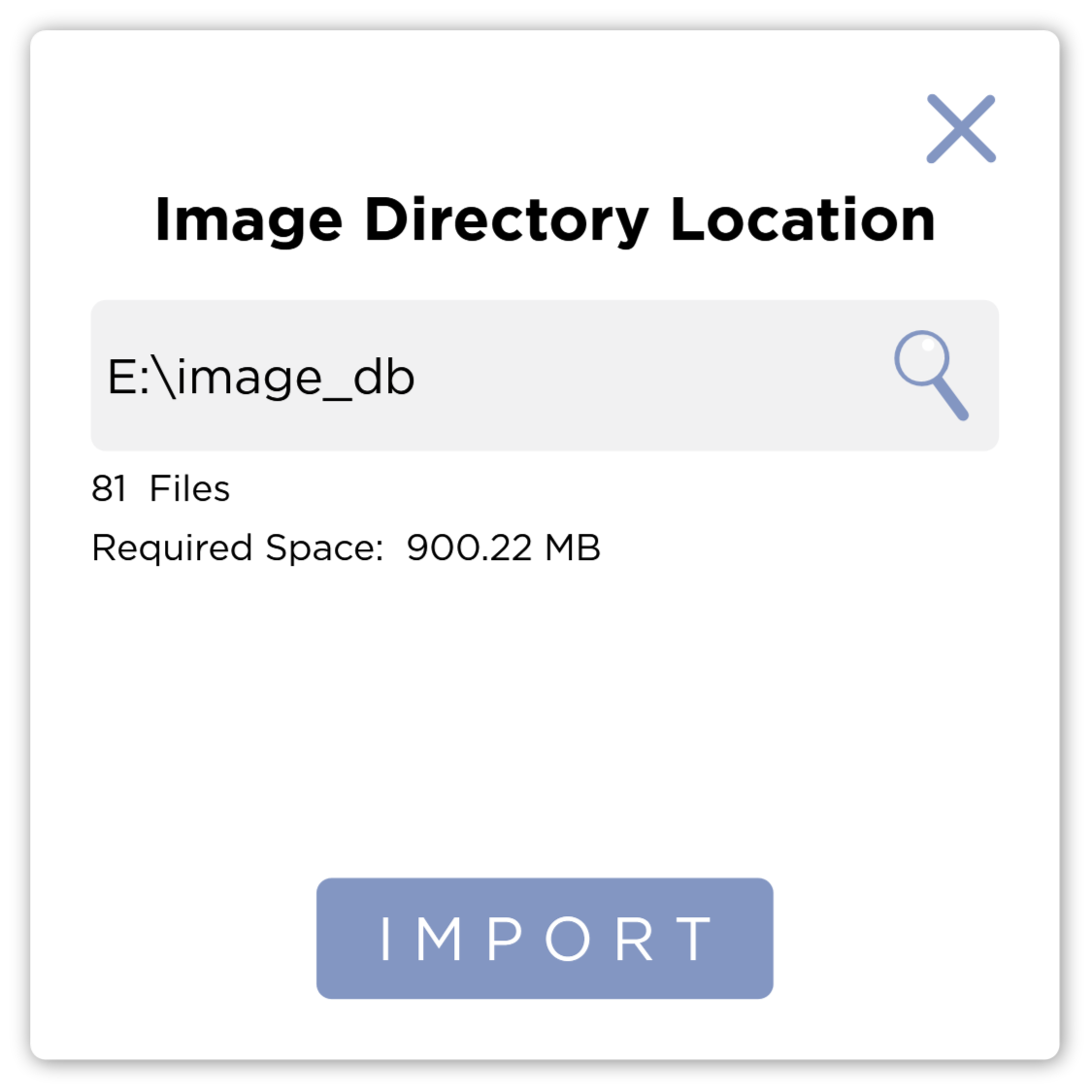
When the Restore process is complete, press the Close button. This will restart the application.