Update
SmartDR has Automatic Updates built in. The system will check for updates at launch and when you enter the Settings Screen. When an update is available, SmartDR will notify you.

You may click the button that says "Learn More" to be taken directly to the System -> Update page.

On this screen, you can manually check for updates, read about the new features and bug fixes in the latest version, and apply the update.
Pressing the Begin Update will start the update process.
The first thing the system will do is create a backup of the system, just in case.
The system will then start downloading the update. Most updates are small and will download quickly.
SmartDR Updates are compressed to save on space and download times. When the update has finished downloading it will start extracting the update. When the update is finished extracting it will automatically begin installation of the update.
SmartDR will automatically close and the update window will show.
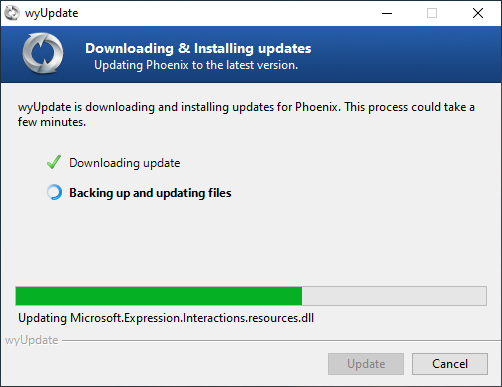
When the update is complete SmartDR will automatically restart.
You may see a window telling you that the SmartDR Fusion (SmartDR Fusion.exe) process in running and needs to be closed before the updating can continue. This is just SmartDR Fusion shutting down.
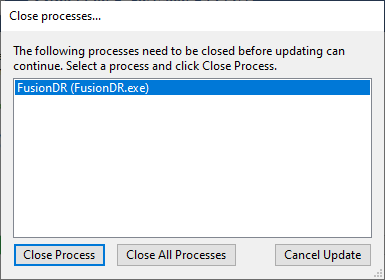
You do not need to press the Close Process button to force SmartDR to close. The window will close automatically when SmartDR Fusion has finished closing.