Users
The users page is where you can add or manage users.
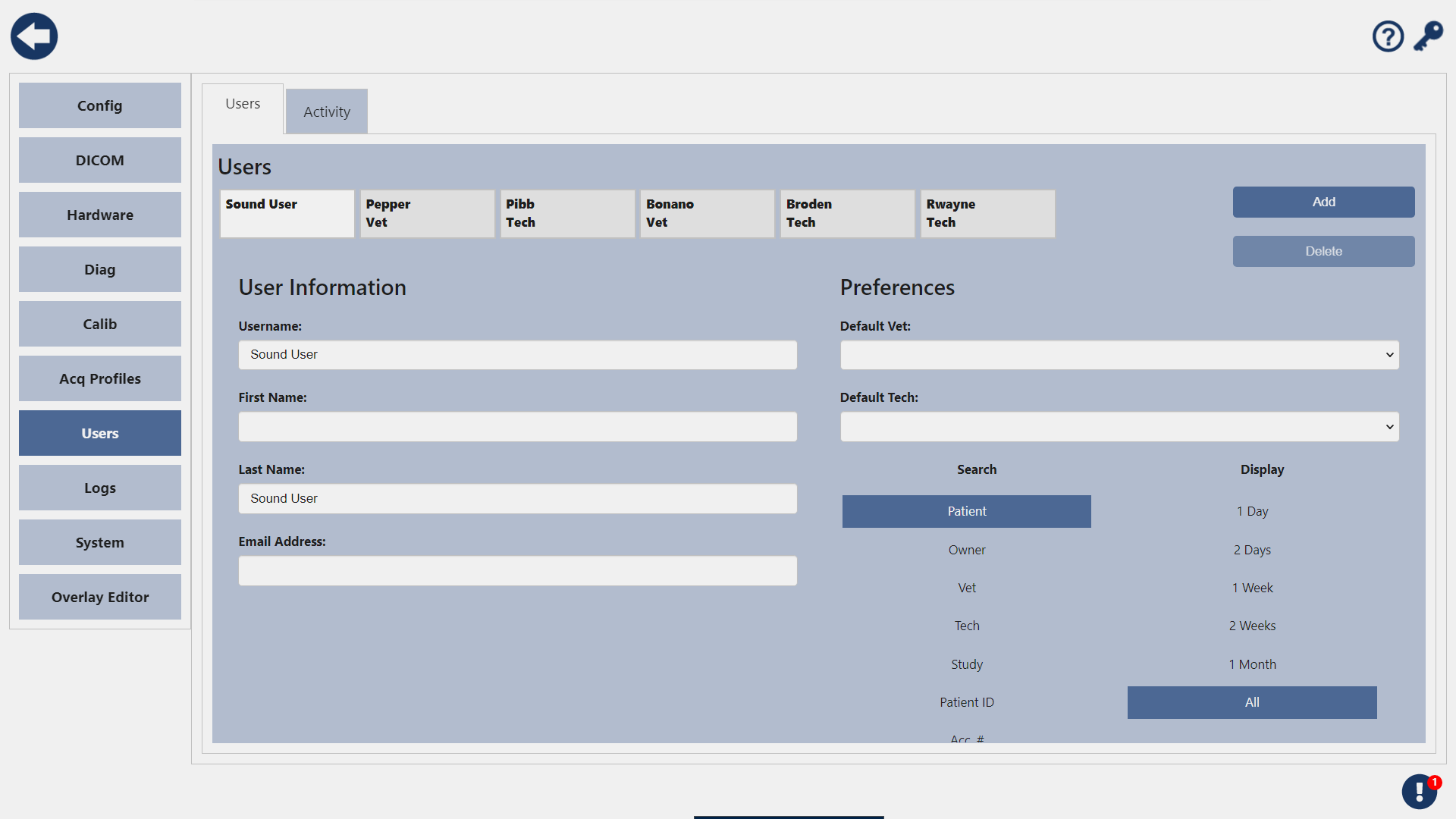
Add a User
To add a user, press the Add button. Enter the required information and select if the User is a Vet or Tech. When you are finished, press the Save button.
Edit a User
To edit a user, select the user from the list. Now edit the fields you want to change, a green checkmark will appear next to your change to indicate it has saved. You can edit the First Name and Last Name of the user and that user's Search and Vet/Tech preferences.
Changing the name of a user will change the name that is put into the DICOM Tags for image export.
User Preferences
This is where you configure a user's individual preferences. Each user can have different search filters and date ranges when searching the Patient List or Worklist.
In addition, Vet users can have a default tech assigned to a study and tech users can have a default vet assigned to a study. These defaults will populate when the user creates a new study.
Delete a User
You can delete a user by selecting the user from the list, then press the Delete button.
The default Sound User user cannot be deleted.