Generator
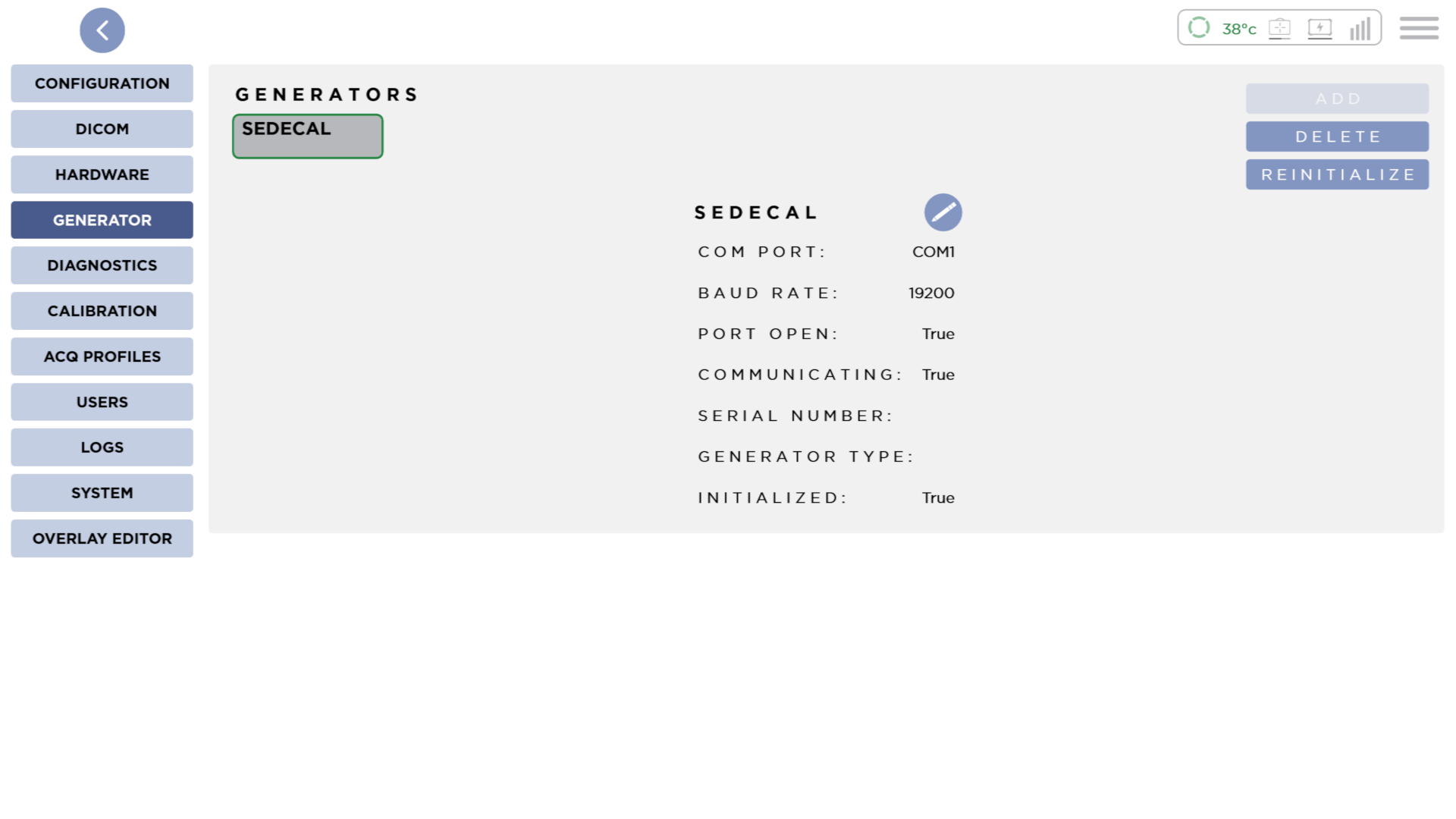
This screen shows information about any generator that has been configured. Only a single generator can be configured.
This will be configured at installation by our Installation team. It is not recommended to change these settings unless directed to do so by Sound Customer Support.
For X-ray generators that support it, acquisition will only be enabled during acquisition or calibration modes. This safety feature ensures proper coordination between the X-ray generator and detector systems.
Add
To add a generator, press the Add button.
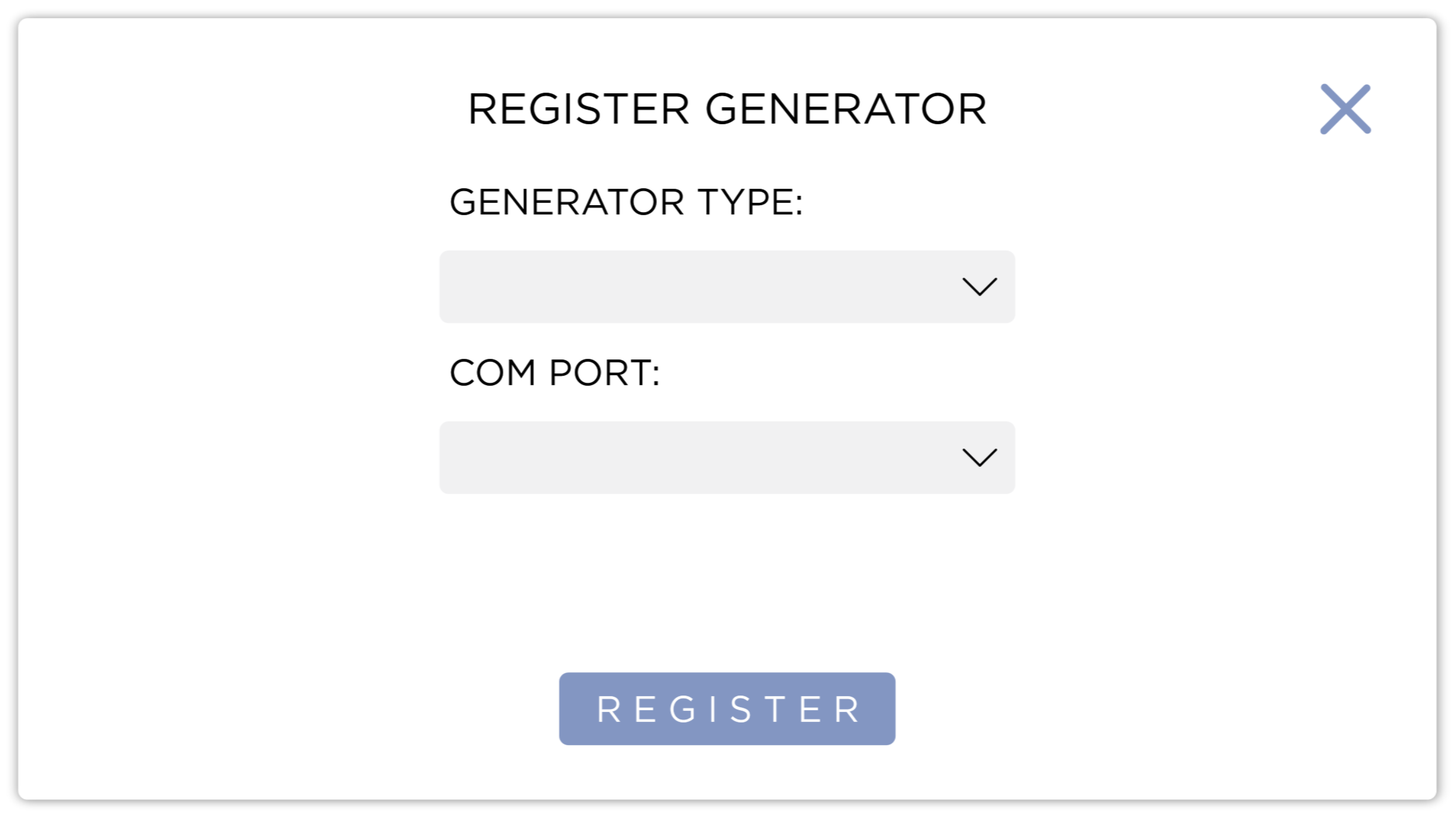
Select the Generator Type and the COM Port, and press Register.
Edit
Press the Pencil button to edit a Generator's configuration.
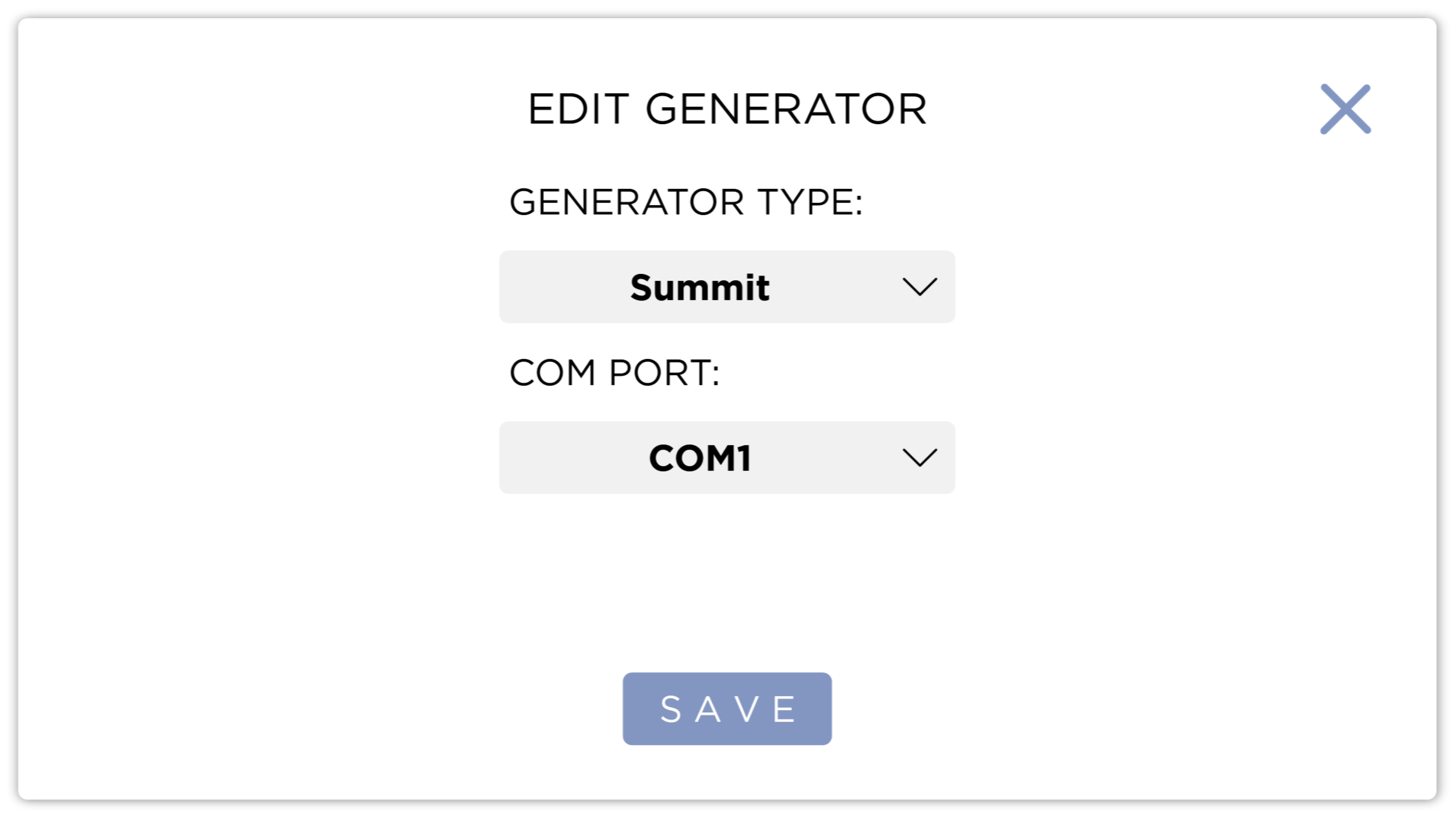
Select the Generator Type and the COM Port, and press save.
Delete
Press the Delete button to remove the Generator.
Reinitialize
Pressing the Reinitialize button will reinitialize the generator.
Generator Initialization Failed
If any errors occur during generator initialization, you will be presented with the following dialog:
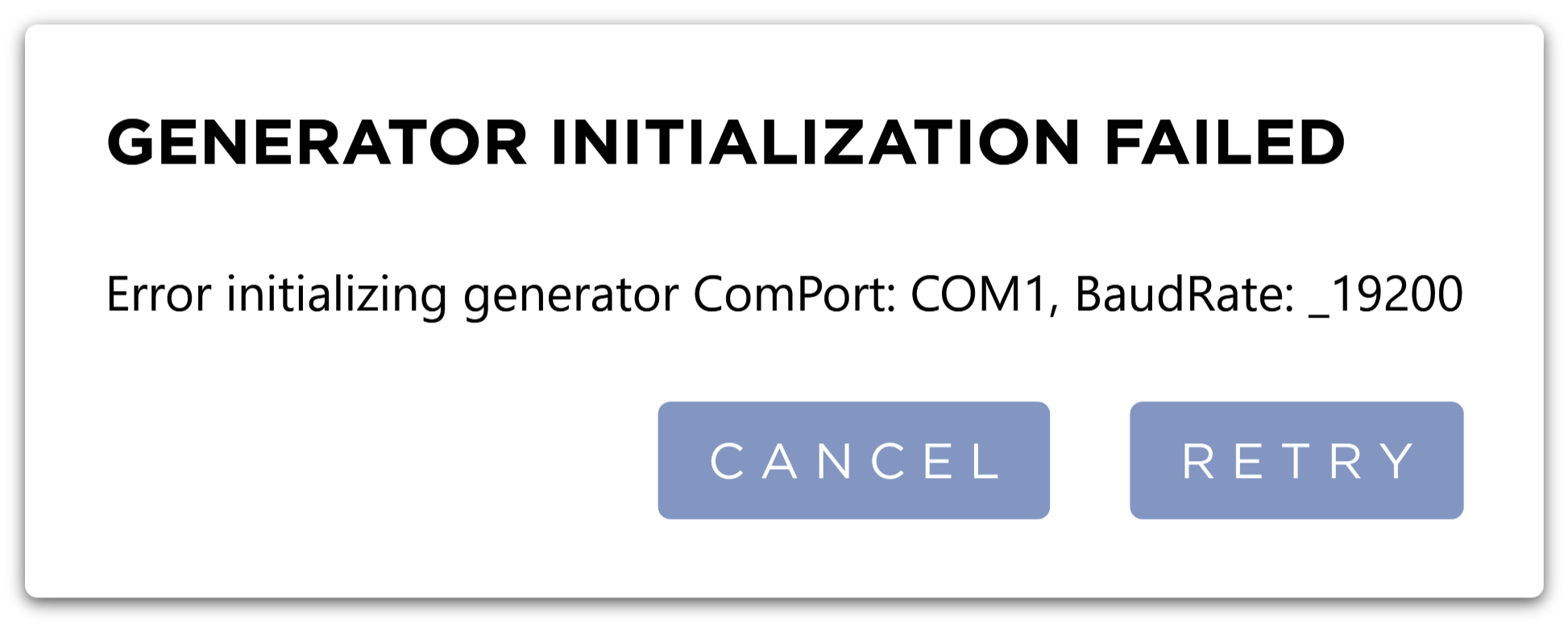
Pressing the Retry button will attempt to initialize the generator again. Pressing Cancel will close the dialog.
Check that the generator is powered on and connected to the system. In the example above, the generator was disconnected from the system. If the error continues, please contact technical support.