Basic Options
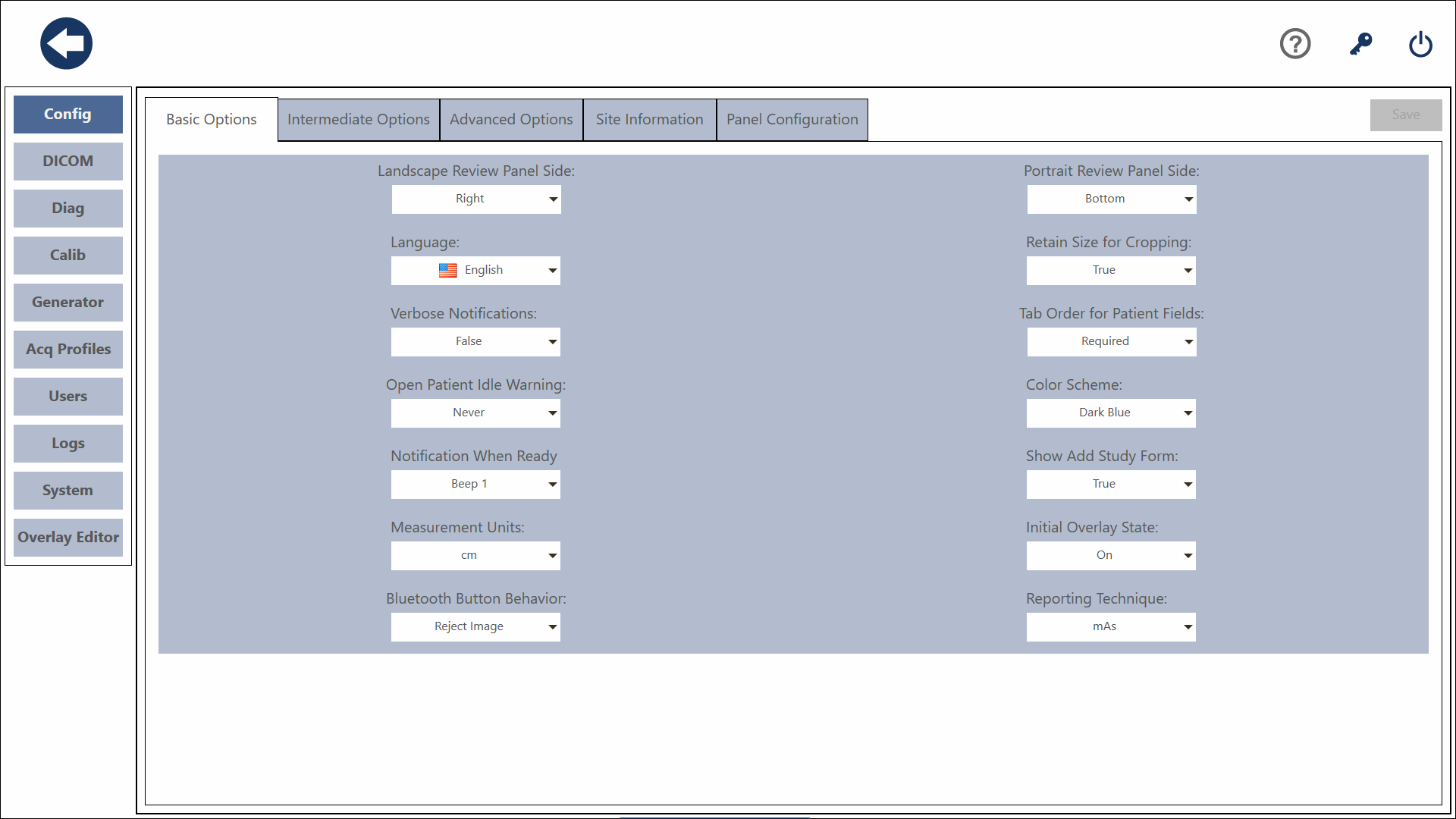
Landscape Review Panel Side
This option changes which side of the screen the Shot List and Image Tool Bar are in the Acquire Review Screen while in Landscape mode. You can choose Left or Right. The default setting is Right.
Portrait Review Panel Side
This option changes which side of the screen the Shot List and Image Tool Bar are in the Acquire Review Screen while in Portrait mode. You can choose Top or Bottom. The default setting is Bottom.
Language
This is where you select which language you would like the software to present in. The default is English.
Verbose Notification
This option will affect the notifications you receive. Some notifications are more important than others. When this option is set to True all notifications will be shown. If this option is set to False, only the most important notifications are shown. The default setting is True.
Open Patient Idle Warning
Enabling this setting will generate notifications when an open study has been idle for a set period of time. The options are Never, 5 minutes, 15 minutes, and 20 minutes. The default is Never.
Notification When Ready
This option affects the audible notification that the Detector is ready for acquisition in the Acquire Review Screen. There are five different tones you can choose from. You can also set it to None which will not play a tone when the Detector is ready for acquisition. The default setting is Beep 1. When you select a notification tone, it will play the notification sound. Pressing the Play button next to the combobox will also play the currently selected notification sound.
Measurement Units
This option sets the system's default measurement units. You can select mm or cm. The default setting is cm. This option is used when applying Annotations to an image and for the Thickness of Radiographed Area in the AAHA Study Info.
Bluetooth Button Behavior
This setting toggles the function of the Sound Bluetooth button betweeon Reject an image and Cycle to next shot. This setting defaults to Reject an image.
Retain Size for Cropping
This option affects how images are displayed after crop. If this option is set to True, the area outside the crop will be masked. If this option is set to False, the cropped area will not be shown. The image will appear larger in the view port. The default setting is True.
Tab Order for Patient Fields
This option affects the Add and Edit Patient Forms. When the setting is set to All pressing Tab will move the cursor to the next field. When the setting is set to Required, pressing Tab will move the cursor to the next required field. The default setting is All.
Color Scheme
This option will change the color scheme of the application. There are four different color schemes to choose from, the default will depend on your original system configuration.
Show Add Study Form
When adding a study to a patient, if this option is set to True, the Add Study Form is shown. This can be disabled by setting this option to False allowing the user to move directly to the Shot List Screen. The default setting is True.
Initial Overlay State
This option affects the Acquire Review Screen. If this option is set to True, Overlays will be turned on in the Acquire Review Screen. If this option is set to False, Overlays will be turned off. You will still be able to toggle the Overlays on and off in the Acquire Review Screen. The default setting id True.
Reporting Technique
This setting allows you to choose how technique is entered for your software's reporting. You can either choose mAs or mA * ms with the system defaulting to mAs.
Save
To save changes you have made, press the Save button.